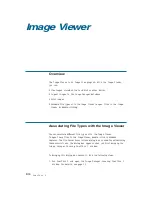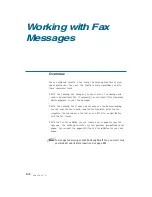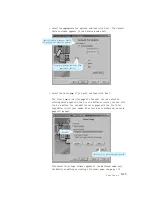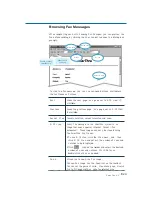3
.29
SmarThru 2
To view the fax message, you can use command buttons available in
the Fax Viewer as follows:
Next
Shows the next page (or a page set in N-UP view) if
available.
Previous
Shows the previous page (or a page set in N-UP view)
if available.
Normal view
Cancels rotation, colour inversion and zoom.
N - U P view
Every fax message in the SmarThru system is an
image that uses a special internal format (.fax
extension). These images can only be viewed using
the SmarThru Fax Viewer.
¥ To use N-UP view, click the V i e w menu, and then
click N-UP View and select the number of rows and
columns to be displayed.
¥ Click icon on the toolbar and select the desired
number of rows and columns. Click Enter or
double—click sizes as needed.
Z o o m
Allows you to zoom the fax image.
To zoom fax image use the Zoom list on the toolbar.
You can set the percent ratio, view whole page, stretch
fax to fit page width or make fax original size.
Starts sending
immediately.
Cancels fax
sending
Browsing Fax Messages
After completing work with Samsung Fax Manager, you can preview the
fax before sending by clicking the Preview button when the dialog box
prompts.
N-up view
Invert color
R otate
Z o o m
Preview area