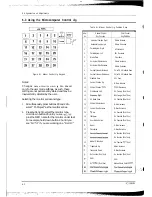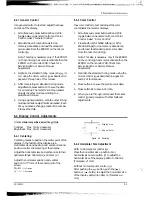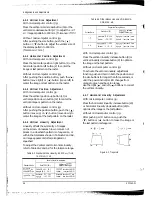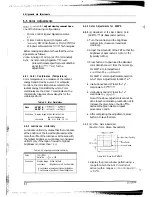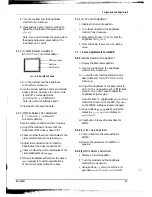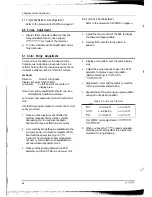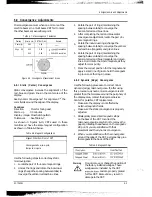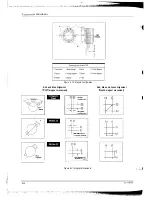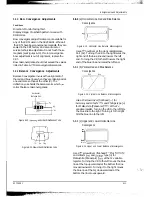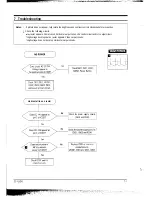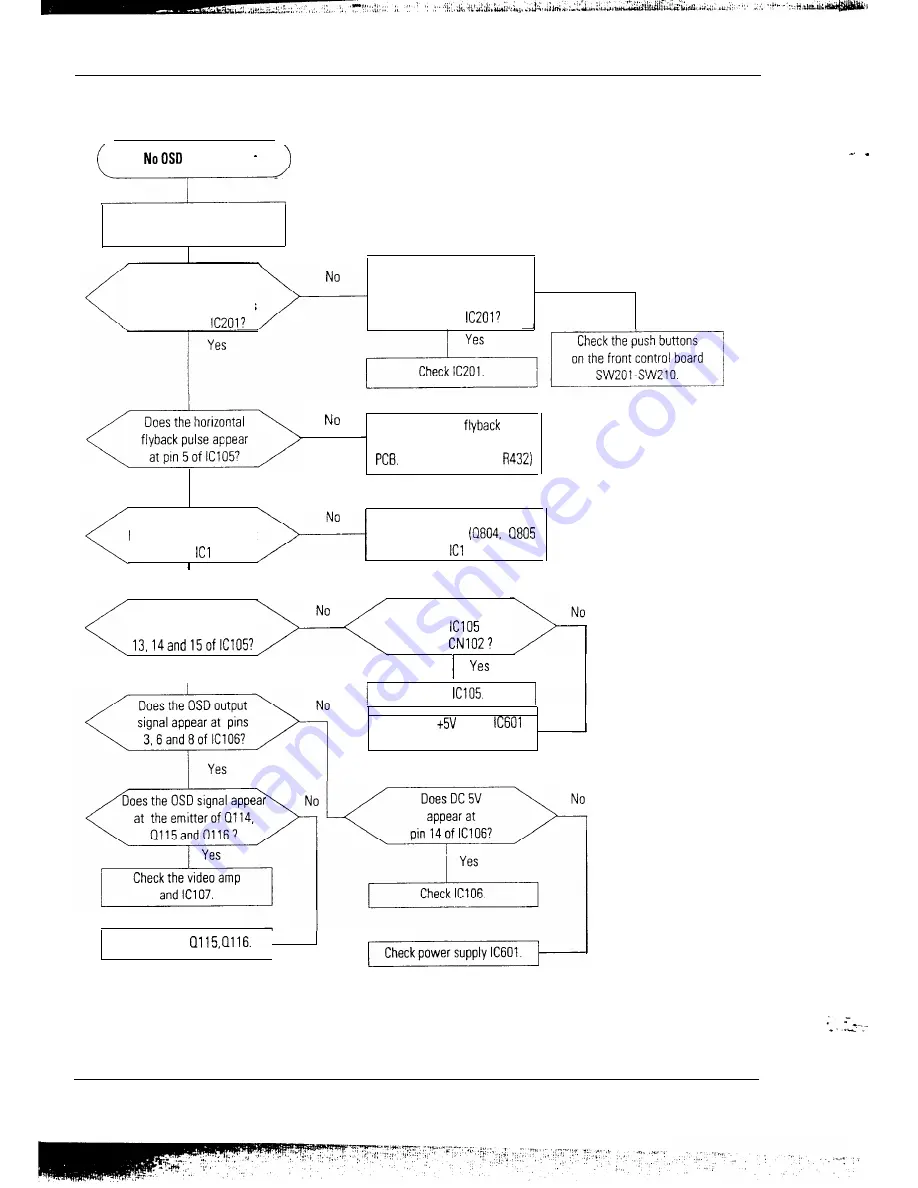
7 Troubleshooting
Displays
There is video but no OSD.
When pushing a front
control button, does
any pulse appear at pins
53 and 54 of
When you push a button
on the front control panel,
does the voltage vary at pins
18 and 19 of
No
Check horizontal
pulse
generation circuit on the main
(Pin 11 of T402 and
Yes
Goes the vertical
blanking pulse appear at
pin 10 of OS?
Check vertical blanking pulse
generation circuit.
and 06)
Y e s
Does the OSD video
signal appear at pins
Y e s
Does DC 5V appear at
pin 9 of
or
Pin 7 of
Check
Check DC
line on
and the related circuit.
Check Ql14,
SC-726GXL
7-5
Summary of Contents for SC-726GXL
Page 9: ...2 Reference Information 2 2 Semiconductor Lead Identification 2 4 SC 726GXL ...
Page 37: ...____ ____ c_ f _ __ h__ ___ ___ N N N ...
Page 38: ... 1 1 I 8 Exploded View and Parts List Memo ...
Page 39: ... t _ I_ ...
Page 40: ......
Page 41: ......
Page 42: ......
Page 43: ......
Page 44: ......
Page 45: ......
Page 46: ......
Page 47: ......
Page 48: ......
Page 49: ......
Page 50: ......
Page 51: ......
Page 52: ......
Page 53: ......
Page 54: ......
Page 55: ......
Page 56: ......
Page 57: ......
Page 58: ......
Page 59: ......
Page 60: ......
Page 61: ......
Page 62: ......
Page 63: ......
Page 64: ......
Page 65: ......
Page 66: ......
Page 67: ......
Page 68: ......
Page 69: ......
Page 70: ......
Page 71: ......
Page 72: ......
Page 73: ......
Page 74: ......
Page 75: ......
Page 76: ......
Page 77: ......
Page 78: ......
Page 79: ......
Page 80: ......
Page 81: ......
Page 82: ......
Page 83: ......
Page 84: ......
Page 85: ......
Page 86: ......
Page 87: ......
Page 88: ......
Page 89: ......
Page 90: ......
Page 91: ......
Page 92: ......
Page 93: ......
Page 94: ......
Page 95: ......
Page 96: ......
Page 97: ......
Page 98: ......
Page 99: ......
Page 100: ......
Page 101: ......
Page 102: ......
Page 103: ......
Page 104: ......
Page 105: ......
Page 106: ......
Page 107: ......
Page 108: ......
Page 109: ......
Page 110: ......
Page 111: ......
Page 112: ......
Page 113: ......
Page 114: ......
Page 115: ......