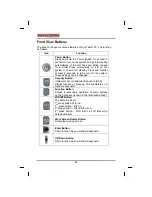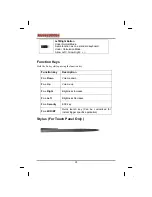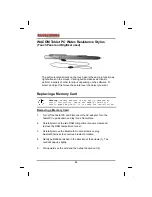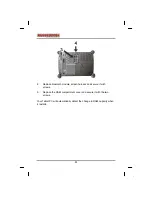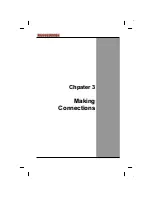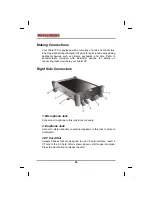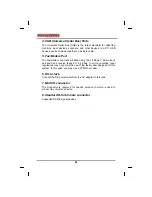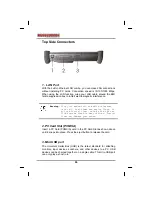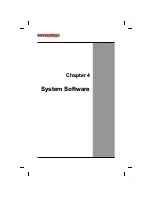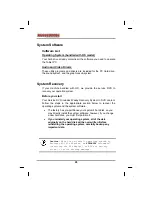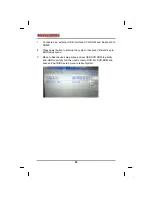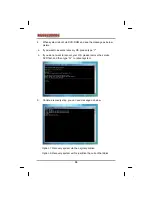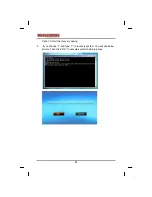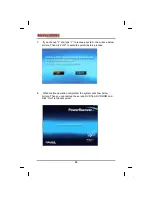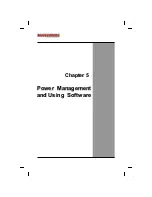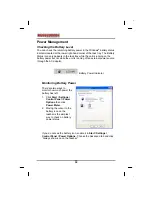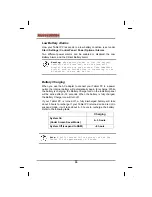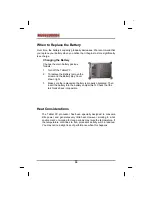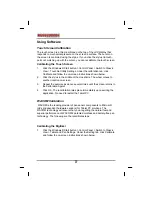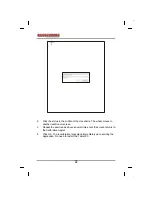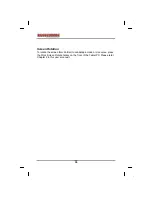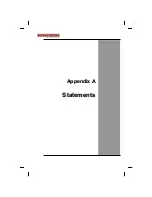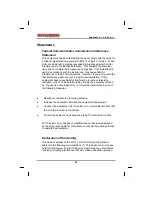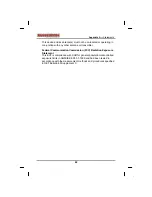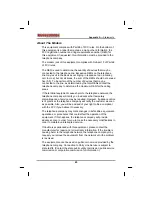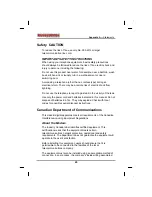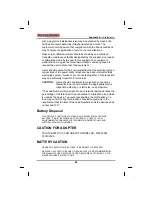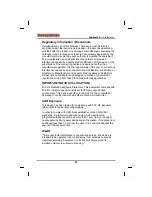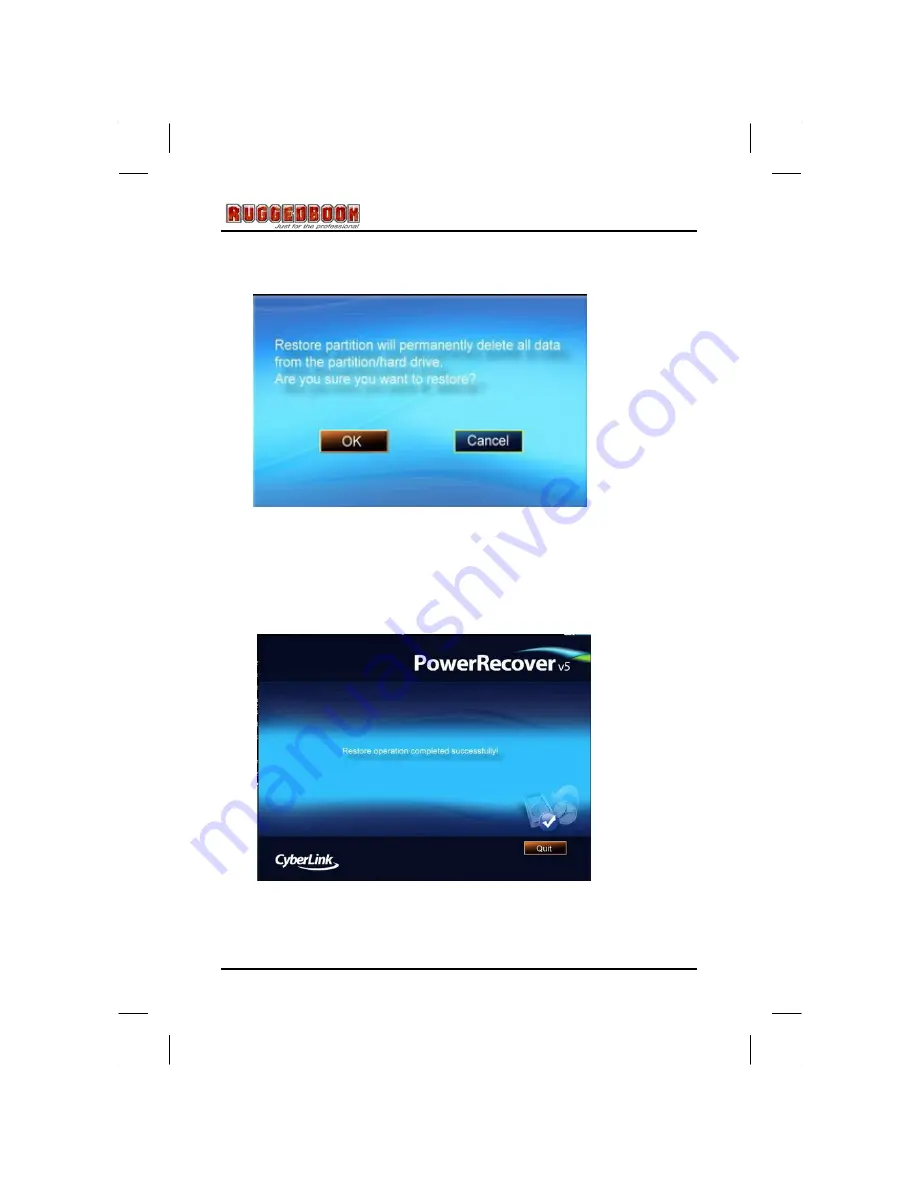Summary of Contents for RUGGEDBOOK SR800
Page 2: ...SR800 ver 1 1 U Us se er r s s M Ma an nu ua al l...
Page 5: ...C Ch ha ap pt te er r 1 1 I In nt tr ro od du uc ct ti io on n...
Page 15: ...C Ch ha ap pt te er r 2 2 G Ge et tt ti in ng g S St ta ar rt te ed d...
Page 19: ...15 Top View 1 LAN Port 2 PCMCIA Slot 3 Mini USB Connecter...
Page 27: ...C Ch hp pa at te er r 3 3 M Ma ak ki in ng g C Co on nn ne ec ct ti io on ns s...
Page 31: ...C Ch ha ap pt te er r 4 4 S Sy ys st te em m S So of ft tw wa ar re e...
Page 44: ...A Ap pp pe en nd di ix x A A S St ta at te em me en nt ts s...