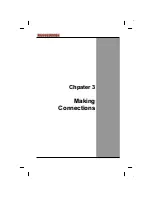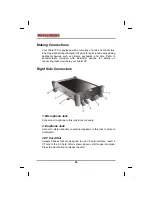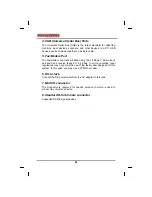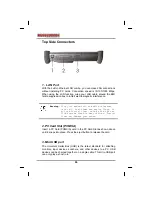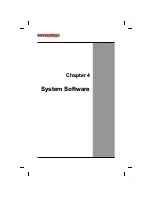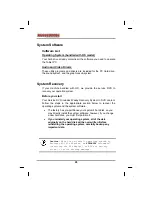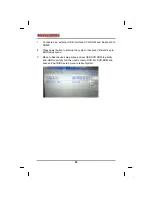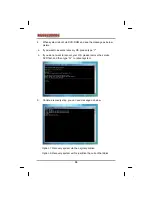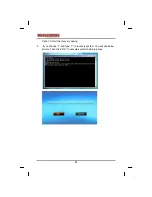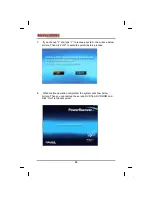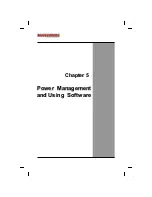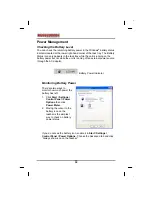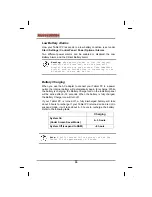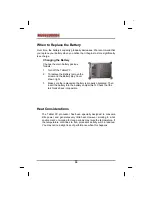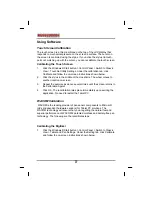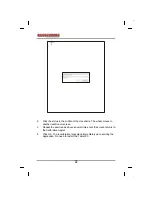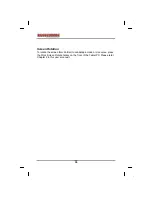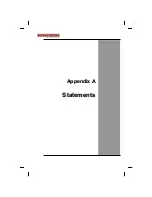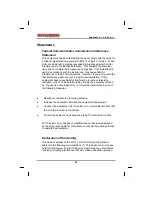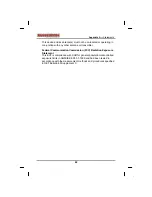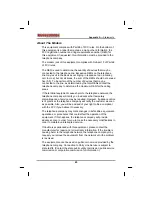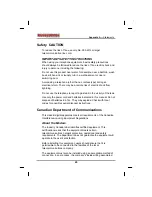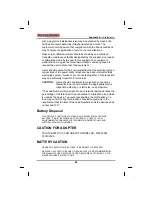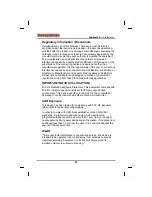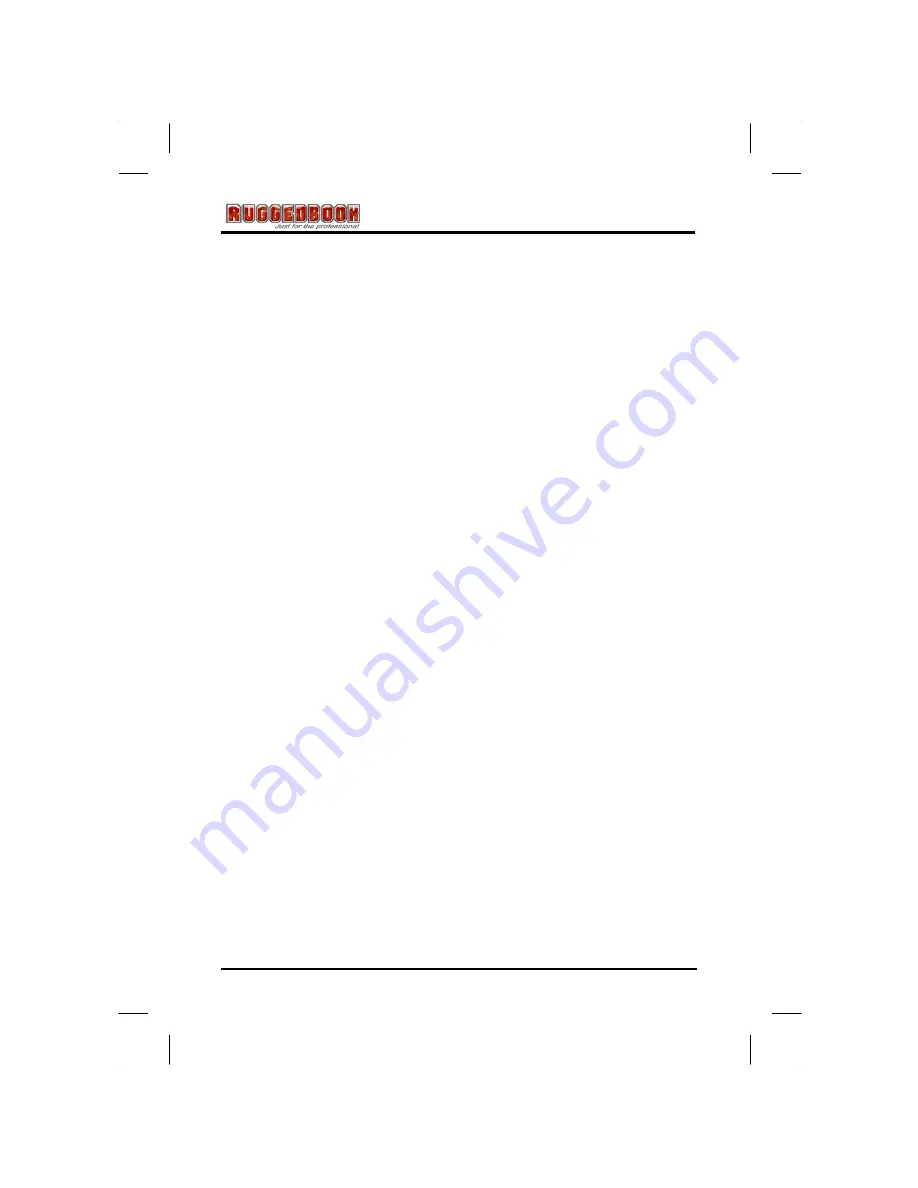
37
Using Software
Touch Screen Calibration
The touch screen is a thin membrane on the top of the LCD display that
responds to mechanical pressure on the screen’s surface. The cursor on
the screen is controlled using the stylus. If you notice the stylus tip touch-
point not matching up with the cursor, you can recalibrate the touch screen.
Calibrating the Touch Screen
1.
Click the Windows® Start button > Control Panel > Switch to Classic
View > TouchSet Utility Settings. Under the calibration tab, click
Calibrate and follow the on-screen instructions shown below.
2.
Click the stylus in the middle of the crosshairs. The wheel moves to
another location on-screen.
3.
Repeat the exercise as above several times until the screen returns to
the Calibration Applet
4.
Click OK, The recalibration tales place immediately upon exciting the
application. No need to restart the Tablet PC.
WACOM Calibration
WACOM is the leading provider of pen sensor components to Microsoft
IHVs (independent hardware vendors) for Tablet PC solutions. The
WACOM technology will ensure that you are getting the natural feel and
superior performance of WACOM's patented cordless and battery-free pen
technology. The following are the recalibrate steps.
Calibrating the Digitizer
1.
Click the Windows® Start button > Control Panel > Switch to Classic
View > Tablet and Pen Settings. Under the Setting tab, click Calibrate
and follow the on-screen instructions shown below.
Summary of Contents for RUGGEDBOOK SR800
Page 2: ...SR800 ver 1 1 U Us se er r s s M Ma an nu ua al l...
Page 5: ...C Ch ha ap pt te er r 1 1 I In nt tr ro od du uc ct ti io on n...
Page 15: ...C Ch ha ap pt te er r 2 2 G Ge et tt ti in ng g S St ta ar rt te ed d...
Page 19: ...15 Top View 1 LAN Port 2 PCMCIA Slot 3 Mini USB Connecter...
Page 27: ...C Ch hp pa at te er r 3 3 M Ma ak ki in ng g C Co on nn ne ec ct ti io on ns s...
Page 31: ...C Ch ha ap pt te er r 4 4 S Sy ys st te em m S So of ft tw wa ar re e...
Page 44: ...A Ap pp pe en nd di ix x A A S St ta at te em me en nt ts s...