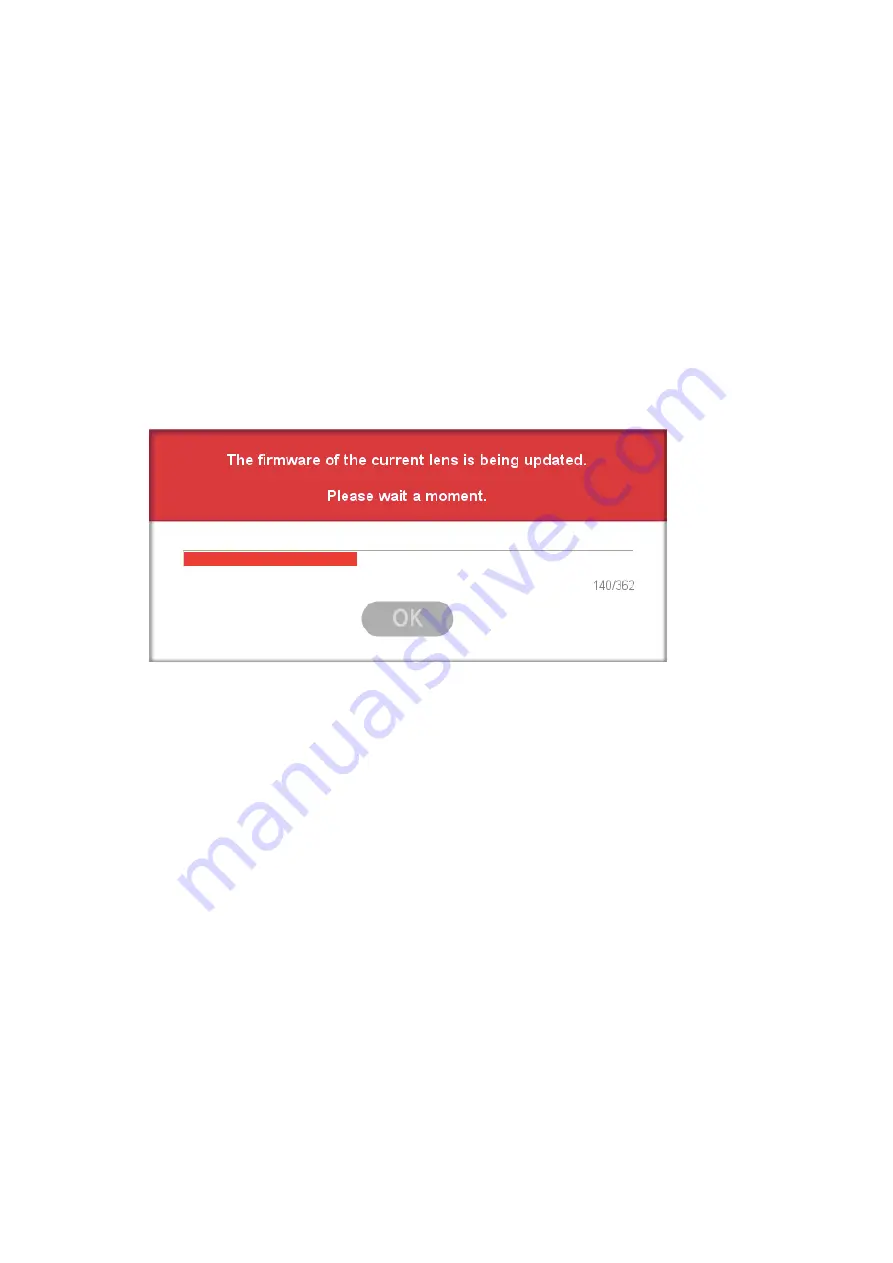
8
Order of Firmware Update
1) Download the firmware of the lens through DOWNLOAD at the homepage of Samyang Optics.
2) Select the downloaded firmware file using the Load Lens F/W File button.
When the file is selected correctly, the finish pop-up window will be displayed. Click the OK button.
3) Click the Firmware Update button.
4) Read the contents of the Cautions pop-up window, then click the OK button.
5) Firmware update will be carried out as shown in the figure below.
6) When firmware update is completed, click the OK button.
7) When the screen moves to the Lens Connection Setting page again, check the COM Port and click the
Lens Connection button.
8) If the update has been carried out successfully, you can view the updated firmware version on the
Firmware Update page.
Caution!
Use a fully charged battery, or connect the AC adapter to the PC while using this software.
Do not remove the lens or press the Separation button while the firmware update is being carried out.
Do not turn off the PC while the firmware update is being carried out.
Do not specify or change the lens settings while the firmware update is being carried out.





























