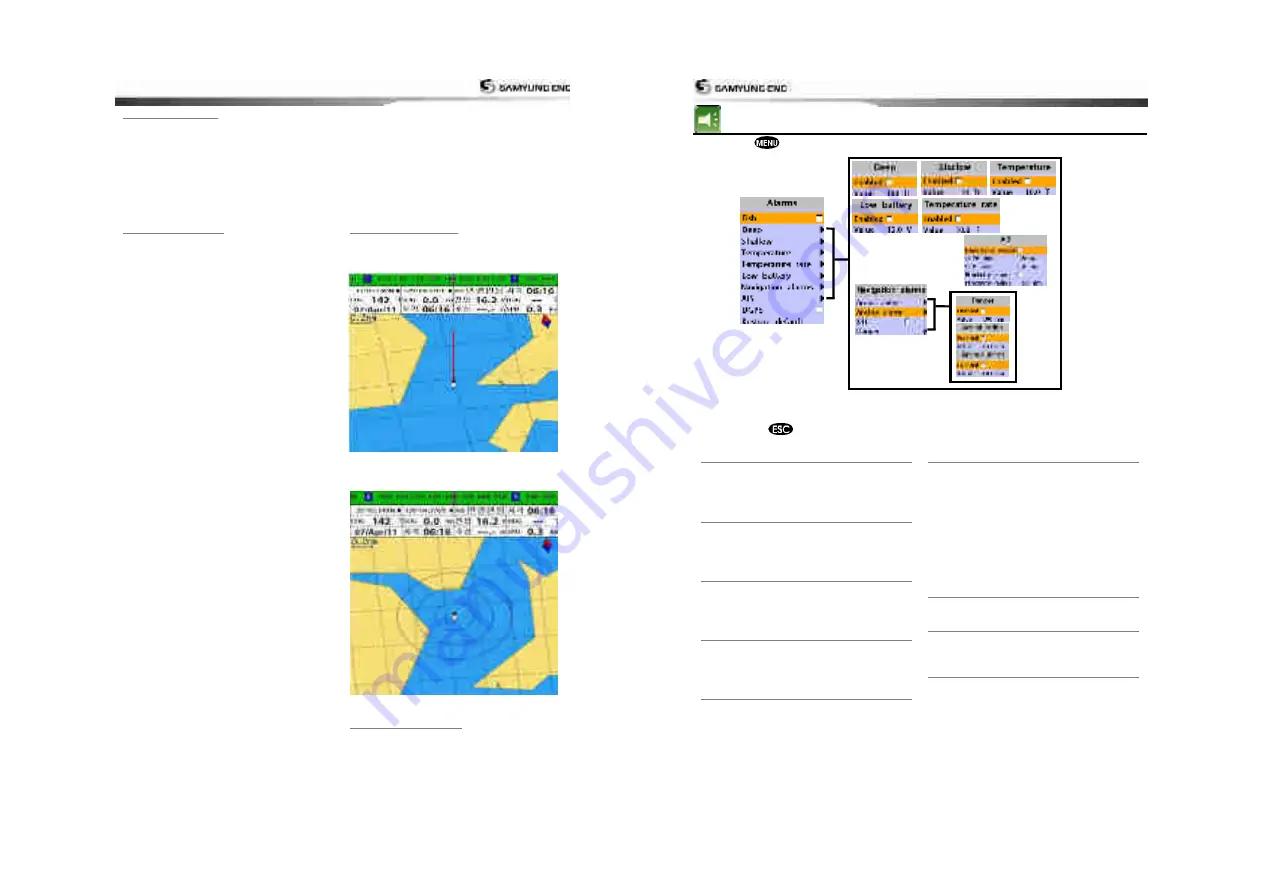
User Guide
55
4-7-1 Display Filter
There are a couple of methods to filter AIS
vessel in this unit as below.
Filter by Type :
The type of vessel which is
selected will not be displayed on the chart.
Filter by distance :
Vessels outside the
radius of selected distance from own ship is
filtered.
Filter by speed :
Vessels with speed below
the set value are filtered.
Show Dangerous Only :
When this option
is selected, it shows dangerous vessel only
.
4-7-2 Alarm Option
Dangerous Vessel Alarm :
When this
option is selected an alarm will activate. Even
this option is not selected; dangerous vessels
will still be on the chart.
TCPA Limit :
Set the Time of Closet Point of
Approach limit.
CPA Limit :
Set the Closet Point of Approach
limit.
Proximity alarm :
Trigger an alarm when
any AIS equipped vessel is within a set
proximity radius.
Proximity radius :
Set a radius for
proximity alarm.
.
4-7-3 Display Option
Projected course :
Set a time for projected
course. The project course show the estimate
course of vessel base on the given time
.
Range rings :
Select a number of Range
rings
.
4-7-4 Restore Default
Returns every AIS setting to default.
User Guide
56
4-8
Alarm Settings
Press long
then select
Alarms:
:
A warning message with beep sound is displayed when an alarm condition is met by user
setting. Press
to clear the alarm. However, the alarm will be displayed again when the
alarm condition occurs again. The unit provides alarms for various functions.
4-8-1 Deep
Trigger an alarm when the depth value
received from the transducer is deeper than a
set value.
4-8-2 Shallow
Trigger an alarm when the depth value
received from the transducer is shallower
than a set value.
4-8-3 Temperature
Trigger an alarm when the reported
temperature from the transducer is same as
a set value.
4-8-4 Temperature rate
Trigger an alarm when the rate of
temperature change from the transducer is
same as a set value.
4-8-5 Low battery
Trigger an alarm when battery voltage is
lower than a set value.
4-8-6 Navigation alarms
Arrival radius :
Trigger an alarm when your
boat is approaching the destination to set
value
Anchor alarm :
Trigger an alarm when your
boat moves more than set valve
XTE :
Trigger an alarm when your boat
moves off the current CDI scale.
Danger :
Trigger an alarm when your boat is
getting closed to dangerous point.
4-8-7 AIS
See the Alarm option of 4-7 (AIS Settings).
4-8-8 DGPS
Trigger an alarm when DGPS signal is not
received.
4-8-9 Restore default
Returns every alarm settings to default
Summary of Contents for NF800
Page 1: ...User Guide 1 User Guide 2...
Page 32: ...User Guide 63 User Guide 64...
Page 33: ...User Guide 65...






































