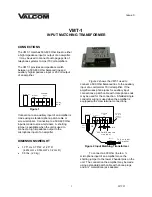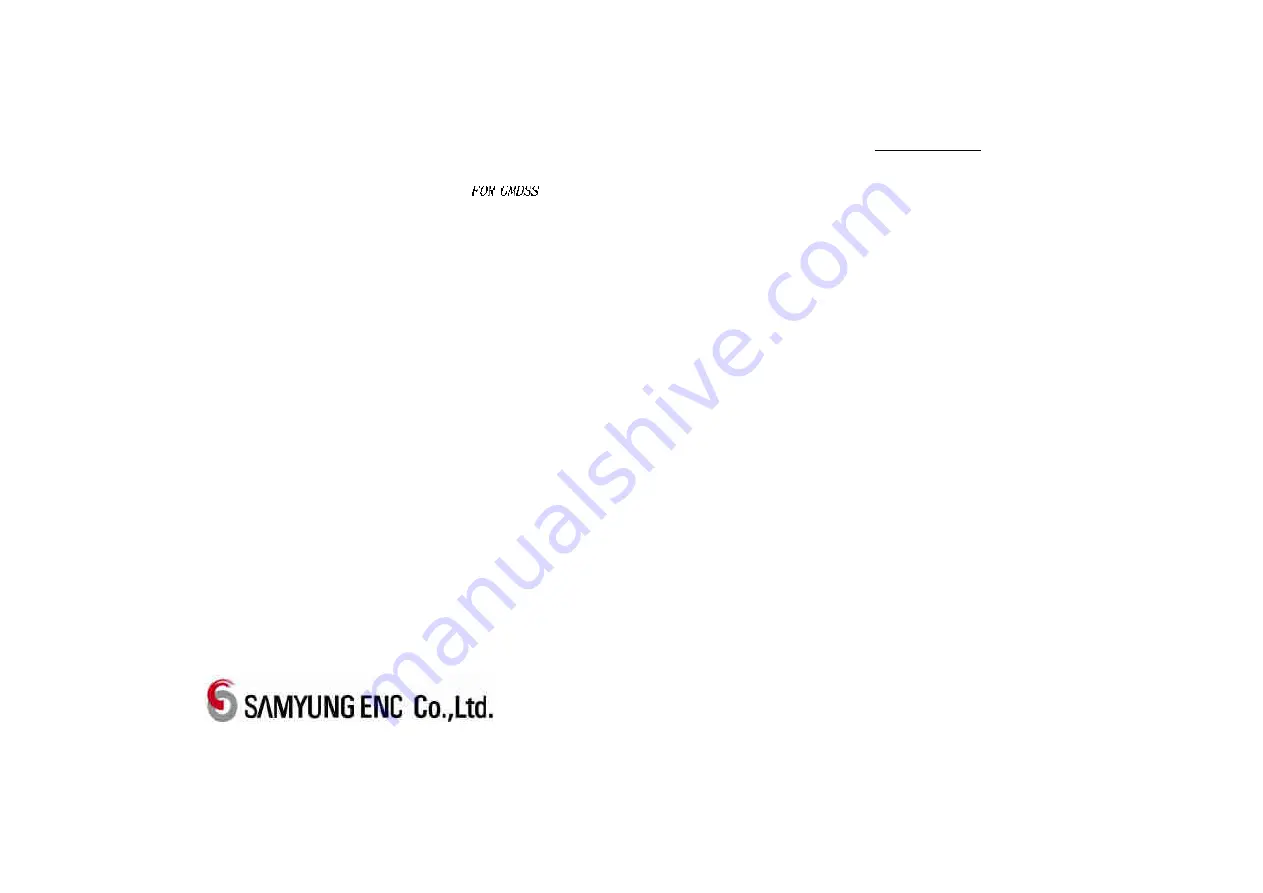
MF/HF RADIO EQUIPMENT
SRG-400
Instruction Manual
CONTENTS
* Operating method of the distress alarm signal transmit
1. OVERVIEW
1.1 Features ·······························································································································································1
1.2 Basic configuration ·······································································································································2
2. SPECIFICATIONS
2.1 General Specifications ······································································································································4
2.2 MF/HF Transmitter (TR-326) ···················································································································· 4
2.3 MF/HF Receiver (SR-510) ··························································································································· 5
2.4 MF/HF Controller (REM-250) ····················································································································· 6
2.5 Printer (DPU-414) ··········································································································································· 7
2.6 DSC/NBDP/LOCAL(TR-346) ······················································································································· 7
2.7 Turn on Power ················································································································································ 8
2.8 Operating with AC power ·························································································································· 8
2.9 Operating with DC(Battery Power) ··········································································································· 8
2.10Battery charger(SR-308 Power supply by Battery charger) ······························································ 8
3. OPERATING THE POWER SUPPLY
3.1 Power input ........................................................................................................................................................ 11
3.2 Operating on AC power ································································································································11
3.3 Operating on DC power(Battery) ················································································································11
3.4 Charge the battery ··········································································································································11
4. FRONT PANEL
4.1 Communication mode selection ··················································································································13
4.2 Normal keys ···················································································································································13
4.3 Speaker control ··············································································································································13
4.4 DSC Watchkeeping ·······································································································································13
4.5 Transmitting distress alert signal ············································································································13
4.6 Power control ·················································································································································13
4.7 DC operation ···················································································································································14
4.8 Other controls ·················································································································································14
4.9 Keyboard ····························································································································································14
4.10 LCD ···································································································································································14
4.11 Class of LCD screen ····································································································································14
5. SSB RADIO TELEPHONE (TEL) MODE
5.1 Selecting TEL Mode ······································································································································21
5.2 Initial screen of TEL Mode ·························································································································22
5.3 Setting Transmit and Receiving Frequencies ·························································································23