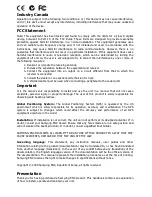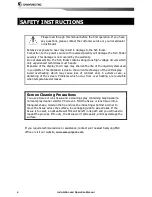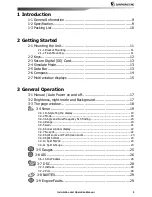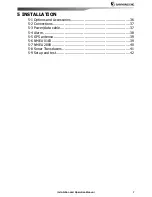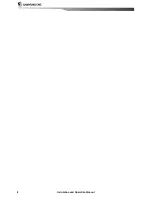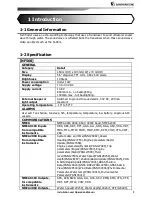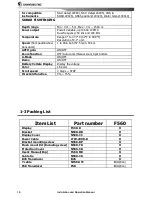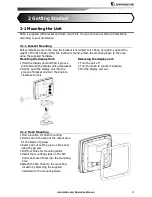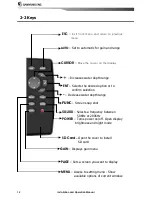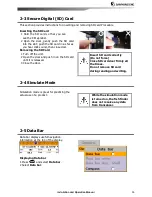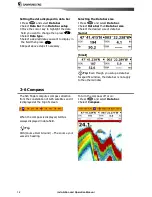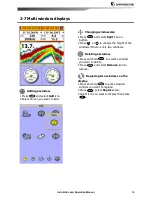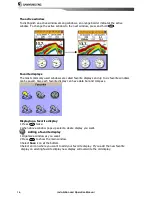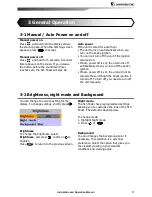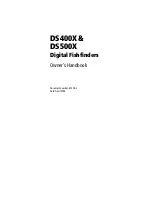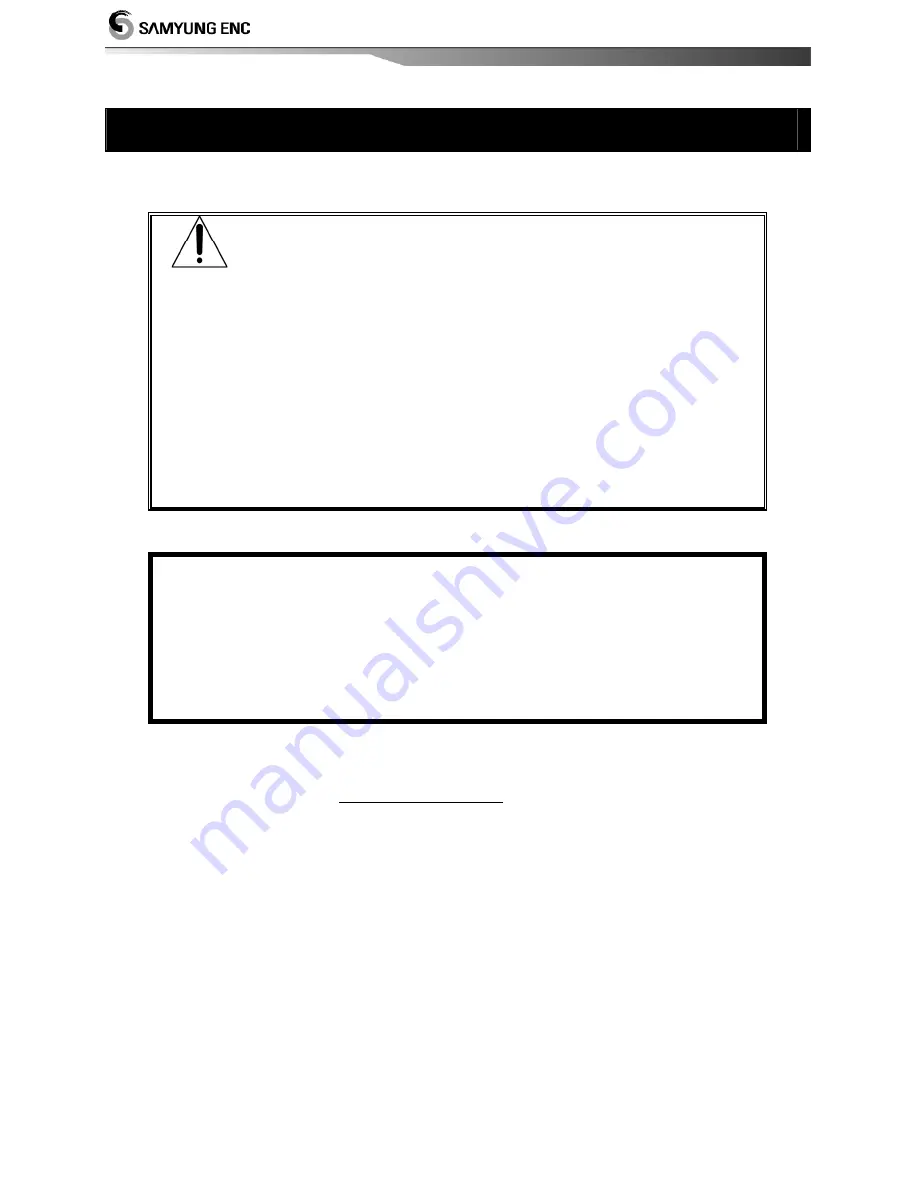
Installation and Operation Manual
4
SAFETY INSTRUCTIONS
Please read through this manual before the first operation. If you have
any questions, please contact the customer service or your local dealer
or distributor
Extensive exposure to heat may result in damage to the fish finder.
Connection to the power source with reversed polarity will damage the fish finder
severely. This damage is not covered by the warranty.
Do not disassemble. The fish finder contains dangerous high voltage circuits which
only experienced technicians must handle
Exposure of the display to UV rays may shorten the life of the liquid crystals used
in you plotter. This limitation is due to the current technology of the LCD display.
Avoid overheating which may cause loss of contrast and, in extreme case, a
darkening of the screen. Problems which occur from over heating are reversible
when temperature decreases.
Screen Cleaning Precautions
You use a tissue or lens tissue and a cleaning spray containing Isopropanol (a
normal spray cleaner sold for PC screens. Fold the tissue or lens tissue into a
triangular shape, moisten the tip and use the index finger behind a corner to
move the tissue across the surface, in overlapping side to side strokes. If the
tissue is too wet, a noticeable wet film will be left in its path and you will need to
repeat the process. If too dry, the tissue won’t glide easily, and may damage the
surface.
If you require technical advice or assistance, contact your nearest Samyung ENC
office or visit our website, www.samyungenc.com.
Summary of Contents for F560
Page 1: ......
Page 2: ...Installation and Operation Manual 2...