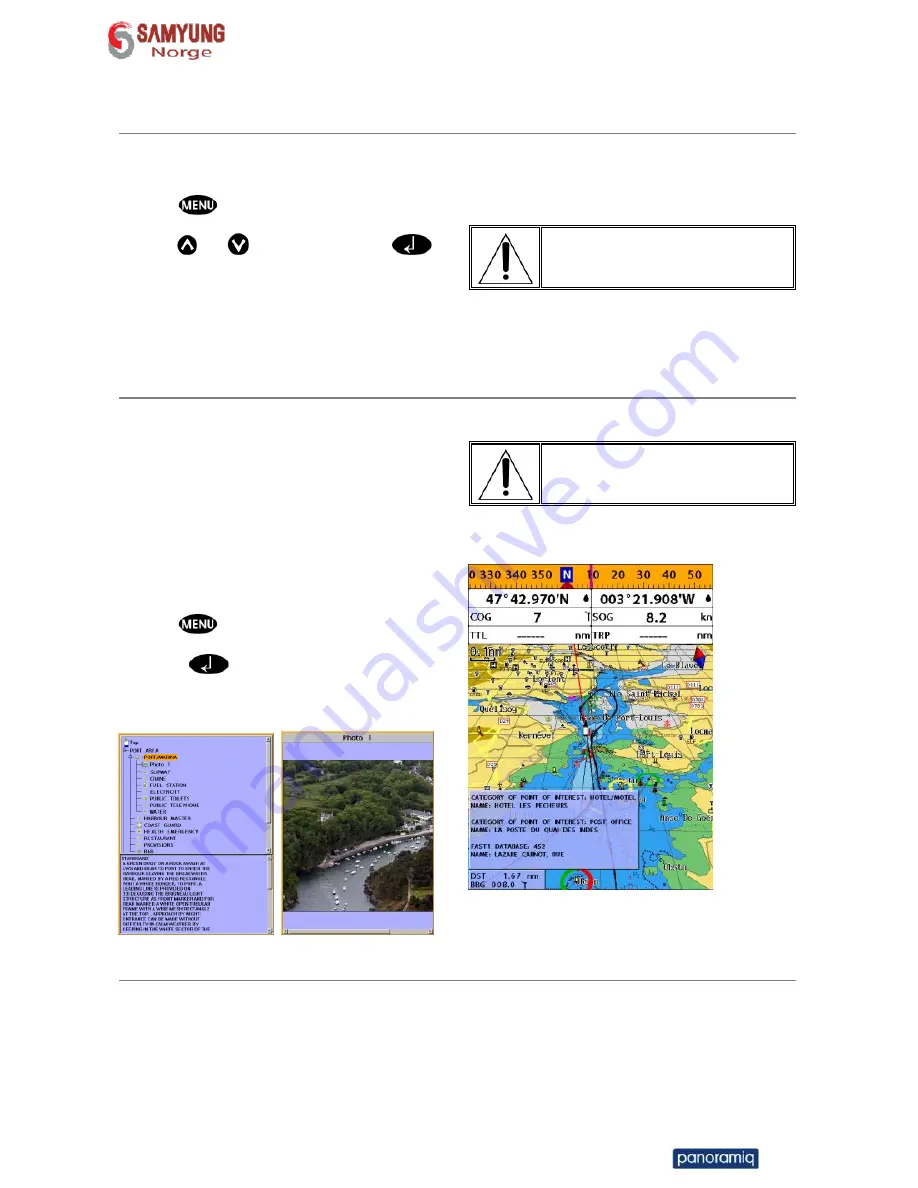
Installation and Operation Manual
25
the chart window.
3-4-6 S-Map
search
This function is available when C-MAP SD
card is inserted and C-map is selected.
To find port & service
1 Press
.
2 Select
Find
then
Port
.
3 Press
or
to select a port then
.
4 After searching process, select a nearest
port in the list then the cursor will place
on the portyou selected on the chart
window.
C-Map Chart does not
support this function.
(See 2-4 for chart selection)
3-4-7 Chart symbols and information
This function is only available when C-MAP
SD card is inserted and C-map is selected.
Using C-Map Max card allows you to show
different kind of symbols and their
information on chart plotter display. On some
objects such as a port, you can see a picture
of landscape layout.
To display information
1 Move cursor on an icon to display its name.
2 Press
and select
Chart info
.
3 Move cursor key to highlight an item and
press
.
4 Information related to the item appears at
the bottom window.
[Chart info]
S-MAP does not support this
function.
(See 2-4 for chart selection)
[Chart symbol Data Box]
3-4-8 Introduction to navigating
Use the navigation chart to plan your course, view map information, and as a navigational aid.
This unit has two ways of navigating, going straight to a waypoint or following a route (a
group of waypoints).































