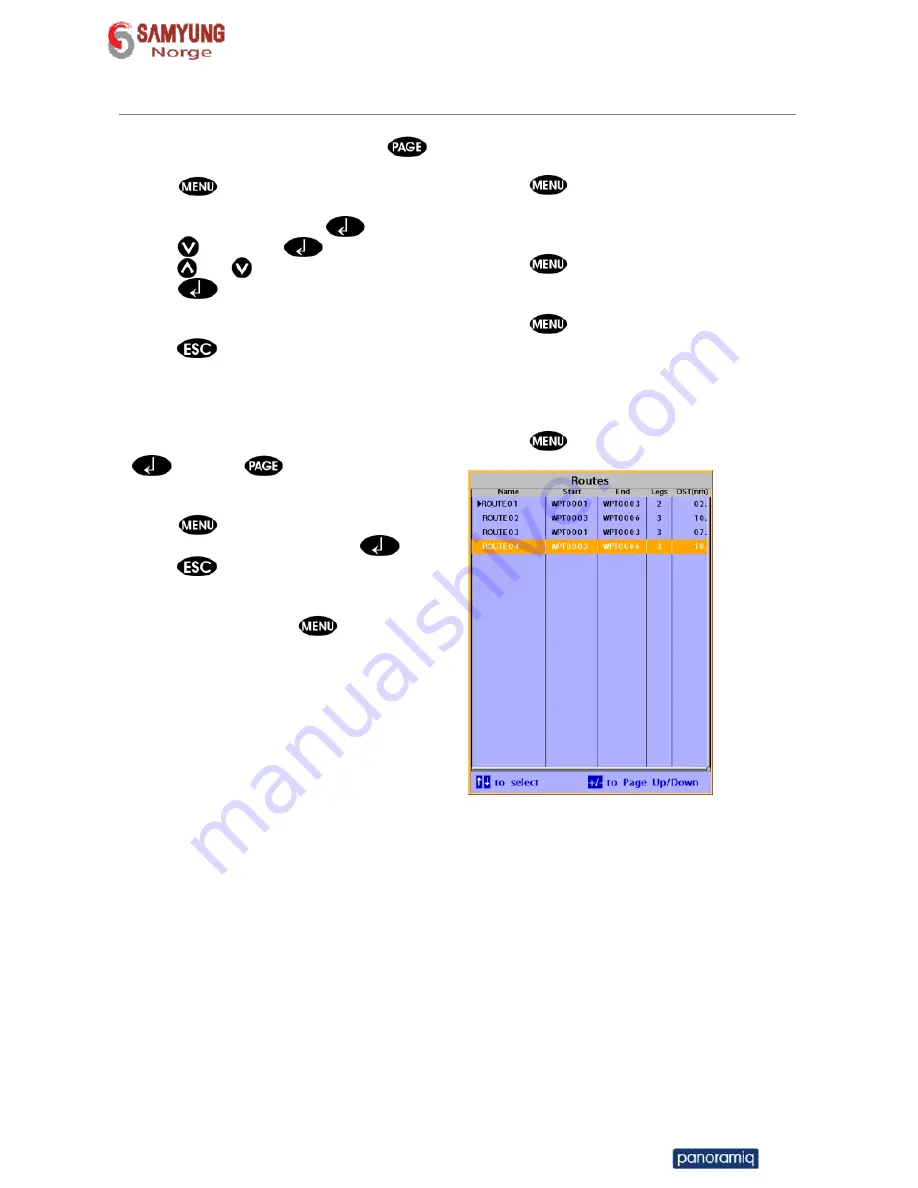
Installation and Operation Manual
38
3-9-2 Managing a route from the route window
Creating a rout from the route window
1 To go to the
Route
window, press
and select the
Route
icon
2 Press
select
Create
3 If you want to enter a route name,
highlight name and press
.
4 Press
and press
.
5 Press
or
to highlight a waypoint
6 Press
to insert a waypoint
7 Repeat step 5 and 6 until you create a
route
8 Press
to exit
Inserting a waypoint between two
waypoints
1 In the
Route
window, select a route you
want to insert in the route list and press
or press
and select
Edit
.
2 Highlight a leg where you want to insert a
waypoint
3 Press
and select insert
4 Highlight a waypoint and press
.
5 Press
to exit
Editing a route in the chart window
1 In the route list, press
and select
Edit
on chart.
2 Follow the procedure of “Editing a waypoint
in route while creating a route “
Deleting a waypoint in the waypoint list
1 Highlight a waypoint you want to delete in
the waypoint list.
2 Press
and select
Remove
.
Deleting a route in the route window
1 Highlight a route you want to delete.
2 Press
and select
Delete
.
Deleting all route in the route window
1 Press
and select
Delete All
.
Displaying a route in the
Chart
window from
the route list:
1 Highlight a route you want to display in the
Chart
window.
2 Press
and select
Display
.

































