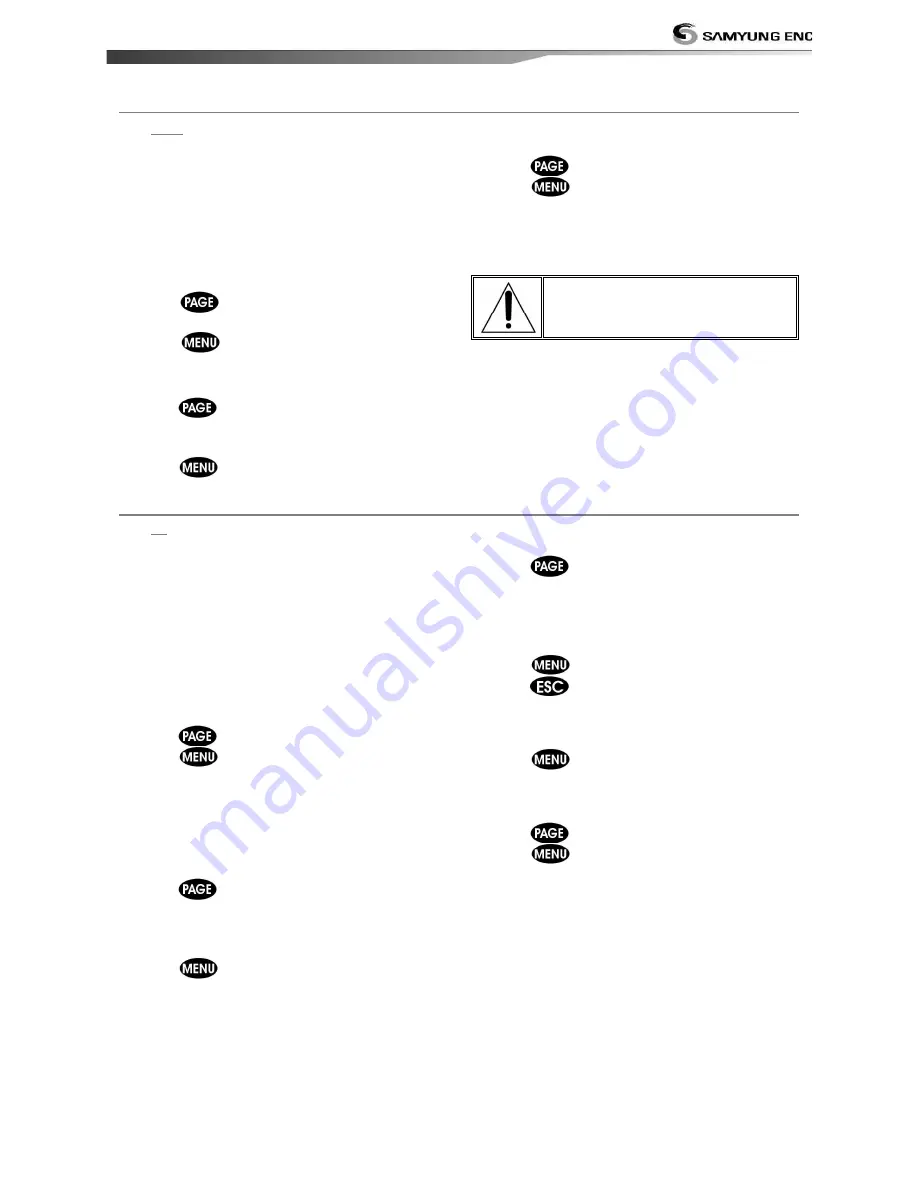
User Guide
29
3-4-8
Going to a waypoint or to a point on the chart
A waypoint is a particular location on a
voyage whether it is a starting, intermediate
or destination point. A waypoint is the
simplest piece of information your equipment
requires to get you to a destination. In the
shortest distance possible. This unit can save
up to 10,000 waypoints.
Go to Cursor Option
1 Press
and select the Chart window.
2 Move the cursor to the destination point.
3 Press
and select Go to cursor to
start navigating.
Goto WPT Option
1 Press
and select the Chart window
2 Move the cursor to place cursor on a
waypoint.
3 Press
and select Goto WPT to start
navigating.
Cancelling Navigating
1 Press
and select chart icon.
2 Press
and select Cancel Goto.
Make sure the course does
not pass over land or
dangerous waters.
3-4-9 Following a route
Often a trip from one place to another
involves several course changes, requiring a
series of route points (waypoints) which you
navigate to, one after another. The sequence
of waypoints leading to the ultimate
destination is called a route. You can save up
to 100 routes and a route may consist of 100
waypoints...
Option to Start Route
1 Press
and select the chart window.
2 Press
and select Start Route.
3 Move cursor keys to select a route to start
navigating.
4 Select Forward or Reverse to decide which
direction you want to navigate.
Route Window Option
1 Press
and select the routes window
2 In the route window, mover the cursor to
highlight a route you want to start
navigating to.
3 Press
and select start
4 Select Forward or Reverse to decide which
direction you want to navigate.
Option to create Route
1 Press
and select the chart window.
2 Select New route.
3 Name a route name.
4 Move cursor keys to select a waypoint.
(Repeat this step as much as you need)
5 Press
and select Add.
6 Press
.
7 Repeat 2-4 steps of Route window option.
Skipping a waypoint
1 Press
and select Skip.
2 Repeat above step if necessary.
Cancelling a route
1 Press
and select the chart window.
2 Press
and select Cancel route.
Summary of Contents for Nf100
Page 1: ...User Guide 1...
Page 2: ...User Guide 2...
Page 4: ...User Guide 4...
Page 16: ...User Guide 16 REM 350...
Page 64: ...User Guide 64 4 9 Other settings Press long then select Others...
Page 81: ...User Guide 81...
Page 83: ...User Guide 83...
Page 84: ...User Guide 84...
Page 85: ...User Guide 85...
















































