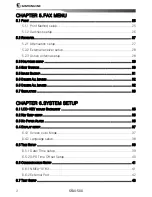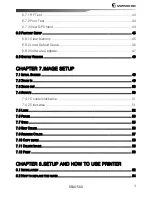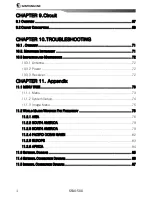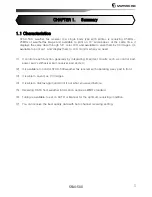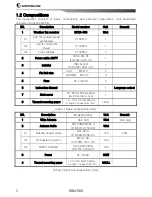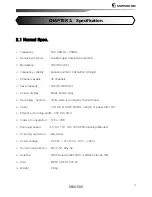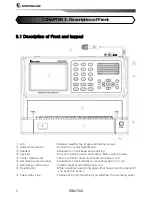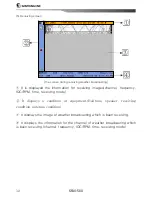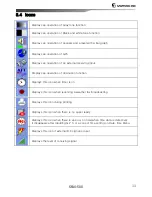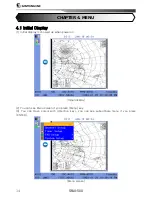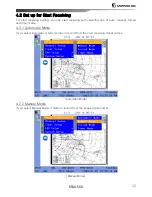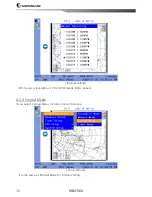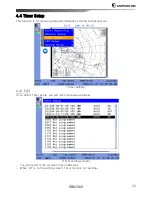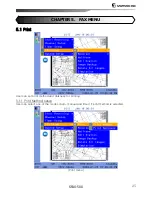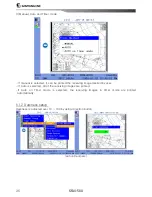Summary of Contents for SFAX-500
Page 34: ...SFAX 500 34 Picture of Simuation In case of simulation SIM will be showned ...
Page 54: ...SFAX 500 54 Phase Setup confirm image Adjusted Phase Image ...
Page 67: ...SFAX 500 67 9 1 Overview Chapter 9 Circuit Diagram SFAX 500 RF BOARD ...
Page 73: ...SFAX 500 73 Chapter 11 Appendix 11 1 MENU TREE 11 1 1 Menu ...
Page 74: ...SFAX 500 74 11 1 2 System Setup ...
Page 75: ...SFAX 500 75 11 1 3 Image Menu ...
Page 85: ...SFAX 500 85 11 3 External Diagram ...
Page 86: ...SFAX 500 86 11 4 External Connection Diagram ...
Page 87: ...SFAX 500 87 11 5 Internal Connection Diagram ...