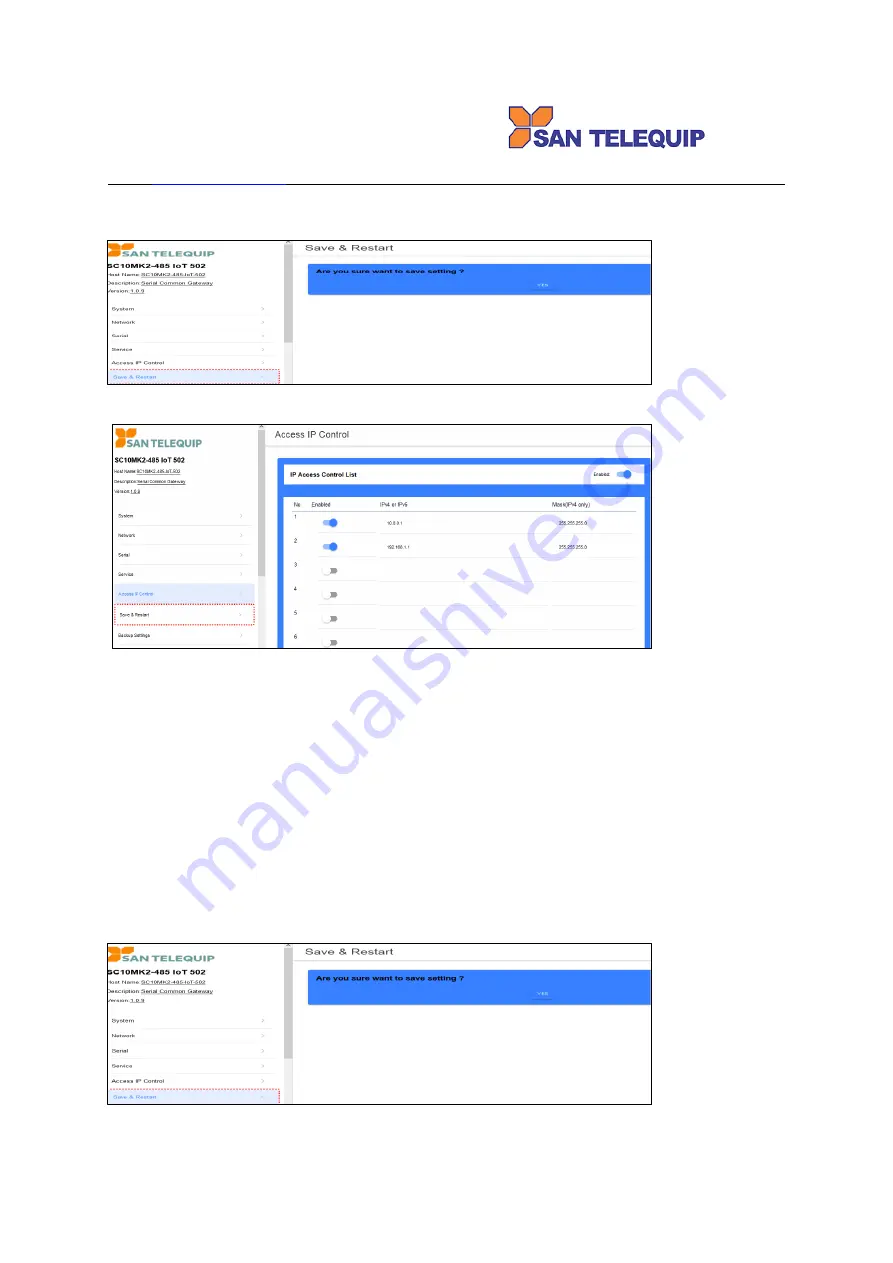
San Telequip (P) Ltd.,
504,505 Deron Heights, Baner Road
Pune 411 045, India
Phone : +91-20-27293455, 9764027070, 8390069393 Connecting. Converting. Leading!
email :
4.4 Up to now, setting is successfully configured and saved temporarily. Please go to “Save & Restart” to click
“YES” will be permanent configured and reboot this device to work. You may hold this action until all
configurations of every section are completed.
4. Access IP Control
4.1
“Enabled” button at top right corner: to click this button enable ON or off this function. If no any IP
assigned in the list, this button should be OFF otherwise it make no one can link with this device
.
4.2
“Enabled” button in the list: to allow the IP address can link with this device. Ensure the assigned IP is
real exist and not to leave it in blank otherwise it makes no one can link with this device.
4.3
Default Ethernet IP 192.168.1.1 Mask 255.255.255.0 allow outsider’s IP under 192.168.1 are able to login
4.4
Default WiFi IP 10.0.0.1 Mask 255.255.255.0 allow outsider’s IP under 10.0.0 are able to login
4.5
To limit only the IP in the list can login to web page, the “Mask (IPv4 only)” must be in blank or input
“255.255.255.255” otherwise the outsider with same subnet can login. For example, set “Mask
255.255.255.0” allow outsider’s IP under 192.168.1 are able to login.
4.6
When enabled the IP ACCESS, do remember to set an IP 10.0.0.1 adopt Mask 255.255.255.0
4.7
The IP Access Control List allow to set 16 no’s IPs.
5.4 Up to now, setting is successfully configured and saved temporarily. Please go to “Save & Restart” to click
“YES” will be permanent configured and reboot this device to work. You may hold this action until all
configurations of every section are completed.






































