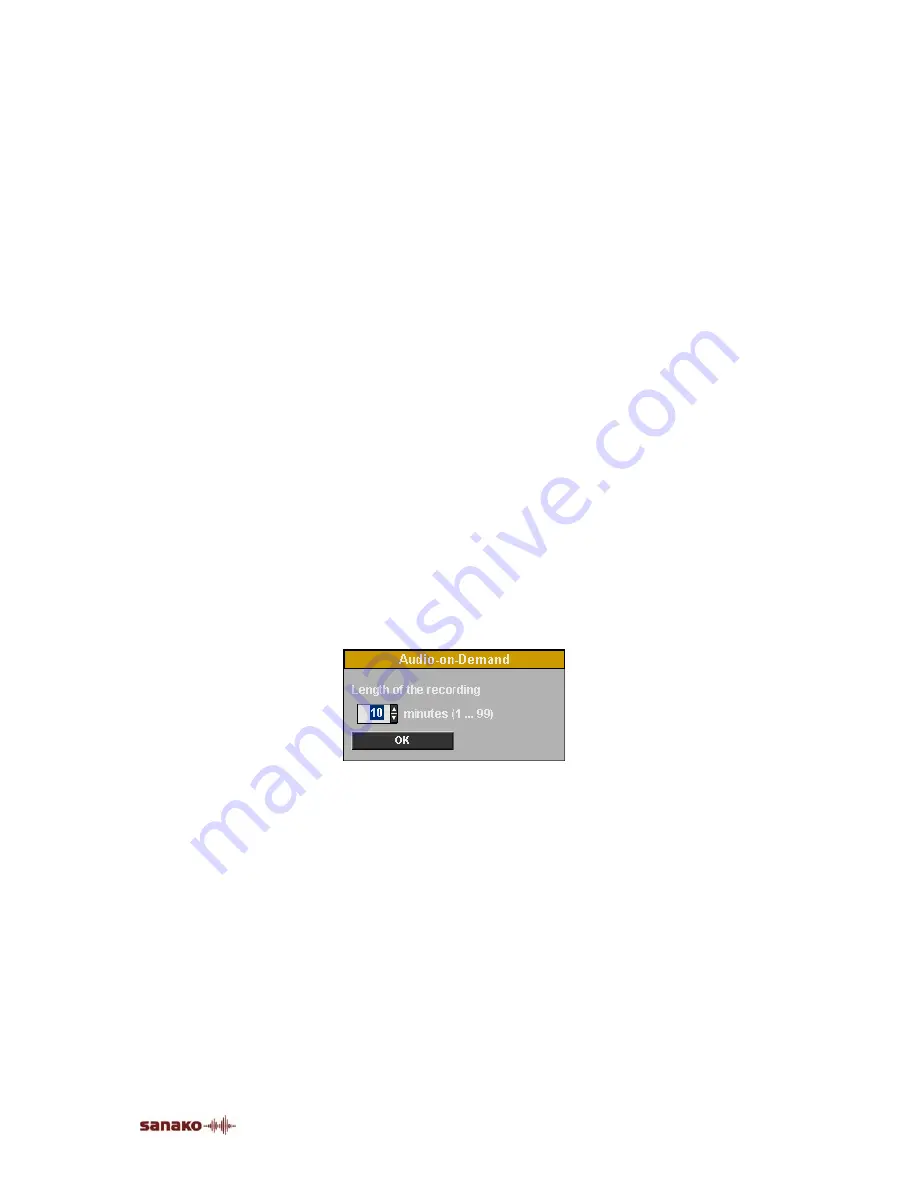
Activity Procedures
•
129
AUDIO-ON-DEMAND
The Audio-on-Demand activity allows you to assign audio
files or an external program source for students’ individual
work. You can decide who will have access to which audio
material, if any. The audio material can be made accessible
to the selected students, for example, in a folder, on an
audiocassette, or on an audio CD. At the end of the session,
the student recordings can be collected.
The main steps of the Lab 100 Audio-on-Demand activity are
as follows:
•
Teacher selects audio for the students’ individual working,
•
Teacher hands out a Source list report for students to
inform them about the available media,
•
Students access the media the teacher has selected for
them by entering a number code in their audio panels.
PROCEEDING WITH AUDIO-ON-DEMAND
1. To give instructions, click
Session Call
. To end the call,
click the button again.
Selecting
Audio-on-Demand
from the activities menu list
opens the dialog for defining the recording time.
2. In the
Audio-on-Demand
dialog, define the length of the
recording by clicking on the arrow buttons, and click
OK
.
3. In the
Select media
window, that opens when you select
the Audio-on-demand activity, check a box next to the
desired media type.
Summary of Contents for Lab 100
Page 1: ...SANAKO Lab 100 v 7 0 USER GUIDE ...
Page 6: ......
Page 26: ......
Page 46: ...40 SANAKO Lab 100 User Guide Select one of the options and click OK ...
Page 168: ......
















































