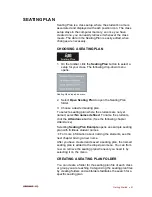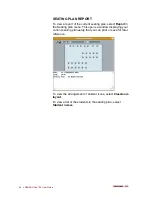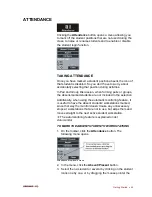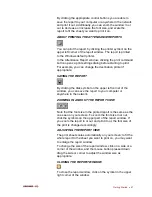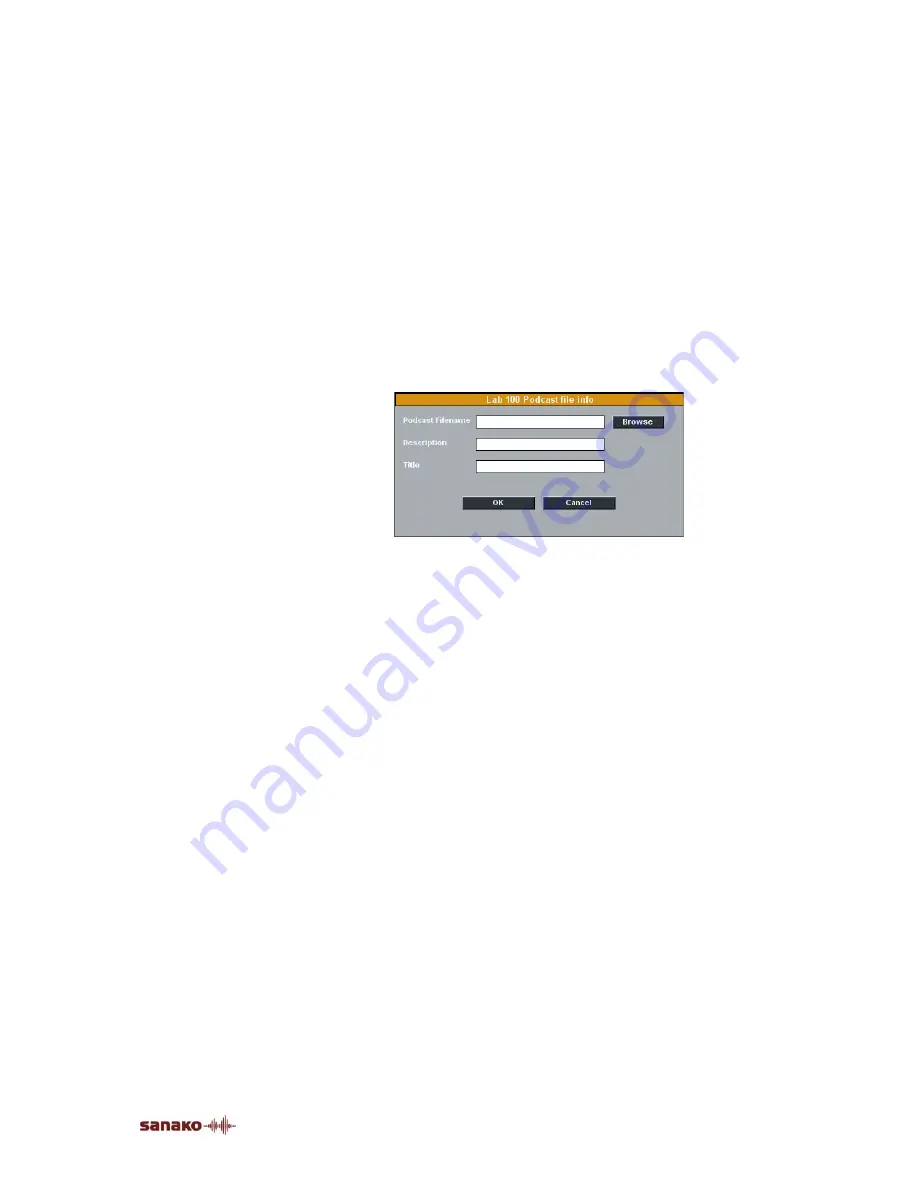
Getting Started
•
37
Please note that before you can podcast audio material in
Lab 100, you need to
1. Configure a Web server to host the podcasts. See
Podcast options
under
Lab 100 main menu
.
2. Create remote directories for the podcasts. See
Podcast options
under
Lab 100 main menu
.
3. Create RSS feeds for the remote directories. See
Podcast Manager
under
Lab 100 main menu
.
PODCASTING A NEW FILE
To create a new podcast out of a media file
1. Click the
Podcast file
button. This opens a dialog
where you can select the file to be podcasted.
2. Click
Browse
and select the media file to be used for
the podcast.
3. In the
Description
field, enter a description of the file
content. This description will be displayed on the
podcast Web page
4. Enter a
Title
for the podcast. This title will be
displayed on the podcast Web page.
5. Click
OK
. Once the file has been uploaded, a dialog
will appear displaying the Web address where the
podcast is now available
REMOVING PODCAST FILES
To remove a podcast file, select the file in the Podcast
Manager window and click
Remove Podcasted File
. The file
will be removed from the podcast manager view, the podcast
Web page, and the Web server.
CREATING NEW RSS FEEDS
Creating an RSS Feed for a remote directory allows students
to be automatically notified when new podcasts are available
on the podcast Web page for the remote directory in
question. Students can subscribe to the RSS Feed while
visiting the podcast Web page.
Summary of Contents for Lab 100
Page 1: ...SANAKO Lab 100 v 7 0 USER GUIDE ...
Page 6: ......
Page 26: ......
Page 46: ...40 SANAKO Lab 100 User Guide Select one of the options and click OK ...
Page 168: ......