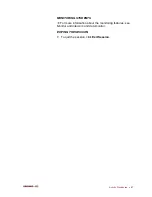76
•
SANAKO Lab 100 User Guide
When you have found the files that you want to recover,
select a saving location.
5. To browse for a saving location, next to the “Target
Folder” text, click
Browse
.
6. In the dialog that opens, browse for a saving location and
click
OK
. The saving path appears in the “Target Folder”
edit box.
When you have selected the saving location, you can start to
create wav files of the selected student tracks.
7. To start the file recovery, click
Create Selected WAV
Files
.
8. The file creation dialogs, that appear in the screen during
the recovery, indicate that the program is in progress.
9. When the recovery is completed, close the Lab 100
Recovery Application window.
GRADING STUDENTS
The Grading feature of SANAKO Lab 100 allows you to
evaluate students by giving them grades from a chosen
grade scale and by adding written comments. Student
grades can easily be printed out and saved for later use.
You can open the grading window by clicking on the
Grading
button at the low left corner of the Session screen or the
Recorder controls window.
Summary of Contents for Lab 100
Page 1: ...SANAKO Lab 100 v 7 0 USER GUIDE ...
Page 6: ......
Page 26: ......
Page 46: ...40 SANAKO Lab 100 User Guide Select one of the options and click OK ...
Page 168: ......