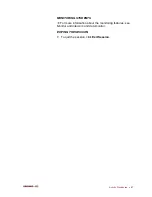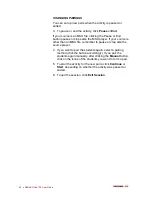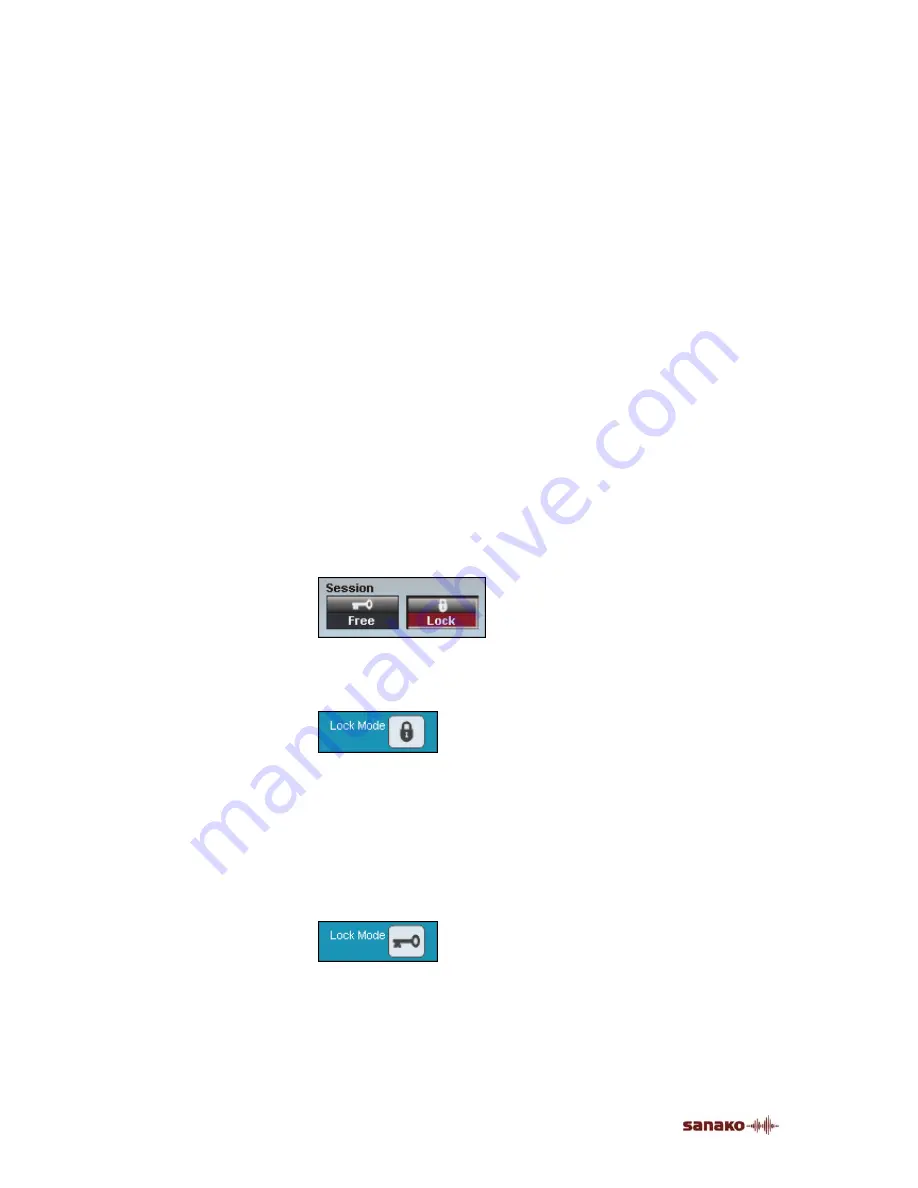
80
•
SANAKO Lab 100 User Guide
For example, the students can indicate they want to answer
a question by pressing the Call Teacher key on their audio
panel. The calling student’s icon tells you that he or she
wants to answer, and you can give him or her the answering
turn by performing the following steps:
1. Click
Pause
. Remember to pause any auxiliary sources
manually.
2. To talk to the students in the session, click the
Session
Call
button.
When you now move the mouse pointer to the class view,
you can see that instead of the usual arrow, the mouse
pointer is now a speech bubble indicating that the answering
mode is on.
3. Click the student you want to answer the question.
A speech bubble appears on the answering student’s icon.
Everybody in the session, including you, hears the answer.
To select another student, just click on the icon of that
student. To mute the answering student, click anywhere on
the class view.
FREE AND LOCK MODE
The Free and locked mode mean the control the students
have to the material they are working with via their audio
panels.
In the Lock mode the students are able to
•
call
the
teacher
•
adjust
the
volume
•
set
bookmarks
but they are not able to use the recorder controls or clear,
search for or repeat bookmarks.
When you free the student audio panels, the students are
able to work with the given material individually. This means
that they can listen to the master track indefinitely, and
record on a student track.
Summary of Contents for Lab 100
Page 1: ...SANAKO Lab 100 v 7 0 USER GUIDE ...
Page 6: ......
Page 26: ......
Page 46: ...40 SANAKO Lab 100 User Guide Select one of the options and click OK ...
Page 168: ......