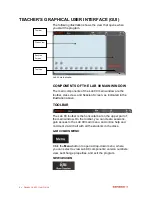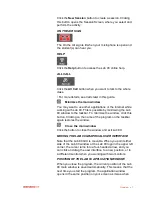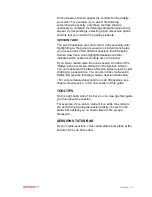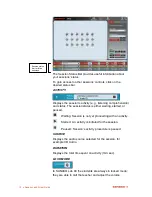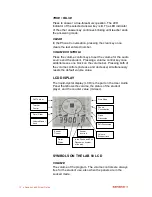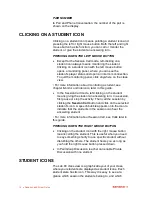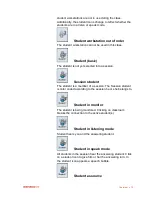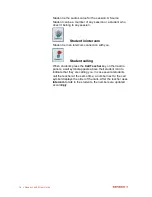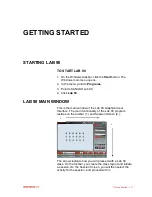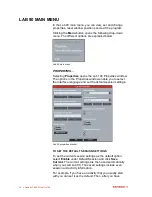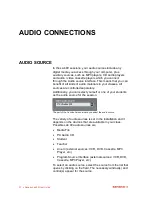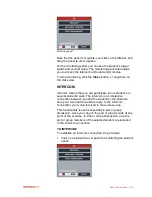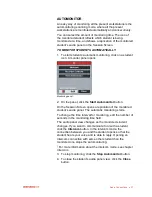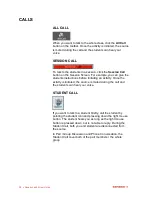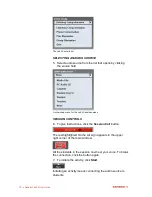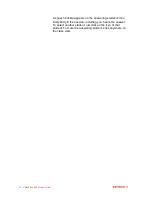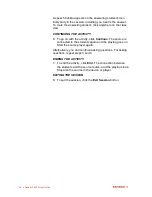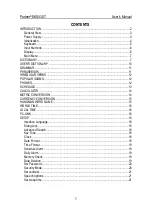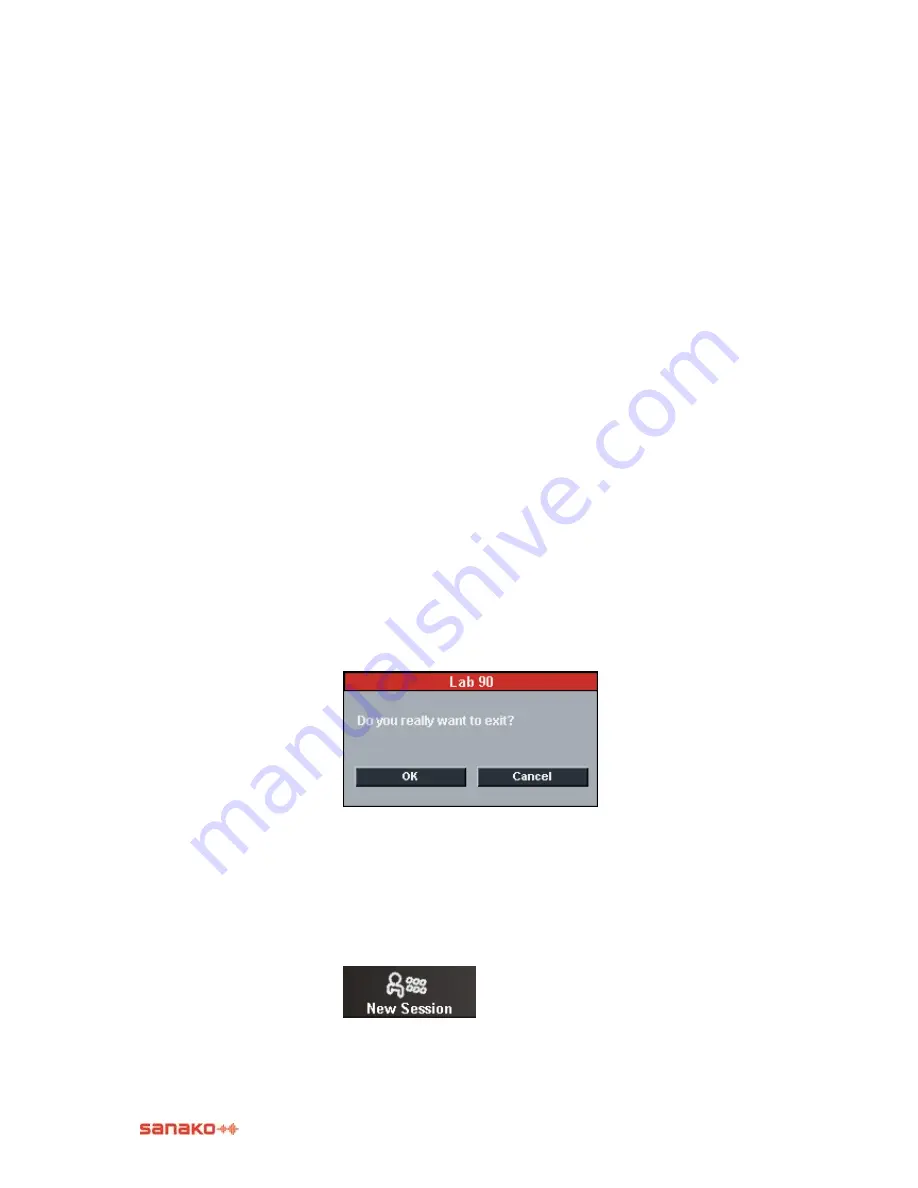
Getting Started
19
opened Lab 90, you can simply start the activity as all the
required settings are ready.
TO SELECT A LANGUAGE
Click on the field to open a list of available languages.
Select the desired language, and click
OK
.
TEACHER CALL ORDER
Select whether the student icons will display the order in
which the students have called the teacher, if several
students call the teacher at the same time.
EXITING THE PROPERTIES WINDOW
To save your choices and exit the Lab 90 Properties window,
click
OK
. To exit the window without saving your changes,
click
Cancel
.
RESET WINDOW POSITIONS
To set the default position where the student monitoring
windows will be opened, left-click a student icon and then
drag the window to the desired position.
All student monitoring windows will then open in the same
position until the Lab 90 application is closed. You can reset
the default position by selecting
Reset Window positions
.
EXIT
Selecting
Exit
closes the window and exits Lab 90.
Select one of the options, and click
OK
.
NEW SESSION
The
New Session
button is for creating a Lab 90 session.
Clicking this button opens the Session Screen, where you
create and control the session.
Summary of Contents for Lab 90
Page 1: ...Sanako Lab 90 USER GUIDE ...
Page 5: ...Contents iii ...
Page 6: ......
Page 8: ......
Page 72: ......
Page 79: ...Index 73 ...