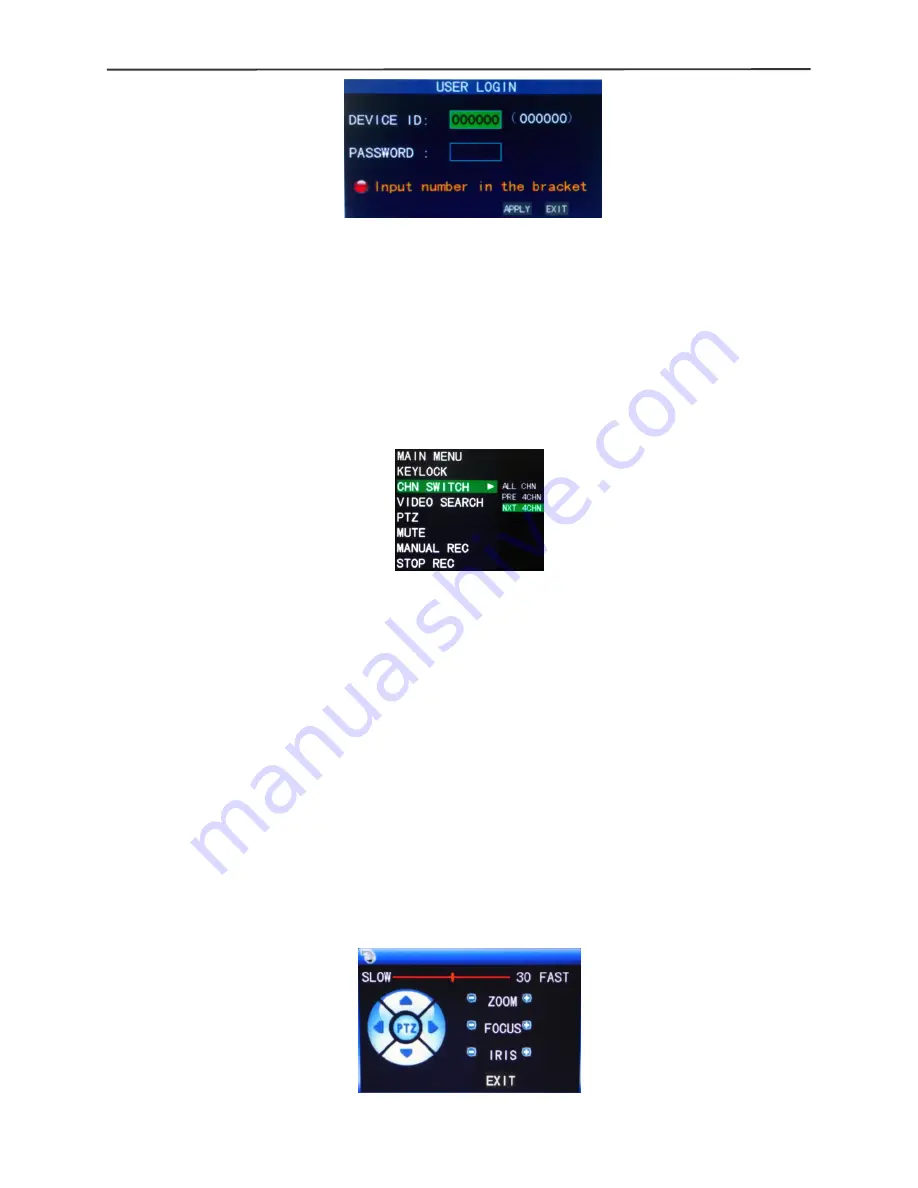
4/8-channel H.264 DVR User Manual
10
Equipment
Equipment
Equipment
Equipment code:
code:
code:
code:
it is just ok to enter equipment code “000000” displayed on right side
in corresponding input box. The defaulted code will be guided to the number box when
mouse operation; we recommend to set mainframe password when remote controller is
operating many equipments, to divide through targeted equipment code input, or the
remote controller will disturb the adjacent mainframe.
2.4
2.4
2.4
2.4 Shortcut
Shortcut
Shortcut
Shortcut menu
menu
menu
menu
Click right button in the interface after system startup, quick operations are available to
DVR system in the pop-up menu, it can set or control parameters including main menu,
lock, video search, PTZ control and video recording.
2.4.1
2.4.1
2.4.1
2.4.1 Main
Main
Main
Main menu
menu
menu
menu
Click "Main Menu" to enter the main menu interface, please see 3.1.
2.4.2
2.4.2
2.4.2
2.4.2 Lock
Lock
Lock
Lock
When the password function is on (please see 2.3), click right button in monitoring
interface, and select "Lock" in the pop-up menu, the system interface can be locked
immediately, password is required to log in if operation to mainframe menu is needed.
2.4.3
2.4.3
2.4.3
2.4.3 Channel
Channel
Channel
Channel switching
switching
switching
switching
8-channel DVR can choose eight-channel, front four-channel and back four-channel.
4-channel DVR can choose to switch 4-channel and one-channel.
2.4.4
2.4.4
2.4.4
2.4.4 Video
Video
Video
Video search
search
search
search
Please see Chapter 3.
2.4.5
2.4.5
2.4.5
2.4.5 PTZ
PTZ
PTZ
PTZ Control
Control
Control
Control
Click right button in main interface and select “PTZ control”, following interface will
pop-up:
PTZ speed (fast or slow) can be controlled in this interface, zoom, focus and aperture is












































