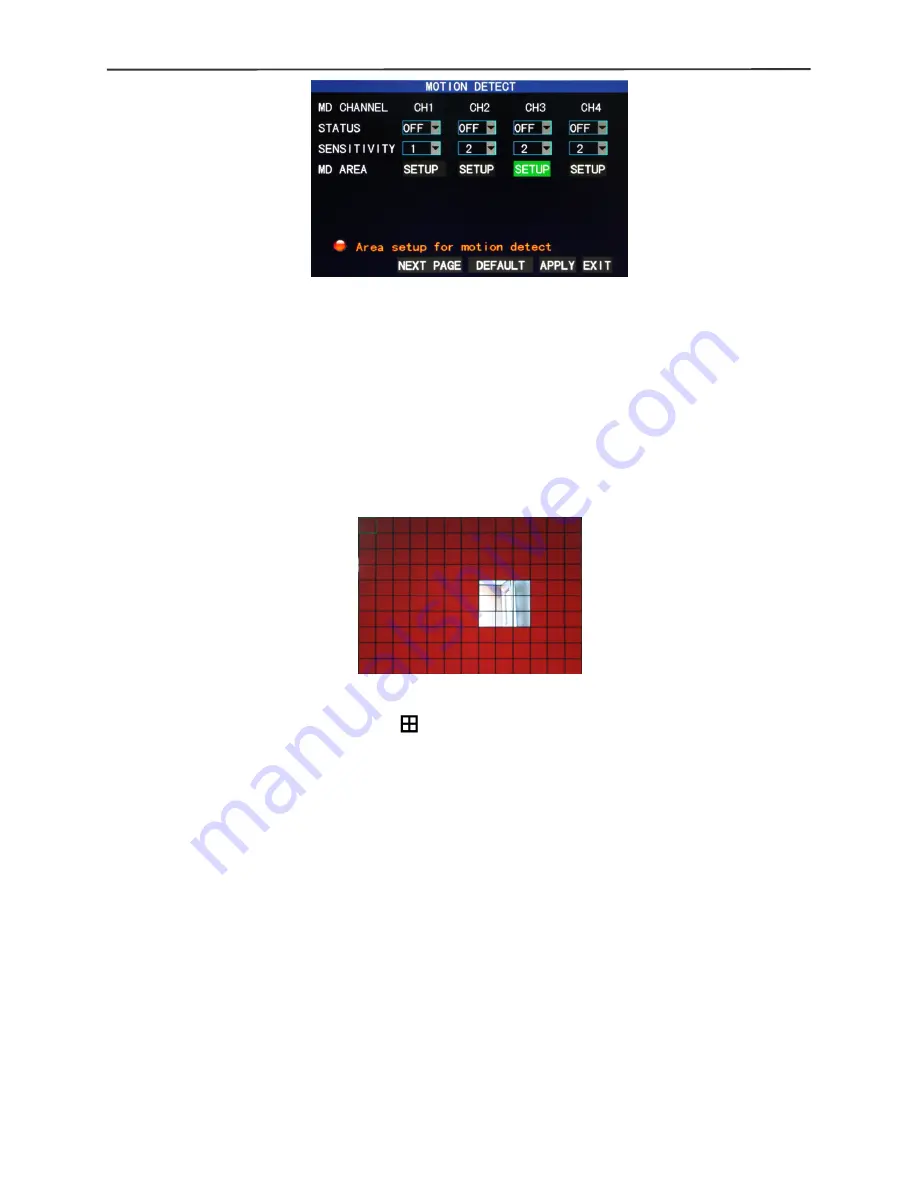
4/8-channel H.264 DVR User Manual
21
MD
MD
MD
MD Channel
Channel
Channel
Channel and
and
and
and STATUS
STATUS
STATUS
STATUS
: Each channel has a corresponding switch. Press “Enter” to
select motion detection “On” or “Off”.
SENSITIVITY
SENSITIVITY
SENSITIVITY
SENSITIVITY
: Each channel has a corresponding sensitivity setting, with the 4 levels
of 1, 2, 3 and 4, in which 4 is the highest. Press “Enter” for changeover.
MD
MD
MD
MD AREA
AREA
AREA
AREA::::
Each channel has a corresponding motion detection area setting. Move the
cursor to “Setup” of the corresponding channel, and press “Enter” to enter the motion
area setup screen of this channel, where a red block indicates motion detection is
activated for this area and a transparent block indicates motion detection is not
activated, as shown below:
Operating
Operating
Operating
Operating prompt
prompt
prompt
prompt
:
Remote controller operation: Use “
“ (display mode) to select full screen or blank;
Mouse operation: Left-click the mouse and drag the motion box to set the area of
dynamic detection.
Motion
Motion
Motion
Motion detection
detection
detection
detection setup
setup
setup
setup procedures
procedures
procedures
procedures::::
A.
Turn “On” the corresponding channel in the “Channel Switch” option;
B.
Set the sensitivity level as necessary, usually set at 3 or 4;
C.
Set the motion area of the corresponding channel in the “Area Setup” option;
D.
In the “Recording Mode” screen, set the corresponding channel to “On” in the
“Channel” option;
E.
In the “Recording Mode” screen, select “Timing Recording” in the “Recording
Mode” option, also click “Record Time Configuration” to enter the Record Time
Configuration screen and set the corresponding time to alarm recording (see
timing recording in “Recording Mode” for the setup method).
After the setup has been done and motion detection triggered, a red letter “M” will
appear in the screen of this channel. See “Alarm processing” in Section 3.6.1 for alarm
processing.
















































