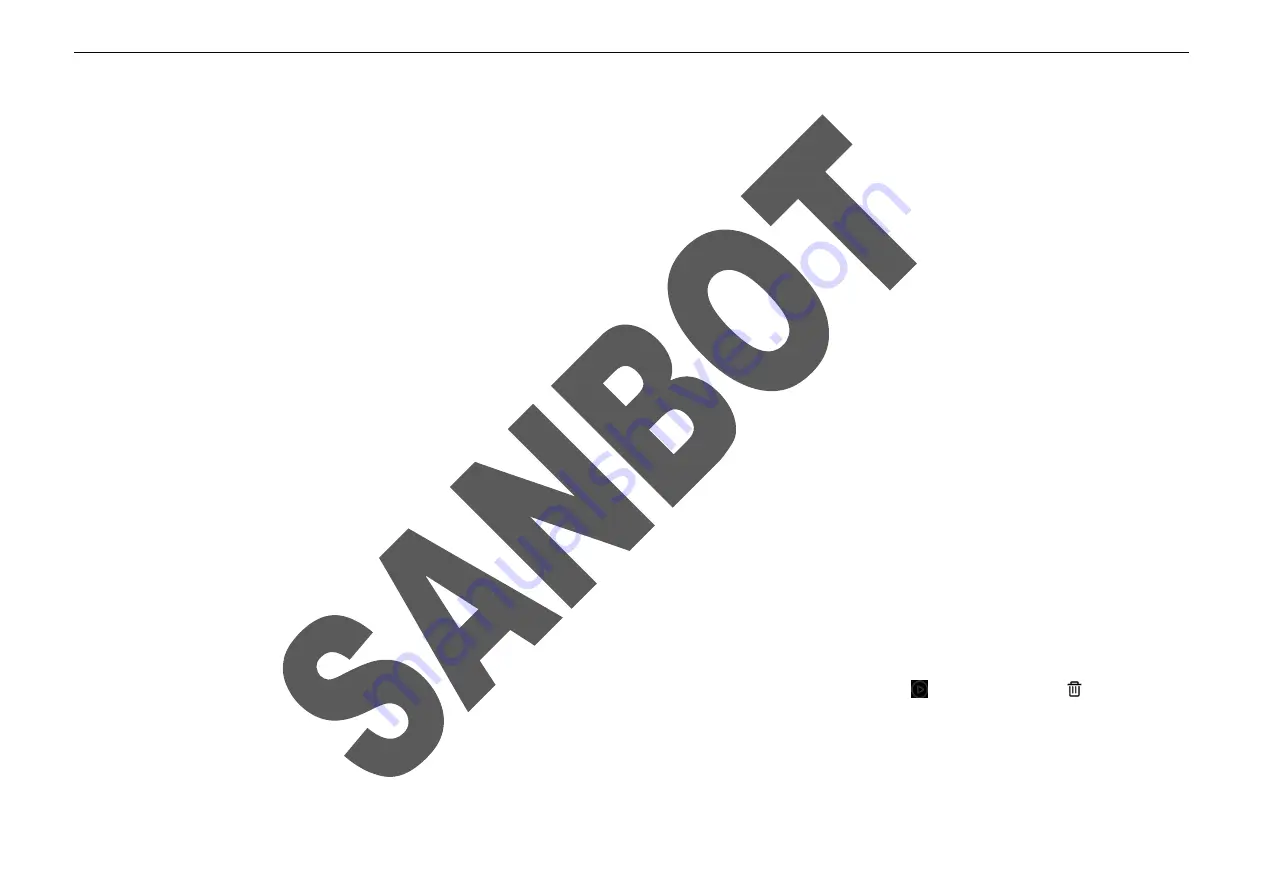
27
How to edit your exclusive dancing:
①
Copy the music which you want to used in the dance to the robot by U-Disk
②
Open the dance app -->click the “custom mode” -->select background music in the music select list for your dancing and click “Next”;
③
Choose the dance steps from dance library. You can select the step one by one or you also can add them all at once by “One-click”;Max steps is 16 for one dance;
④
Remove the selected dance step:you also can remove the selected dance step by click double times on it in the section of “Selected dance step”
⑤
If all selected steps is you wanted steps clicking save;
⑥
Name your dance and select the dance speed then confirm;
The dance is listed in the main interface of dance app.You can play,edit or delete a dance here; Click the hover button or touching the top of the head to exit dancing.
[Trumpet]
Steps to enable the robot to play voice/music/video/ppt in a loop or randomly.
Trumpet Library
①
Click “Create The Content”;
②
Input a name and click “OK”;
③
If you need the robot to loop the playback of a certain section of voice, click “Text” to input characters;
④
If you need the robot to loop the playback a long file, click “Select file” to select a file (file format is: .txt,.mp3,.mp4,.ppt.) (first you should put it into the robot, more
details you can refer “File manager”) ;
⑤
Click “Save”;
⑥
The new created trumpet is listed in “Trumpet Library”, you can view or modify a trumpet by clicking it;play it by clicking
;delete it by clicking
;
Today Task
Create a task to let the trumpet to perform it in timetable or other conditions(There must be a trumpet at least in “Trumpet Library”);
①
Select the date on the date line;
Summary of Contents for MAX
Page 1: ...SANBOT MAX USER MANUAL ...
Page 17: ...14 2 Robot Appearance Front ...
Page 18: ...15 Back ...
Page 19: ...16 8Lateral ...
Page 20: ...17 Top Bottom ...
Page 21: ...18 3 Charging Pile Appearance Front Back ...
Page 44: ...ROBOT USER MANUAL 31 ...
Page 45: ...ROBOT USER MANUAL 32 ...













































