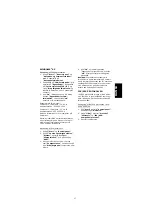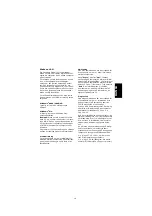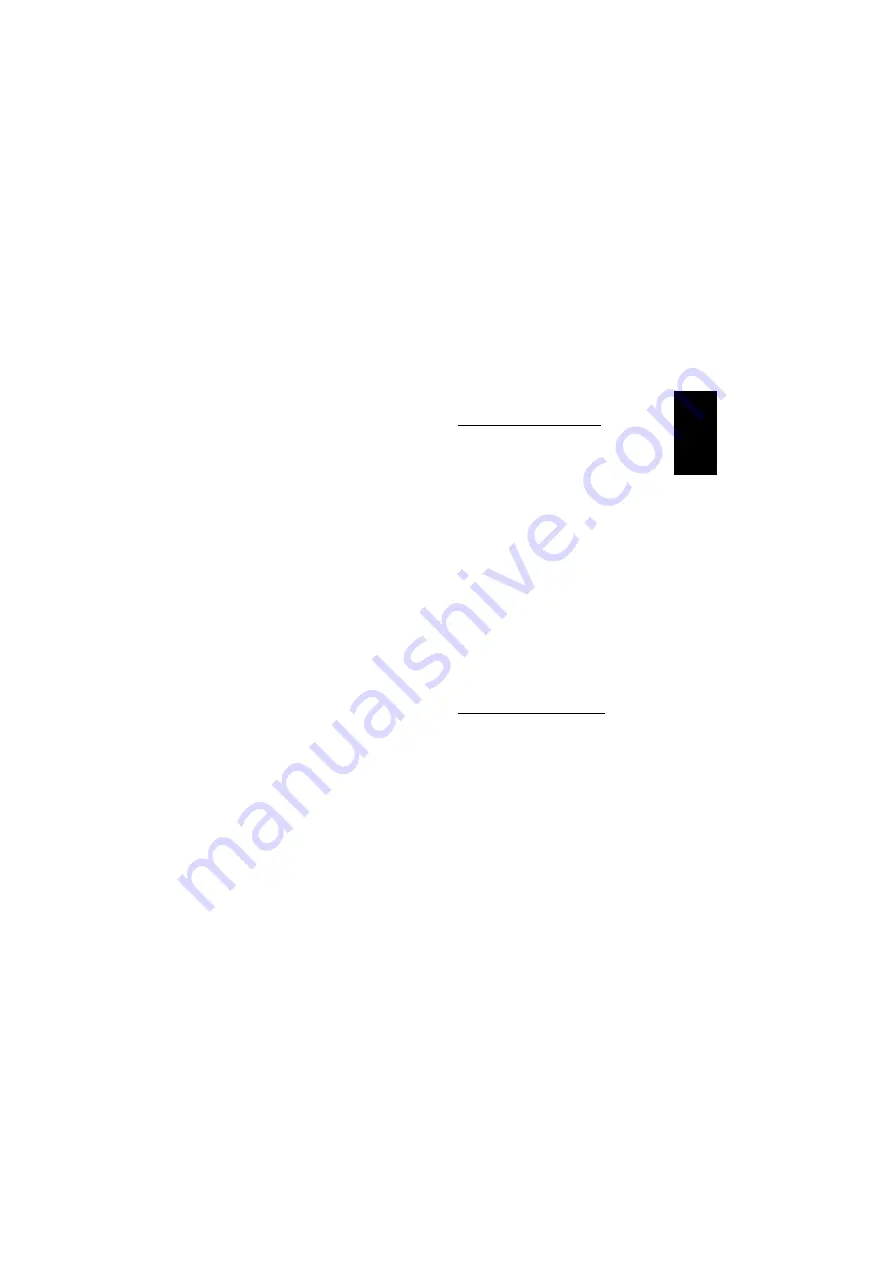
5
TCP/IP protocol
The TCP/IP protocol identifies computers by
numbering them according to a system
similar to an international telephone num-
ber, known as an IP address. The number
consists of four sets of digits separated by a
full stop, similar to the way an international
telephone number consists of country prefix
+ area code + local subscriber
number. (The IP address also comprises a
subnet mask which must be identical for all
computers on the same network. Usually
255.255.255.0 is used.)
In order for computers to be able to com-
municate they must be on the same local
network. In this example the first three sets
of digits must be identical, and the last set
must be unique for each computer.
Example: The computers have the following
IP addresses (numbers):
1) 10.0.0.1
2) 10.0.0.2
3) 10.0.0.3
All the computers have the subnet mask
255.255.255.0 and are members of the
same ”Workgroup”.
These three computers in a network will be
able to communicate as they are all part of
the same local area network and have
unique IP addresses.
Configuring network protocols
The TCP/IP protocol is the standard com-
munication protocol in the vast majority of
programs and is also used for internet
communication.
WINDOWS® 98SE/Me
Configuring the TCP/IP protocol
1. Click
”Start”
,
”Settings”
and then
”Control Panel”
. Double-click the
”Network”
icon.
2. Double-click
”TCP/IP”
and select
”Specify an IP address”.
Enter an IP
address (see example below).
3. Click
”OK”
and close the
”Network”
dialog box by clicking
”OK”
. The IP
address will be activated after the com-
puter is restarted.
Examples of IP addresses:
Computer 1, IP address: 10.0.0.
1
Subnet mask: 255.255.255.0
Computer 2, IP address: 10.0.0.
2
Subnet mask: 255.255.255.0
The last number of the IP address is incre-
mented for each computer on the network.
The Gateway server and DNS server ad-
dress fields can be left blank. These are
used for connecting to the internet via an
ADSL connection, for example.
Configuring the Computer Name
1. Click
”Start”
,
”Settings”
and then
”Control Panel”
.
2. Double-click the
”Network”
icon and
select the
”Identification”
tab.
3. Enter the
”Computer Name”
you want
to use and the name of the
”Workgroup”
you want the computer
to be a part of.
4. Click
”OK”
. The changes take effect
after the computer is restarted.
ENGLISH
Summary of Contents for 130-71
Page 11: ...11 ENGLISH ...
Page 21: ...21 DANSK ...
Page 31: ...31 NORSK ...
Page 41: ...41 SVENSKA ...
Page 51: ...51 SUOMI ...