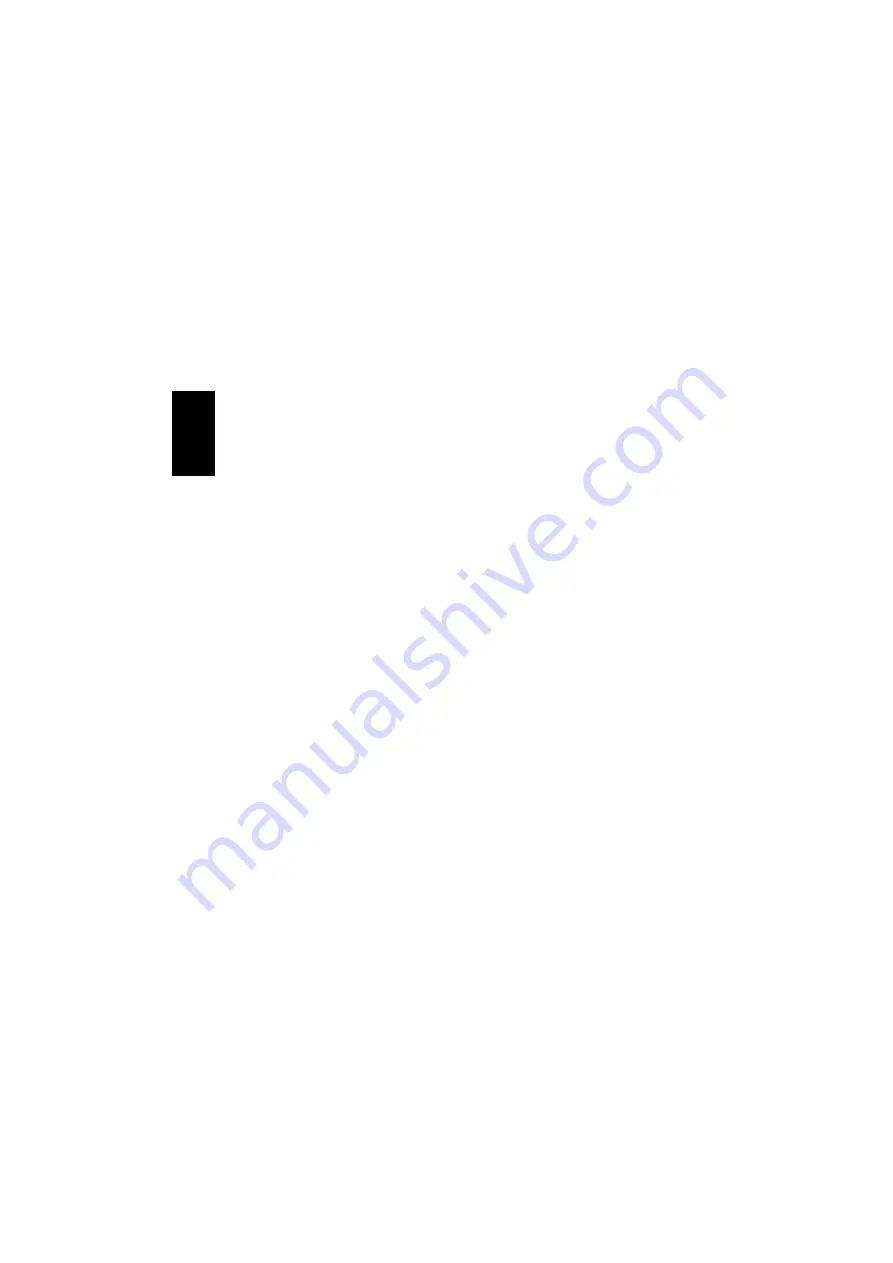
12
Windows
®
Me
1. Click
“Start”
,
“Settings”
,
“Control
Panel”
and double-click
“Add or
Remove Programs”
.
2. Select the
“Windows Setup”
tab,
double-click on
“Communications”
and
check the
“Internet Connection
Sharing”
component. Click
“OK”
and
close the
“Add or Remove Programs
Properties”
dialog box by clicking
“OK”
.
(During installation you may need your
Windows CD-ROM.)
3. The
“Internet Connection Sharing”
wizard will start. Click
“Next”
.
4. Select
“Yes, this computer uses the
following”
and
“Direct connection to
my Internet Service Provider…”
.
5. Select your network adapter. Click
“Next”
.
6. Select
“Yes”
and select the device
“Bluetooth LAN access server
driver”
. Click
“Next”
.
7. Select
“No, do not create an
installation disk…”
. Click
“Next”
.
8. Click
“Finish”
.
You need to restart your computer before
sharing is activated.
Windows
®
2000
1. Click
“Start”
,
“Settings”
and
“Dial-up
and Network Connections”
.
2. Right-click on
“Local Area
Connection”
and select
“Properties”
.
3. Click on the
“Sharing”
tab and select
“Enable Internet connection sharing
for this connection”
.
4. Click
“OK”
. Click
“Yes”
to share the
connection in the dialog box
“Local
Area Connection”
.
Windows
®
XP
1. Click
“Start”
,
“Settings”
and
“Network Connections”
.
2. Right-click on
“Local Area
Connection”
and select
“Properties”
.
3. Click on the
“Advanced”
tab and select
“Allow other network users to
connect through this computer’s
Internet connection”
. Click
“OK”
.
ENGLISH













































