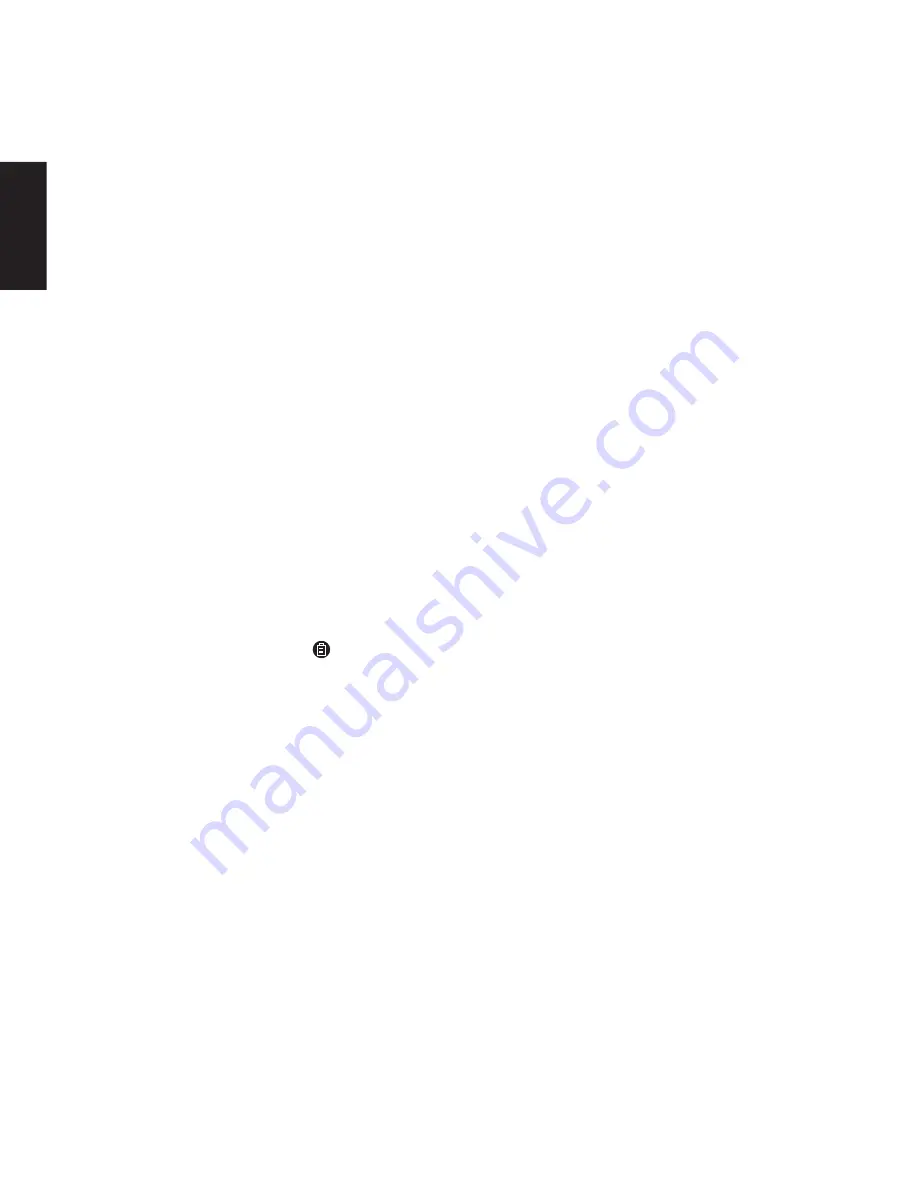
2
1 Introduction
The Sandberg Bluetooth Touchpad Keyboard
combines a wireless keyboard and mouse in a
single compact and handy device. The built-in,
user-friendly touchpad takes on all mouse
functions such as scroll and double-click. The
Sandberg Bluetooth Touchpad Keyboard is a
handy and time-saving solution for lots of
different Bluetooth devices. Typing on the screen
of a tablet PC, with the joypad for a games
console or on a computer connected to the TV
can be a slow process. This is the solution! The
keyboard connects wirelessly to the desired
device via Bluetooth in no time.
2 Setup
2.1 Charging
Connect the enclosed USB cable between the
keyboard’s micro USB port and a USB port, e.g.
on a computer to charge the device.
The keyboard glows red in the
LED while
charging and goes out when charging is
complete. We recommend that you fully charge
the battery before using the device. Charging
time is approx. 3 hours.
3 Installation and connection
1) Turn on the keyboard using the “On/off”
switch.
2) Press “ESC” and “K” keys on the keyboard
simultaneously. The Bluetooth LED flashes.
3) Search for Bluetooth devices on the device
(PC, phone, tablet PC, games console, etc.)
which the keyboard is to connect to. If nothing
appears, repeat step 2 above.
4) Select the “Sandberg keyboard” device.
5) A PIN code will now appear on the screen.
Type this on the keyboard and press Enter.
The keyboard and device are now connected
to each other.
NB: On some devices, especially mobile phones,
a software update for keyboard support may be
required. Check the documentation for your
device or contact the manufacturer for more
information.
NB: Unfortunately, not all Android versions
support bluetooth HID devices, such as your
keyboard. But in most cases you can solve this
issue by downloading an app from Google Play.
4 Using the keyboard
4.1 Shortcut keys on the keyboard
The keyboard is equipped with a row of shortcut
keys. These allow you to perform functions with
a single keystroke.
Each shortcut key's function depends on which
operating system is connected. Choose your
operating system by holding down the FN key
simultaneously with the relevant operating
system:
• FN+F1 for iOS (iPhone or iPad)
• FN+F2 for Android (smartphone or tablet
running Android)
• FN+F3 for Windows (PC)
Shortcut keys that are relevant to the selected
operating system will then be active.
ENGLISH



































