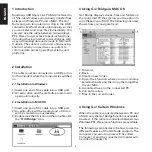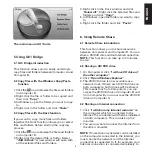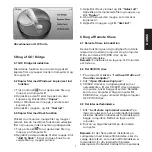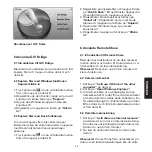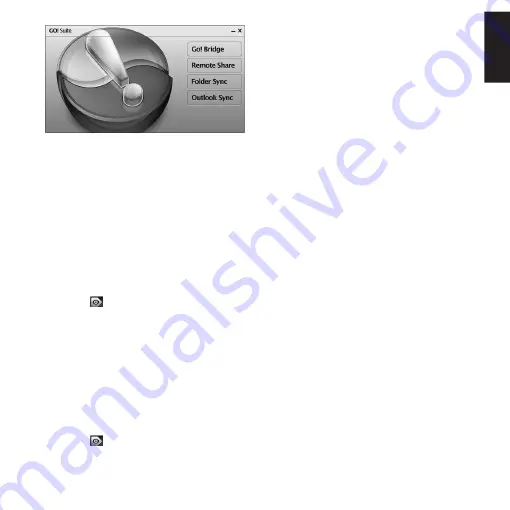
3
ENGLISH
The main menu in GO! Suite
5 Using GO! Bridge
5.1 GO! Bridge introduction
This function allows you to easily and simply
copy files and folders between Computer A and
Computer B.
5.2 Copy files with the Windows Copy/Paste
function
1. Click the
icon to browse the files and folders
on Computer B.
2. Right-click the file or folder to be copied and
then click “Copy”.
3. In Windows, open the folder you want to copy
to.
4. Right-click in the folder and click “Paste”.
5.3 Copy files with the Dock function
If you want to copy many files and folders
together, the Dock function allows you to select
files and folders before starting the copying
process.
1. Click the
icon to browse the files and folders
on Computer B.
2. Right-click the desired file or folder. Select
“Add To Dock”. A new window will open with
all the selected files and folders.
3. Right-click in the Dock window and click
“Select all”. Right-click the selected files and
folders and click “Copy”.
5. In Windows, open the folder you want to copy
to.
4. Right-click the folder and click “Paste”.
6. Using Remote Share
6.1 Remote Share introduction
This function allows you to share resources
between Computer A and Computer B. You can
share a CD/DVD drive and an Internet connection.
NOTE: This function can take up to 2 minutes
to start.
6.2 Sharing a CD/DVD drive
1. On Computer A click “I will use CD drive of
the other computer”.
2. Click “Open Windows Explorer”.
3. The CD/DVD drive is now available as a
network drive. If there are CD/DVD drives on
both computers, both drives will be shared.
This means that from Computer A you can
access the CD/DVD drive on Computer B, and
from Computer B you can access the CD/DVD
drive on Computer A.
6.3 Sharing an Internet connection
1. Click “I will share my Internet resource” on
the computer which is connected to the
Internet. The connection will then be initialised
on both computers. This can take up to 2
minutes.
2. You are now able to access the Internet from
the other computer.
NOTE: If more than one network card is installed
on the computer connected to the Internet, you
must choose the network card the Internet
connection is connected to. If, for example, your
Internet connection is connected wirelessly to