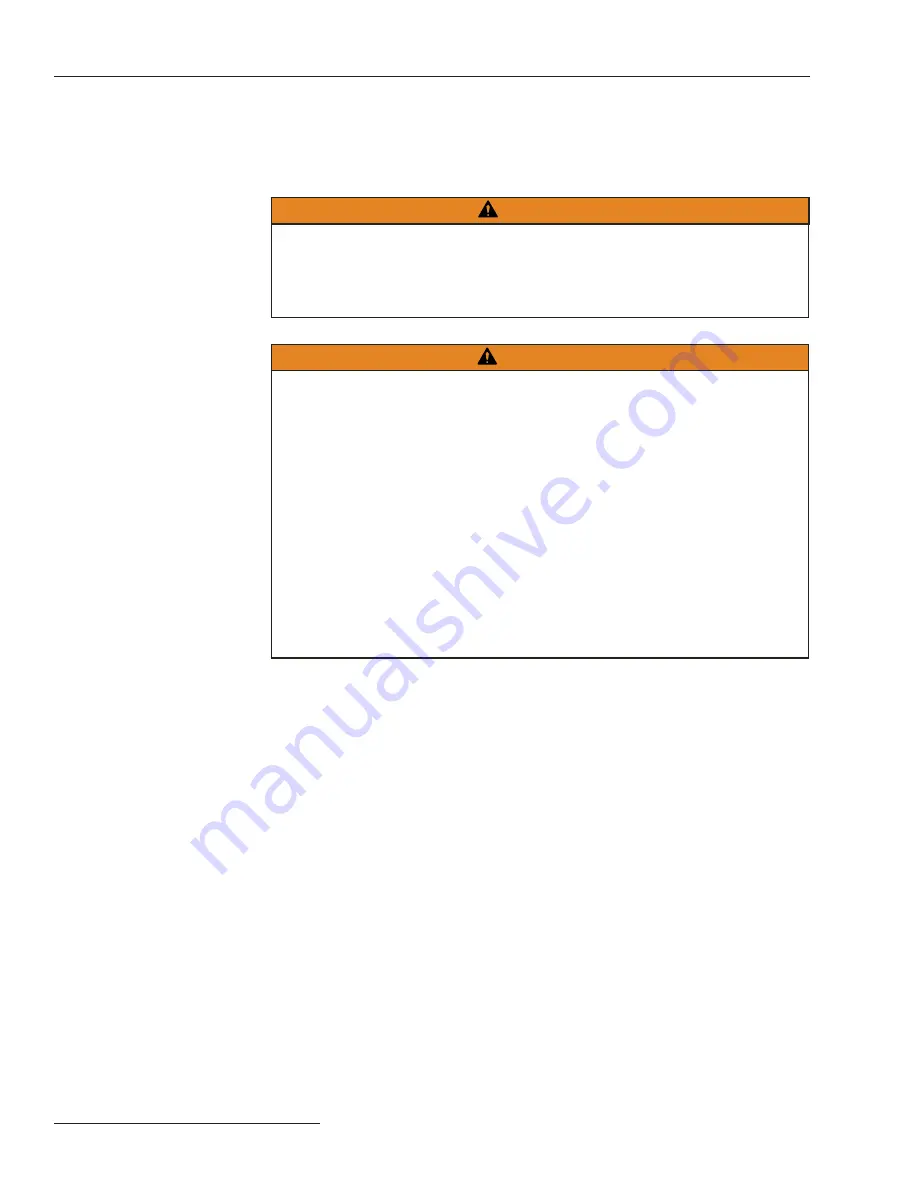
6 S&C Instruction Sheet 1023-550
Troubleshooting Overview
This instruction sheet was prepared for use with IntelliCap Plus software:
PCSD126S and PCVD126S.
You can find software identification on the IntelliLink® Software
Product Information
screen. For questions regarding the applicability of information in this instruction sheet to
future product releases, please contact S&C Electric Company.
WARNING
The information in this instruction sheet is meant only for qualified people who are
properly trained for work with this type of equipment, and who understand the hazards
that may be involved . The information is this instruction sheet is not meant to be a
substitute for training and experience in the safety procedures that are required for this
type of equipment .
WARNING
These instructions do
NOT replace the need for utility operation standards . Any conflict
between the information in this document and utility practices should be reviewed by
appropriate utility personnel and a decision made as to the correct procedures to follow .
The S&C IntelliCap Automatic Capacitor Control is connected to switchgear operating
at primary voltage levels . High voltage may be present in the wiring to the switch control
or the switch control itself during certain failures of the switchgear wiring or grounding
system, or because of a failure of the switch itself . For this reason, access to the switch
control should be treated with the same safety precautions that would be applied when
accessing other high-voltage lines and equipment . Follow all locally approved safety
procedures when working on or around this switch control .
Before attempting to access an existing switch installation, check carefully for visible or
audible signs of electrical or physical malfunction (do this before touching or operating
the switch control or any other part of the installation) . These warning signs include
such things as smoke, fire, open fuses, crackling noises, loud buzzing, etc . If a malfunc-
tion is suspected, treat all components of the installation, including the switch control
and associated mounting hardware, as if they were elevated to primary (high) voltage .
Applicable Software
LCD Screen
The following tools and features are used to diagnose and correct IntelliCap Plus control
problems:
The LCD screen on the faceplate provides information about the present state of the
control. For an explanation of the faceplate and LCD display, see “The Faceplate” section in
Instruction Sheet 1023-540, “S&C IntelliCap® Plus Automatic Capacitor Control:
Operation
.”
IntelliLink Setup Software
Operation
,
Alar m Status
,
Metering
, and
Product
Information
screens display information about the IntelliCap Plus control, IntelliCap
Plus operations, and sensor data. For an explanation of these screens, see the “Using
IntelliLink Software to Locate Problems” section in this instruction sheet.
To view these screens, use a portable PC computer, Windows 7, Microsoft
Internet Explorer 5.0 or higher, a serial cable, and the IntelliLink Setup Software for the
IntelliCap Plus control. For more information about the required equipment and how to
use the IntelliLink Setup Software, see Instruction Sheet 1023-530, “S&C IntelliCap® Plus
Automatic Capacitor Control:
Setup
.”
The electrical interconnect diagrams at the back of Instruction Sheet 1023-530, “S&C
IntelliCap® Plus Automatic Capacitor Control:
Setup
” show the IntelliCap Plus wiring layout.
IntelliLink® Setup
Software
Electrical Diagrams







































