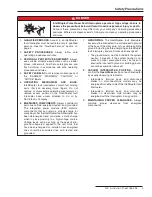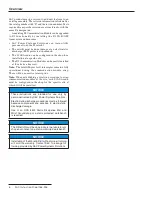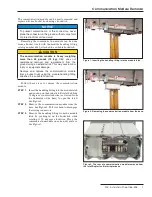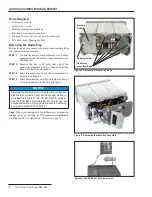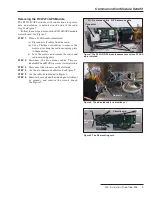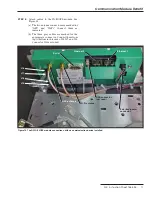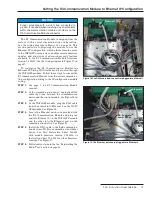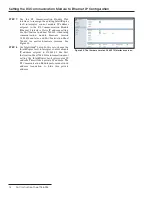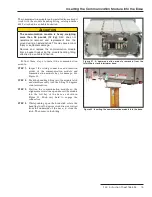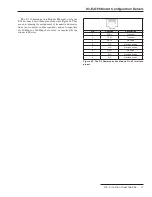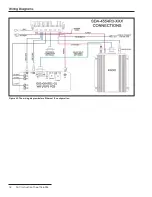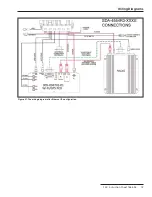Reviews:
No comments
Related manuals for IntelliRupter PulseCloser R3

257
Brand: Water Witch Pages: 2

7262
Brand: Falltech Pages: 48

I-2533T-FD
Brand: ICP DAS USA Pages: 45

TBL4102
Brand: Safavieh Pages: 2

STANDARD
Brand: Vendlet Pages: 2

MX1000
Brand: Fagor Pages: 12

POSEIDON
Brand: Baltic Pages: 68

2958
Brand: H&S Pages: 76

ZA top SM315.100A
Brand: ZIEHL-ABEGG Pages: 76

E78-915TBL-02
Brand: Ebyte Pages: 7

BOMAG BVP 12/50 A
Brand: Fayat Pages: 105

HALO miniLUME LA5300
Brand: Cooper Lighting Pages: 2
TRI AVATAR
Brand: Free The Tone Pages: 8

GIK37
Brand: Perel Pages: 26

RC4715
Brand: Land Pride Pages: 72

IFU-1701
Brand: DC Med Pages: 2

DGF100
Brand: Ground Fault Systems Pages: 26

ORO-N6 BASIC
Brand: Oromed Pages: 64