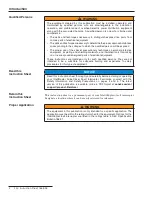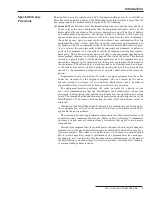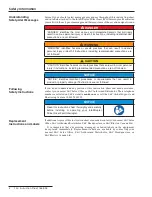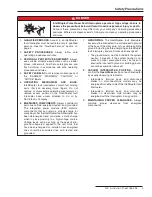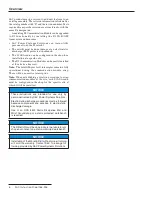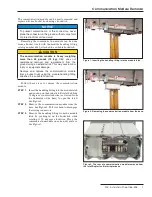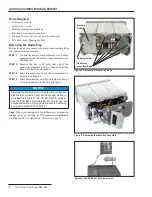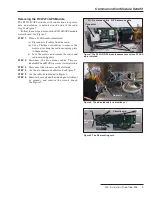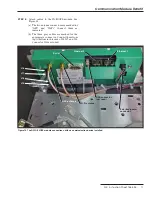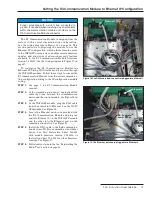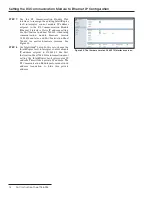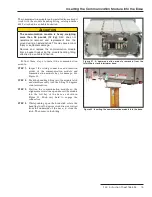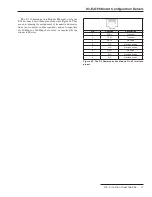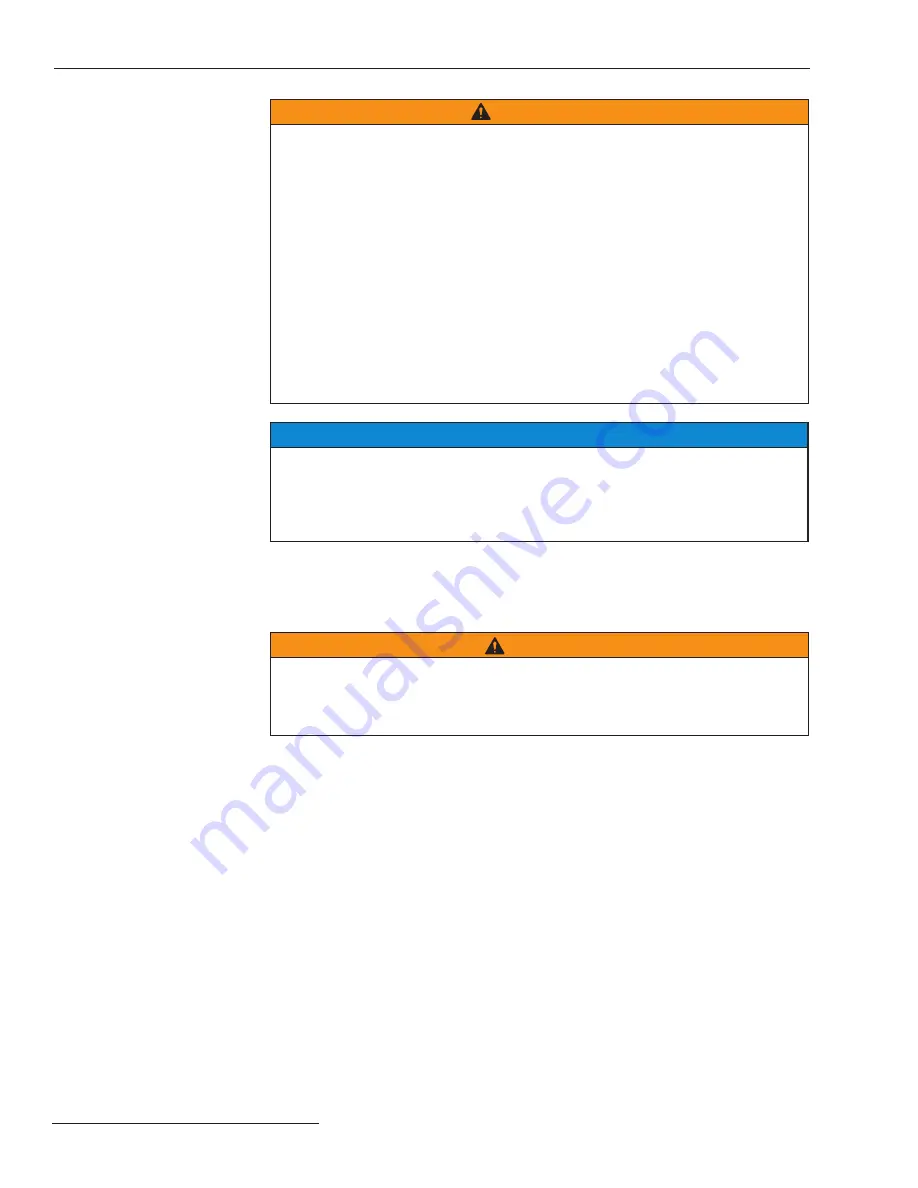
Qualified Persons
WARNING
The equipment covered by this publication must be installed, operated, and
maintained by qualified persons who are knowledgeable in the installation,
operation, and maintenance of overhead electric power distribution equipment
along with the associated hazards . A qualified person is one who is trained and
competent in:
• The skills and techniques necessary to distinguish exposed live parts from
nonlive parts of electrical equipment
• The skills and techniques necessary to determine the proper approach distances
corresponding to the voltages to which the qualified person will be exposed
• The proper use of the special precautionary techniques, personal protective
equipment, insulating and shielding materials, and insulated tools for working
on or near exposed energized parts of electrical equipment
These instructions are intended only for such qualified persons . They are
not
intended to be a substitute for adequate training and experience in safety
procedures for this type of equipment .
Read this
Instruction Sheet
NOTICE
Read this instruction sheet thoroughly and carefully before installing or operating
your IntelliRupter PulseCloser Fault Interrupter . Familiarize yourself with the
Safety Information and Safety Precautions on pages 4 and 5 . The latest
version of this publication is available online in PDF format at
sandc.com/en/
support/product-literature/
.
Retain this
Instruction Sheet
This instruction sheet is a permanent part of your IntelliRupter
®
fault interrupter.
Designate a location where it can be easily retrieved for reference.
Proper Application
Introduction
WARNING
The equipment in this publication is only intended for a specific application . The
application must be within the ratings furnished for the equipment . Ratings for the
IntelliRupter fault interrupter are listed in the ratings table in S&C Specification
Bulletin 766-31 .
2 S&C Instruction Sheet 766-526