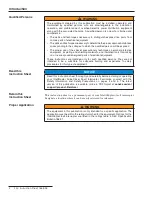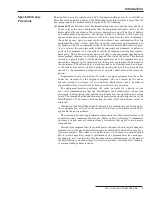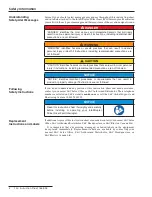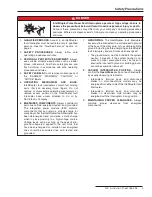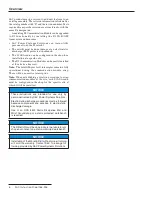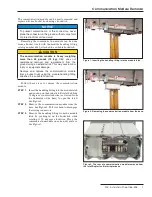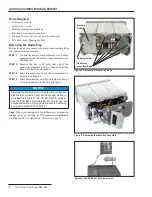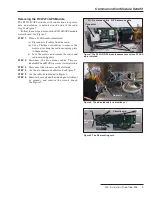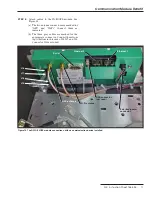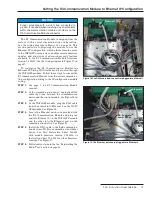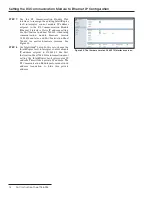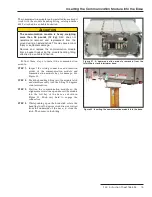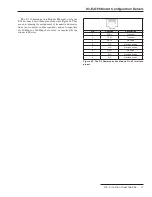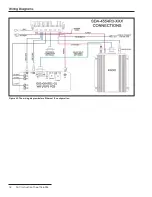Introduction
Special Warranty
Provisions
The standard warranty contained in S&C’s standard conditions of sale, as set forth in
Price Sheets 150 and 181, applies to the IntelliRupter fault interrupter, except that the
first paragraph of the said warranty is replaced by the following:
(1) General:
The seller warrants to the immediate purchaser or end user for a period of
10 years from the date of shipment that the equipment delivered will be of the
kind and quality specified in the contract description and will be free of defects
of workmanship and material. Should any failure to conform to this warranty
appear under proper and normal use within 10 years after the date of shipment,
the seller agrees, upon prompt notification thereof and confirmation that the
equipment has been stored, installed, operated, inspected, and maintained in
accordance with the recommendations of the seller and standard industry prac-
tice, to correct the nonconformity either by repairing any damaged or defective
parts of the equipment or (at the seller’s option) by shipment of necessary replace-
ment parts. The seller’s warranty does not apply to any equipment that has been
disassembled, repaired, or altered by anyone other than the seller. This limited
warranty is granted only to the immediate purchaser or, if the equipment is pur-
chased by a third party for installation in third-party equipment, the end user of
the equipment. The seller’s duty to perform under any warranty may be delayed,
at the seller’s sole option, until the seller has been paid in full for all goods pur-
chased by the immediate purchaser. No such delay shall extend the warranty
period.
Replacement parts provided by the seller or repairs performed by the seller
under the warranty for the original equipment will be covered by the above
special warranty provision for its duration. Replacement parts purchased
separately will be covered by the above special warranty provision.
For equipment/services packages, the seller warrants for a period of one
year after commissioning that the IntelliRupter fault interrupter will provide
automatic fault isolation and system reconfiguration per agreed-upon service
levels. The remedy shall be additional system analysis and reconfiguration of the
IntelliTeam® SG Automatic Restoration System until the desired result is
achieved.
Warranty of the IntelliRupter fault interrupter is contingent upon the installa-
tion, configuration, and use of the control or software in accordance with S&C’s
applicable instruction sheets.
This warranty does not apply to major components not of S&C manufacture, such
as batteries and communication devices. However, S&C will assign to immediate
purchaser or end user all manufacturer’s warranties that apply to such major
components.
Warranty of equipment/services packages is contingent upon receipt of adequate
information on the user’s distribution system, sufficiently detailed to prepare a
technical analysis. The seller is not liable if an act of nature or parties beyond
S&C’s control negatively impact performance of equipment/services packages;
for example, new construction that impedes radio communication, or changes to
the distribution system that impact protection systems, available fault currents,
or system-loading characteristics.
S&C Instruction Sheet 766-526 3