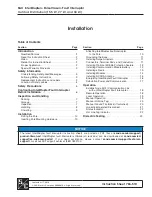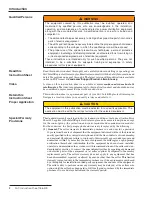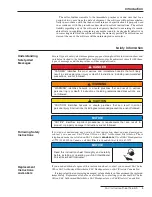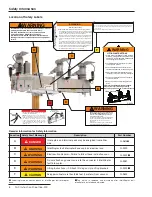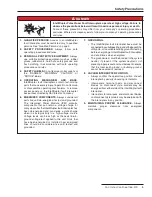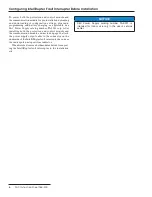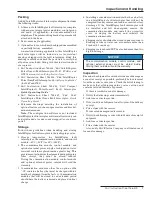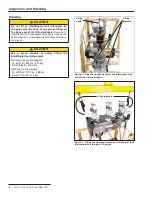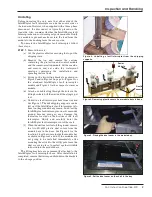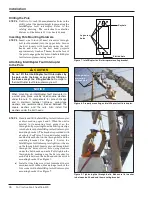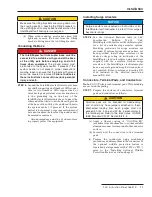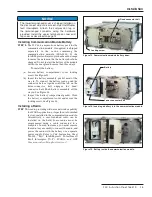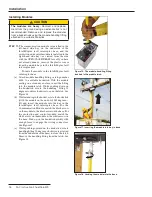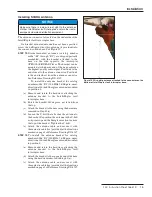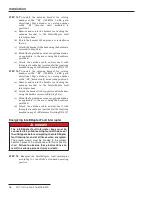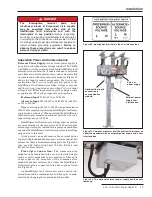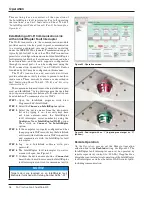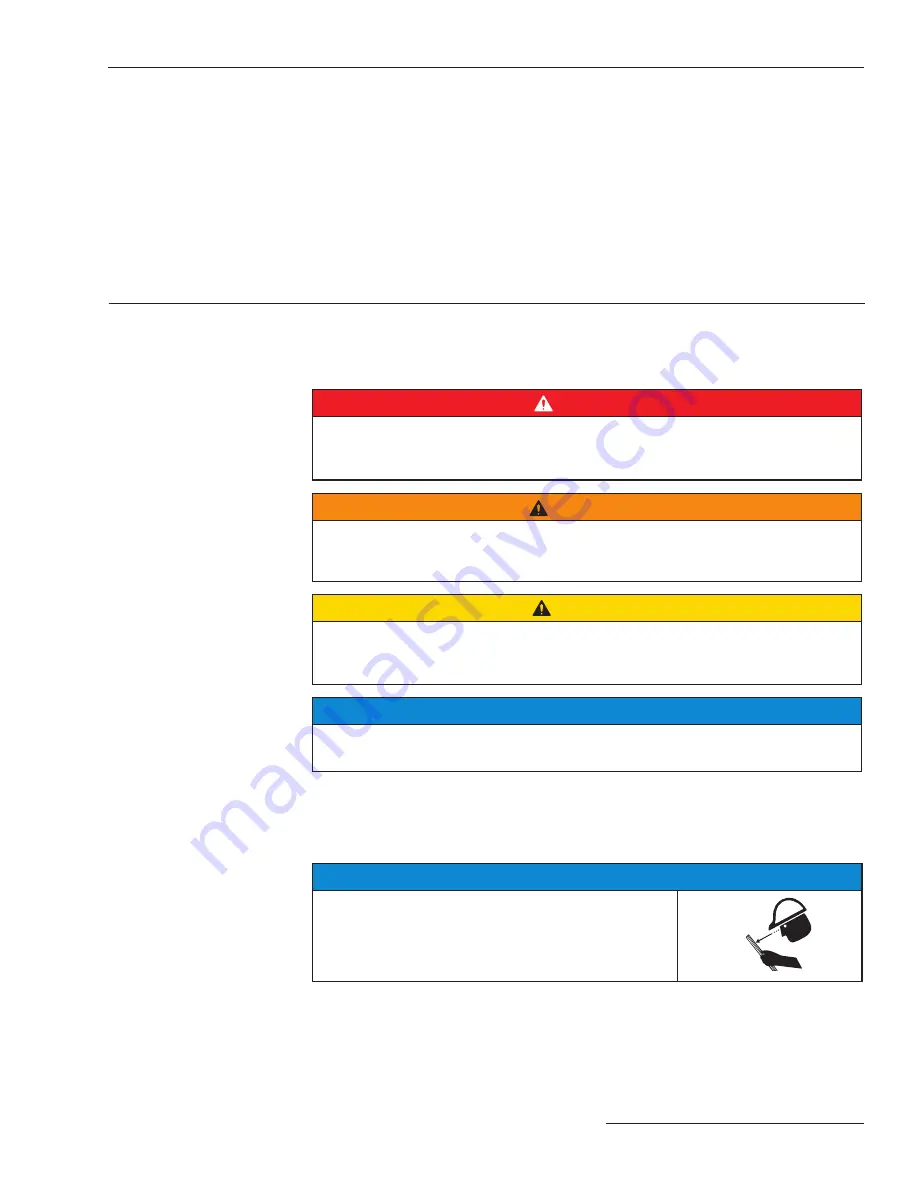
S&C Instruction Sheet 766-510
3
Understanding
Safety-Alert
Messages
Several types of safety-alert messages may appear throughout this instruction sheet and
on labels attached to the IntelliRupter fault interrupter. Familiarize yourself with these
types of messages and the importance of these signal words:
DANGER
“DANGER” identifies the most serious and immediate hazards that will likely
result in serious personal injury or death if instructions, including recommended
precautions, are not followed.
WARNING
“WARNING” identifies hazards or unsafe practices that can
result in serious
personal injury or death if instructions, including recommended precautions, are
not followed.
CAUTION
“CAUTION” identifies hazards or unsafe practices that can result in minor
personal injury if instructions, including recommended precautions, are not followed.
NOTICE
“
NOTICE
” identifies important procedures or requirements that can result in
product or property damage if instructions are not followed.
Following Safety
Instructions
If you do not understand any portion of this instruction sheet and need assistance,
contact your nearest S&C Sales Office or S&C Authorized Distributor. Their
telephone numbers are listed on S&C’s website
sandc.com,
Or call S&C Headquarters
at (773) 338-1000; in Canada, call S&C Electric Canada Ltd. at (416) 249-9171.
NOTICE
Read this instruction sheet thoroughly and carefully
before installing or operating your S&C IntelliRupter
PulseCloser Fault Interrupter.
Replacement
Instructions
and Labels
If you need additional copies of this instruction sheet, contact your nearest S&C Sales
Office, S&C Authorized Distributor, S&C Headquarters, or S&C Electric Canada Ltd.
It is important that any missing, damaged, or faded labels on the equipment be replaced
immediately. Replacement labels are available by contacting your nearest S&C Sales
Office, S&C Authorized Distributor, S&C Headquarters, or S&C Electric Canada Ltd.
The seller further warrants to the immediate purchaser or end user that for a
period of two years from the date of shipment, the software will perform substan-
tially in accordance with the then-current release of specifications if properly used
in accordance with the procedures described in seller’s instructions. The seller’s
liability regarding any of the software is expressly limited to exercising its reason-
able efforts in supplying or replacing any media found to be physically defective or
in correcting defects in the software during the warranty period. The seller does not
warrant the use of the software will be uninterrupted or error-free.
Safety Information
Introduction