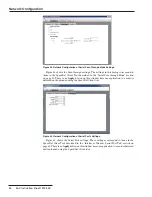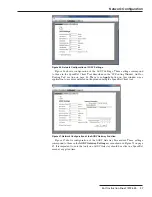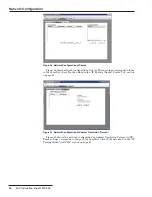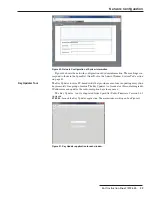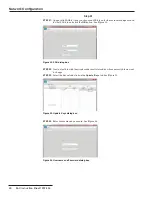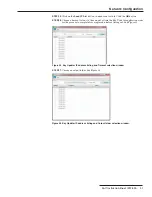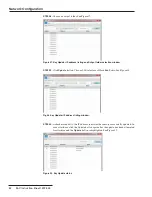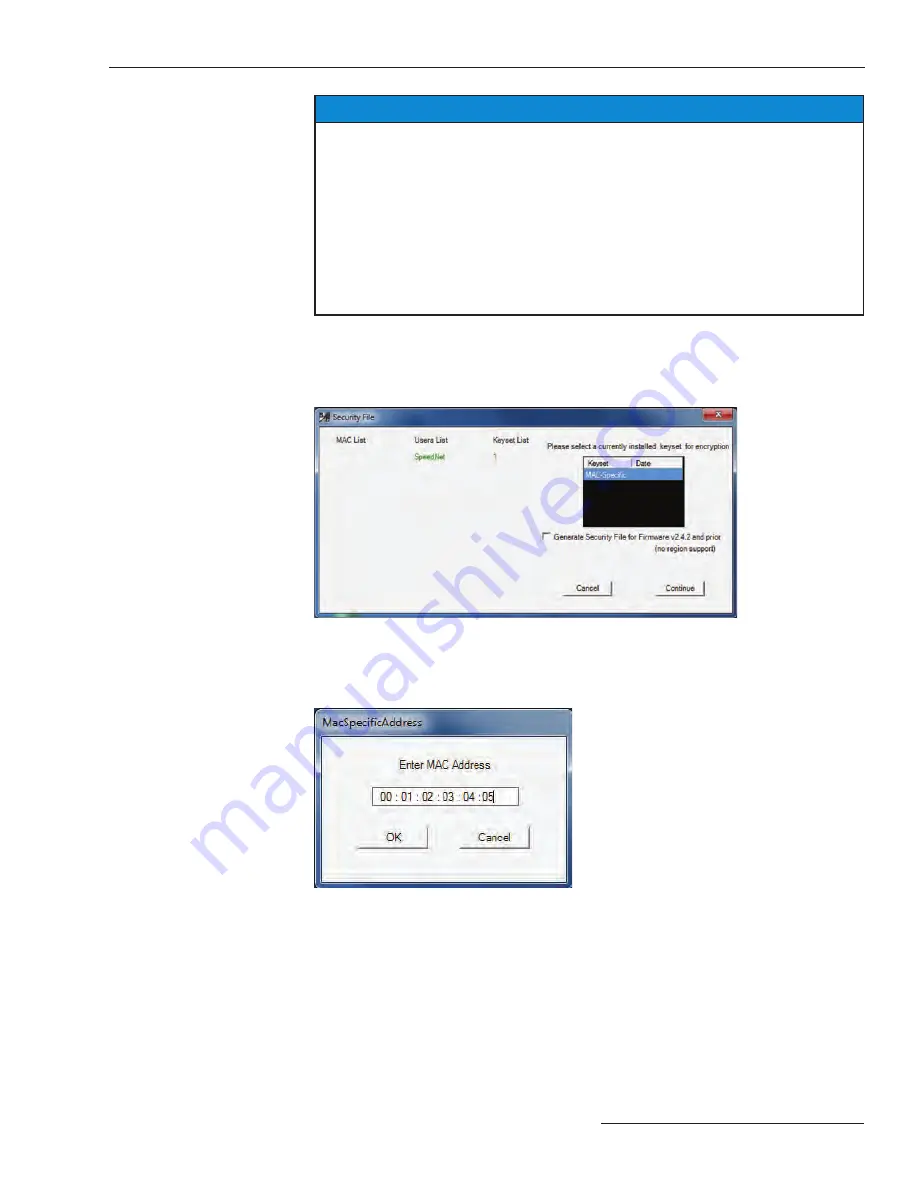
S&C Instruction Sheet 1072-530
17
SpeedNet Security Administration
NOTICE
The current keyset list will not be updated until a new security file is generated. Security
configuration files can still be encrypted to a recently deleted keyset because the old
keyset is still stored in the current keyset list. If, after deleting a keyset, you add a
keyset with the same tag as the deleted keyset, the keyset in the Install Keyset list will
contain a different key than the keyset with the same tag in the current keyset list. Care
must be taken to avoid this because all radios must have the same keyset installed to
communicate UDP/IP and TCP/IP data. ICMP data used for pings is not encrypted in
SpeedNet radios, so pings may work even in the case of mismatched keysets on radios
with encryption enabled. SpeedNet Client Tool logins use SNMPv3, which is transported
over UDP/IP, so logins will not work over wireless links in the case of mismatched keysets
on radios with encryption enabled.
Generating a
Security File
Follow this process to generate a security file:
STEP 18.
Select up to six keysets from the installed Keyset list.
STEP 19.
Click the
Generate Security File
button on the
Key Generation
window. The
Security File
window will open with all selections listed. See Figure 23.
Figure 23. The Security File window.
STEP 20.
Verify all the data to be included and select a current keyset to encrypt the file.
Click the
Continue
button. If a MAC-specific key is used to encrypt the file, the
dialog box shown in Figure 24 will be displayed.
Figure 24. The Enter Mac Address dialog box.
STEP 21.
Enter the MAC address of the radio for which this file is intended and then click
the
OK
button.
STEP 22.
Enter a file name for the security file. See Figure 25 on page 18. Then click the
Save
button. It’s good practice to use the MAC address of the target radio as the
filename or as part of the filename for the security file.