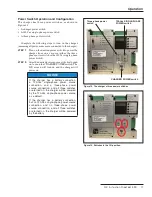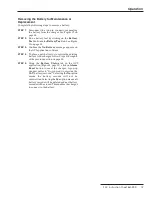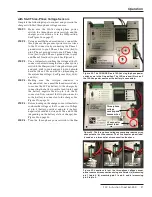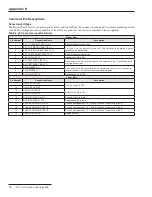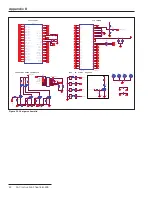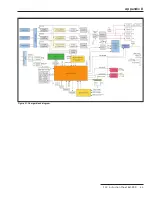20 S&C Instruction Sheet 661-500
Connecting and Powering On the Charger
with a 120-Vac Single-Phase Source
Complete the following steps to connect and power on the
charger using a 120-Vac single-phase source:
STEP 1.
Make sure the 120-Vac single-phase power
switch, the three-phase power switch, and the
charger power switch are in the
Off
position.
See Figure 16 on page 17.
STEP 2.
Using a small fl athead screwdriver, connect the
120-Vac power source wires to the J3 connector
by connecting the ground wire to pin 10, the line
(hot) wire to pin 9, and the neutral wire to pin 8.
See the J3 connector pinout label on the charger
faceplate for exact pin locations to terminate
the wires. See Figure 20.
STEP 3.
Plug in the 120-Vac source and use a voltmeter to
confi rm the voltage at the J3 connector before
turning the 120-Vac single-phase power switch
On
. The voltage between pin 10 (ground wire)
and pin 9 (line wire) should be 120 Vac +/-10%.
See Figure 21(a). The voltage between pin 10
(ground wire) and pin 8 (neutral wire) should be
less than 1 Vac. See Figure 21(b).
STEP 4.
Making sure the two-pin connector is
disconnected, use a small fl athead screwdriver
to secure the 24-Vdc battery wires to the charger
by connecting the battery positive wire to pin 1
and battery negative wire to pin 4 of the J2
connector. See the J2 connector pinout label
on the charger faceplate for exact pin locations
to terminate the wires. Now, connect the two-
pin connector so the battery is connected to the
charger. See Figure 17 on page 18.
STEP 5.
Before turning on the charger, use a voltmeter
to confi rm the voltage at the J2 connector.
Voltage at pin 1 (battery positive) and pin 4
(battery negative) should be between 20 Vdc
and 26 Vdc (depending on the battery state of
charge). See Figure 18 on page 18.
STEP 6.
Turn the 120-Vac single-phase power switch to
the
On
position. See Figure 22.
STEP 7.
Turn the CHARGER POWER switch to the
On
position. The charger will turn on, and the LCD
screen will display the charger and battery
status. See Figure 23 on page 21.
NOTICE
If all three power switches are turned on and the
sources are present, the charger is powered by the
120-Vac single-phase power source .
Connecting and Powering On the Charger
Operation
Figure 21. Locations to test the 120-Vac power source using a
voltmeter: (a) measuring pin 10 to pin 9, and (b) measuring pin
10 to pin 8.
(a) Voltmeter leads
(b) Voltmeter leads
Figure 20. 120-Vac wires connected to the J3 connector. The J3
connector pinout label is used as a reference for wire connection
locations.
120-V ac wire
connections
J3 connector
pinout label
Figure 22. The 120-Vac single-phase power switch in the On
position.