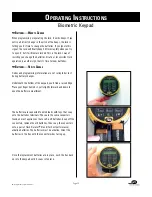o
Perating
i
nstructions
Biometric Keypad
© Copyright 2005, Sargent & Greenleaf
When setting a new user, the display first prompts for a PIN
position in which to store the user code.
If the PIN position is already in use, the lock will indicate it, and
you will be taken back to the enter user ID + # screen.
As you enter the new code, each digit is represented by a
✻
in the display window. All codes must be followed by #. After
the code is entered, the display will ask you to enter it again to
confirm it.
If the new code and confirmation do not match, the display will
alert you, and you will be taken back to the code entry screen, so
that you can attempt to enter the new code again.
If the code entry and confirmation match, the code will be set
into the lock, and the following display will confirm the action.
➥
M
anagIng
L
ocK
c
odes
—d
eLetIng
u
sers
Deletion of existing user codes is very easy. Select option 2
(delete user) under the lock setup menu.
The display will indicate the user PIN position you entered
immediately after you press it’s number. Remember that you still
have to press # before the entry is actually made.
The keypad will communicate with the lock, and PIN deletion will
be confirmed by display of the screen above. If the PIN position
was not in use, no harm was done, and the keypad will display
the following screen for a few seconds, then take you back to the
enter user PIN + # screen.
Page 10