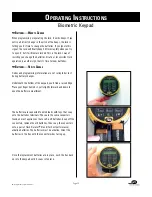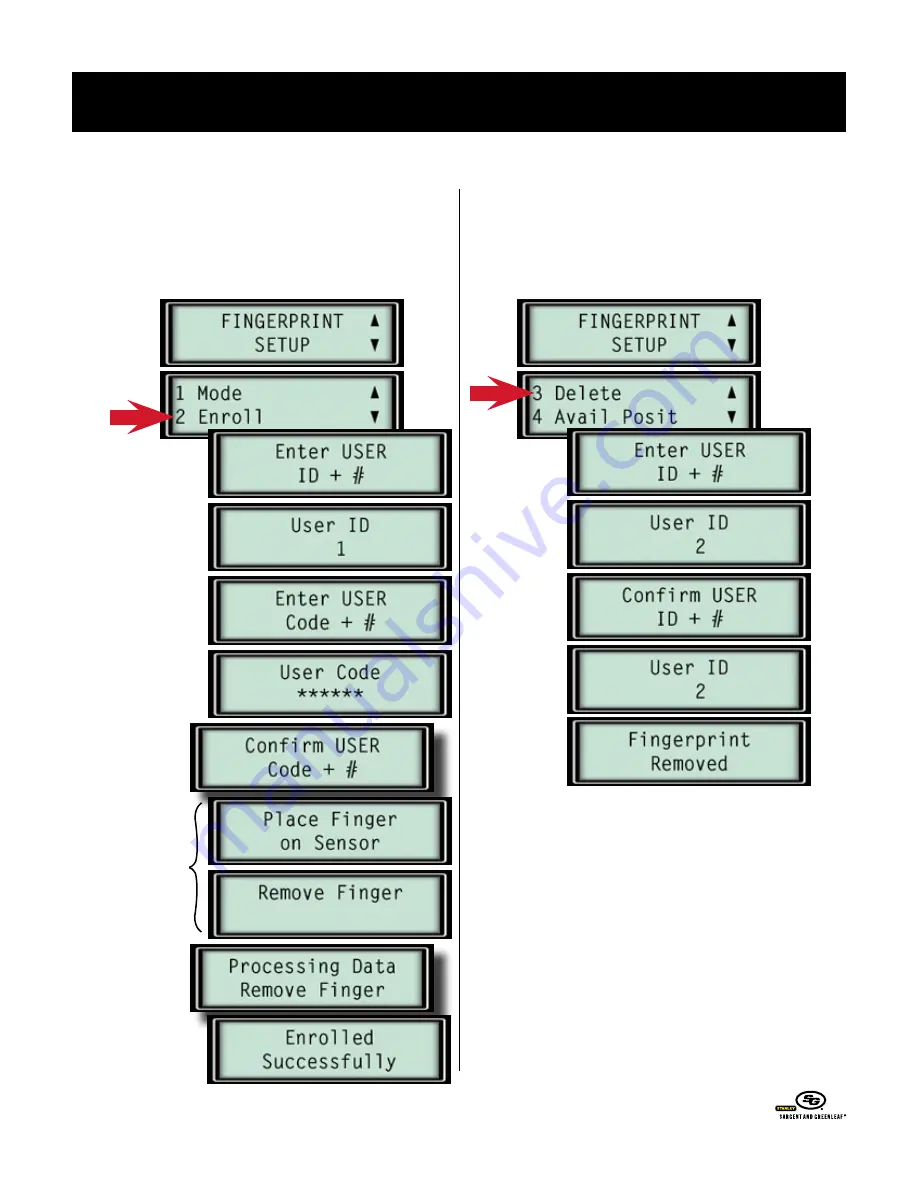
➥
f
IngerprInt
M
anageMent
—e
nroLLIng
a
f
IngerprInt
You must use the lock’s master code as the setup code to access
the fingerprint options. From the fingerprint setup menu, select
option 2 (enroll).
➥
f
IngerprInt
M
anageMent
—d
eLetIng
a
f
IngerprInt
You must use the lock’s master code as the setup code to access
the fingerprint options. From the fingerprint setup menu, select
option 3 (delete).
The keypad display will alert you if you attempt to delete a
fingerprint from an empty PIN position, just as it would alert you
if you tried to enroll a fingerprint in position that was already in
use. The keypad display makes setting up and maintaining your
lock parameters and data very intuitive.
o
Perating
i
nstructions
Biometric Keypad
© Copyright 2005, Sargent & Greenleaf
Page 17
This is the PIN position
where the fingerprint and
associated code will be
stored.
Enter the 6-digit code
already stored in this PIN
position. If there isn’t one,
enter a new 6-digit code.
You will only be asked
to enter the 6-digit
code again if you are
creating a new one.
You will only see this
screen if a new 6-digit
code is being created.
You will be instructed
to place your finger
on the keypad sensor
3 times to create a
detailed image. Each of
these screens repeats
3 times.