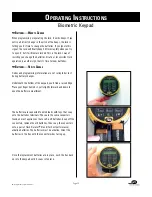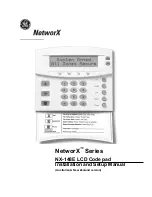➥
f
IngerprInt
M
anageMent
—s
ettIng
the
M
ode
Once you have enrolled at least one fingerprint, it’s time to set
the keypad’s mode of operation. Do you want to open the lock
using just a fingerprint or a 6-digit code? Or do you want to
require both an enrolled fingerprint and a 6-digit code before
the lock will open? You can select from either of these two
options.
Select option 1 (mode) from the fingerprint setup menu. In
the menu that follows, select 1 for fingerprint or numeric code
entry. Select 2 to require both an enrolled fingerprint and the
associated code for lock entry. A confirmation screen will verify
your selection.
➥
M
anuaL
M
ode
—c
ontroLLIng
the
L
ocK
d
IrectLy
The Biometric Keypad is designed to handle programming
and operation of your lock using an LCD display to make the
processes easy to follow. There may be times, however, when you
need to control the lock directly, without the Biometric Keypad
acting as the middleman. To do this, make sure you understand
the lock programming procedures. Separate operating
instructions for the lock were included when it was shipped
from the factory. If these have been misplaced, you can obtain
replacements online, at www.sargentandgreenleaf.com.
From the keypad’s main setup menu, select option 4 (manual
setup). Once you do so, any key presses will transmit
information directly to the lock. Programming changes you
make will not affect the keypad in this mode. Be certain you
understand what you are doing, as use of this mode makes it
easy to get the lock and keypad out of sync.
If you are working with the lock in manual mode and want to
return to keypad mode, simply press the keypad’s START button.
o
Perating
i
nstructions
Biometric Keypad
Page 18