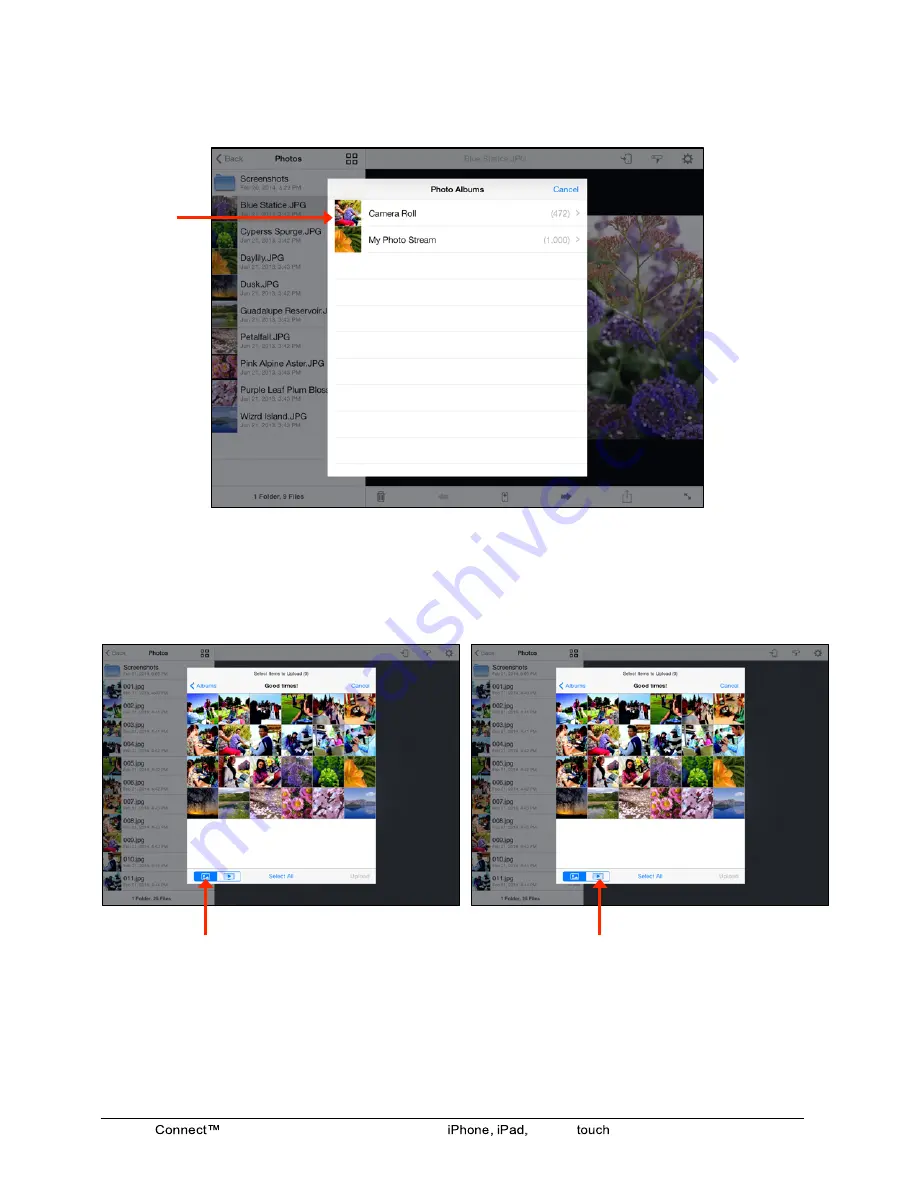
SanDisk
Wireless Flash Drive User Manual for
or iPod
9
2. Getting Started
Loading Content on the Wireless Drive
4. Select the Album whose content you want to upload to the Wireless Drive:
5. You can use the filter controls to display only photos or only videos for easier file
selection:
Tap to display only photos
Tap to display only videos
Summary of Contents for Connect
Page 1: ... v031014 av151 88 iPDM ...














































