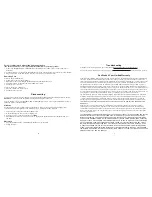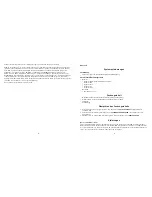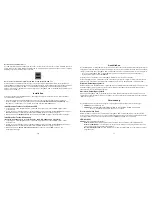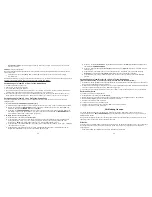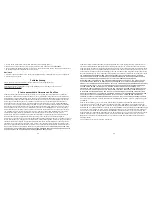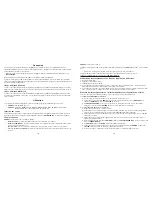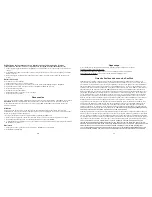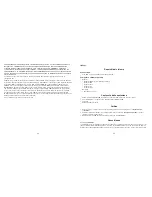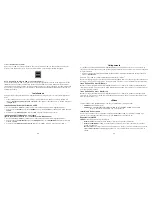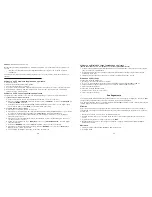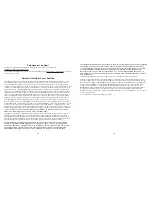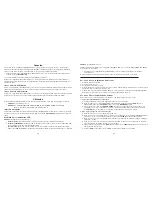How do I find the USB port?
The USB ports are often located on the front or back of your PC, or on a USB hub. On a laptop computer or a
Macintosh, the USB port may be located on the side. The USB port looks like this.
What is the difference between Hi-Speed USB 2.0 and Full Speed USB 1.1?
Hi-Speed USB 2.0 supports the transfer of data up to 480 megabits per second (Mbps), and Full Speed USB 1.1
supports data transfer up to 12 Mbps. Hi-Speed USB 2.0 provides a dramatic improvement in data transfer
performance compared to Full Speed USB 1.1. USB 2.0 is backward compatible with USB 1.1 ports. The ImageMate
USB 2.0 Reader/Writer supports both USB 2.0 and USB 1.1.
Installing
Before connecting the ImageMate USB 2.0 Reader/Writer to your computer, you may need to install a device driver.
•
You can skip this section if your operating system is Windows XP, ME, 2000 or Vista (and proceed to
Installing
the Button Application), Mac OS 9.2+ or Mac OS 10.1.2+ (and proceed to Connecting).
Install the Windows 98SE Driver
1. Insert the CD included with the ImageMate USB 2.0 Reader/Writer device into the CD-ROM of your computer.
2. Left-click on the
START menu and open the RUN menu. Click BROWSE to locate the drive letter of your
CD-ROM.
3. Select the
\Win98\setup.exe file and click OK. Follow the on-screen directions.
Installing the Button Application
(the button application only supports Windows 98SE, ME, 2000 and XP)
1. Insert the CD included with the ImageMate USB 2.0 Reader/Writer device into the CD-ROM of your computer.
2. Left-click on the
START menu and open the RUN menu. Click BROWSE to locate the drive letter of your
CD-ROM.
3. Select the
\Button Application\setup.exe file and click OK. Follow the on-screen directions.
3
English
System Requirements
Connection
•
USB 2.0 port for Hi-Speed data transfer
Minimum Operating System Support
•
Windows
•
Windows 98SE (driver installation required)
•
Windows ME
•
Windows 2000
•
Windows XP
•
Windows Vista
•
Macintosh
•
Mac OS 9.2+, 10.1.2+
Unpacking Package Contents
•
ImageMate USB 2.0 Reader/Writer (storage media not included)
•
Installation CD with Button Application and Windows 98SE driver
•
USB cable
•
Quick Start Guide
Checking
1. Unpack the packaging. Make sure you have everything listed in the
PACKAGE CONTENTS.
2. Check your system requirements. Refer to
SYSTEM REQUIREMENTS or the outside of the packaging.
3. Locate the USB port on your computer. See
UNDERSTANDING.
Understanding
What’s a USB port?
The Universal Serial Bus (USB) port is an easy way to connect a new device like the ImageMate USB 2.0 Reader/
Writer to your computer. Connecting a device to the USB port doesn’t require that you open your computer to install
an add-in card or set complicated switches. You just plug it in and get started.
2