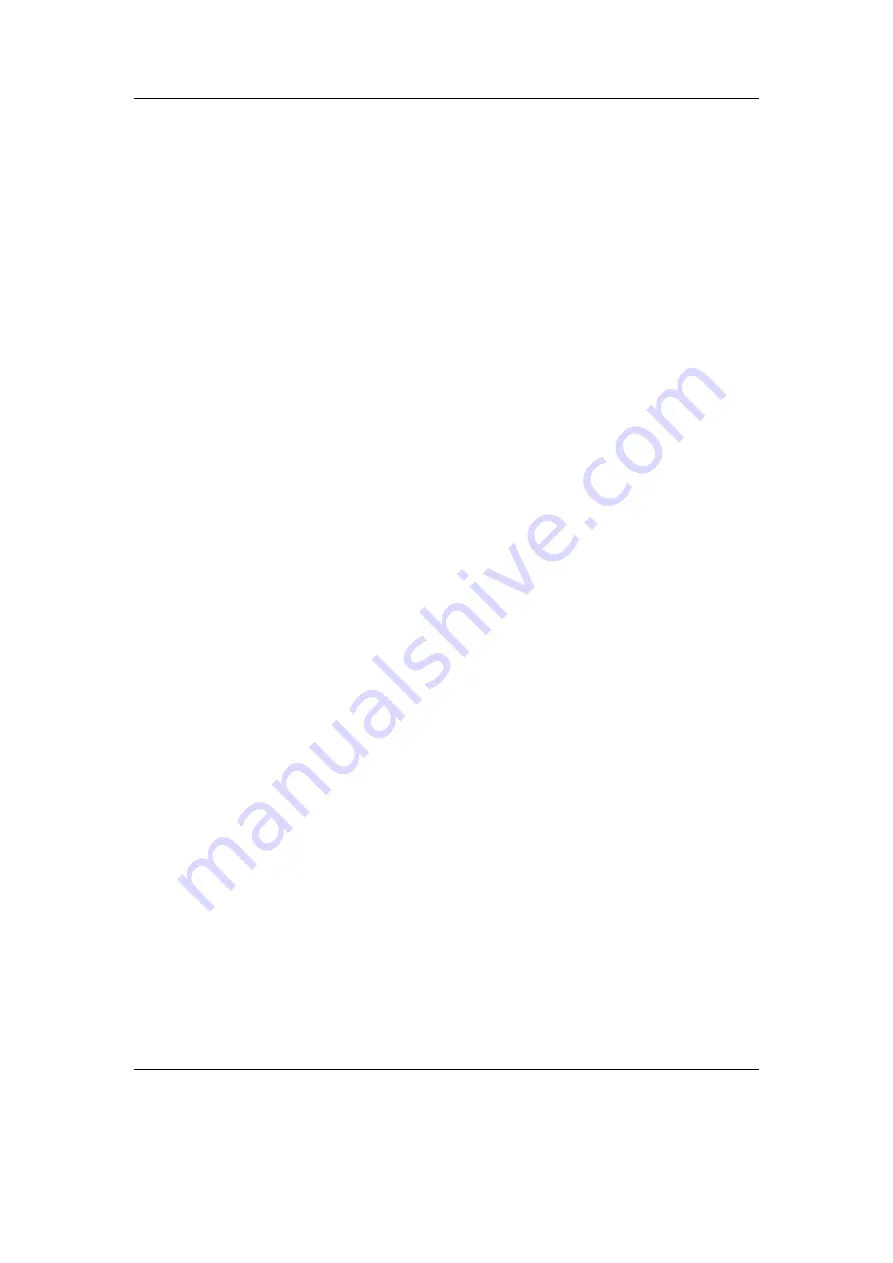
Chapter 12. Plugins
142
Plain mode
This mode shows a “plain” clock in large text that takes up nearly the whole LCD.
12.4.7. Dict
Prerequisites for using the plugin
To use the plugin, firstly you need to have the dictionary files which contain the words (in-
dex) and their description –
dict.index
and
dict.desc
, respectively – on
/.rockbox/rocks/apps/
folder.
The dictionary files can be created by yourself, or you can get them crafted from the
web. More information can be found at
Using the plugin
Now that you already have the two necessary files in place, you can launch the dict
plugin (under Applications on the Browse plugins menu). The first thing you will see is
the text input screen.
Type part of a word (or the whole word) or anything the dict files have a definition to
and accept the text input. The plugin will search for matching entries on the
dict.index
file and display according description/meaning contained in the
dict.desc
file.
If no matches are found on the dictionary, a “Not found” message will be displayed
and the plugin will exit. You can do another search by relaunching the plugin.
12.4.8. Disk Tidy
Disk Tidy deletes junk files commonly left behind by Windows, Linux and OS X after
connecting your player over USB. Select the files you want to delete in the “Files to
Clean” menu and select “Start Cleaning” to begin the process. The settings are stored
in the plain text file
.rockbox/rocks/apps/disktidy.config
that is user-modifiable
to allow custom entries to be added.
The asterisk character (“*”) can be used as a wild-card which will match any string;
however only the first asterisk will be recognised as a wild-card with any additional uses
being taken as literal.
Warning:
Be careful when you use custom entries as you could accidentally delete
!
important files.
Available Options
All
selects all Linux, OS X, and Windows files.
None
deselects all file options.
Linux
selects Linux files. Default files are
.dolphinview
,
.d3lphinview
, and
.Trash-*/
.
The Rockbox manual
(version 3.14)
Sansa Clip v2
















































