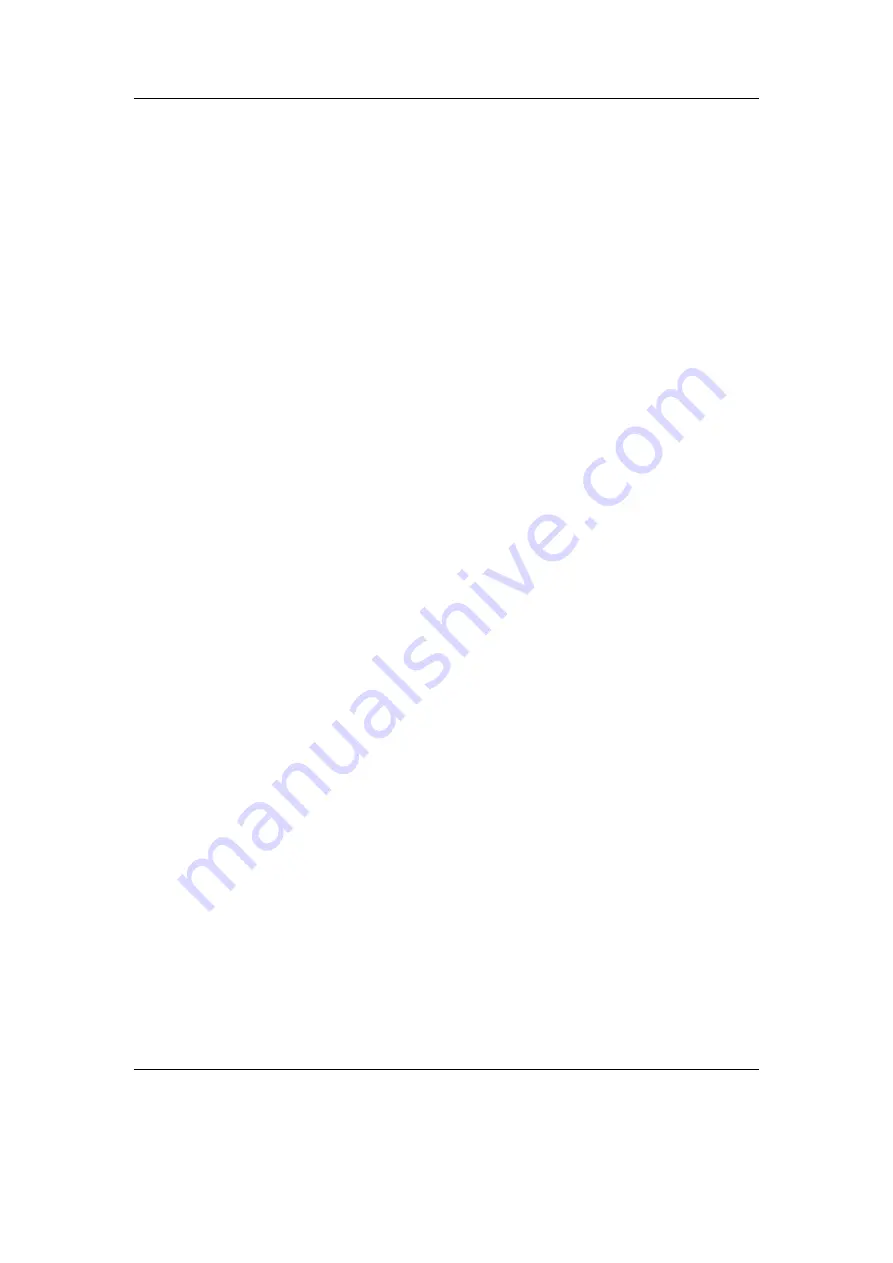
Chapter 13. Advanced Topics
165
Browse .cfg Files
Opens the
File Browser
in the
/.rockbox
directory and displays
all
.cfg
(configuration) files. Selecting a
.cfg
file will cause Rockbox to load
the settings contained in that file. Pressing
Left
will exit back to the
Manage
Settings
menu. See the
Write .cfg files
option on the
Manage Settings
menu for details of how to save and edit a configuration file.
Reset Settings
This wipes the saved settings in the player and resets all settings to
their default values.
Save .cfg File
This option writes a
.cfg
file to your player’s disk. The configuration
file has the
.cfg
extension and is used to store all of the user settings that are
described throughout this manual.
Hint: Use the
Save .cfg File
feature (
Main Menu
→
Manage Settings
) to
save the current settings, then use a text editor to customize the settings file. See
Appendix section
(page
) for the full reference of available options.
Save Sound Settings
This option writes a
.cfg
file to your player’s disk. The config-
uration file has the
.cfg
extension and is used to store all of the sound related
settings.
Save Theme Settings
This option writes a
.cfg
file to your player’s disk. The config-
uration file has the
.cfg
extension and is used to store all of the theme related
settings.
13.4. Firmware Loading
13.4.1. Using ROLO (Rockbox Loader)
Rockbox is able to load and start another firmware file without rebooting. You just
“play” a file with the extension
.sansa
.
This can be used to test new firmware
versions without deleting your current version.
13.5. Optimising battery runtime
Rockbox offers a lot of settings that have high impact on the battery runtime of your
player. The largest power savings can be achieved through disabling unneeded hardware
components – for some of those there are settings available.
Another area of savings is avoiding or reducing CPU boosting through disabling com-
puting intense features (e.g. sound processing) or using effective audio codecs.
The
following provides a short overview of the most relevant settings and rules of thumb.
13.5.1. Display backlight
The active backlight consumes a lot of power. Therefore choose a setting that disables
the backlight after timeout (for setting
Backlight
see section
(page
)). Avoid
The Rockbox manual
(version 3.14)
Sansa Clip v2















































