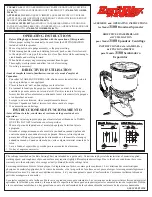Troubleshooting
For FAQs on error messages please go to our website at http://www.sandisk.com/retail/support.asp.
For technical support and warranty service, please go to www.sandisk.com/techsupport to find a number in your area.
SanDisk's 2 Year Limited Warranty
SanDisk warrants that this product will be free from material defects in design and manufacture and will substantially
conform to the published specifications under normal use for two years from your date of purchase, subject to the
conditions below. This warranty is provided to the original end user purchasing from SanDisk or an authorized reseller,
and is not transferable. Proof of purchase may be required. This product must be used with memory cards that are
compliant with the specifications of the SD Card Association, the MultiMediaCard Association, or Memory Stick or
TransFlash requirements as applicable; use with any other product voids this warranty. SanDisk is not responsible for
any failure or defect caused by any third party product or component, whether authorized or not. This warranty does not
apply to any third party software provided with the product and you are responsible for all service and repair needed
for such software. This warranty is void if the memory card is not used in accordance with the product instructions, or if
it is damaged as a result of improper installation, misuse, unauthorized repair, modifications or accident.
You must return the product in tamper resistant packaging, freight prepaid, as instructed by SanDisk. You must obtain
a tracking confirmation number, which you may be required to provide to SanDisk. SanDisk will, at its option, repair
or replace the product with new or refurbished product of equal or greater capacity and functionality, or refund the
purchase price. The warranty duration on replaced product will be that time period remaining on the original product.
THIS CONSTITUTES SANDISK'S ENTIRE LIABILITY AND YOUR EXCLUSIVE REMEDY FOR BREACH OF THIS
WARRANTY.
SanDisk does not warrant, and shall not be responsible for, any lost data or images contained in any product
(including in any returned product), regardless of the cause of the loss. SanDisk's products are not warranted to
operate without failure. SanDisk products should not be used in the life support systems or other applications where
failure could threaten injury or life. This warranty gives you specific legal rights, and you may also have other rights
which vary by jurisdiction.
THE FOREGOING IS SANDISK'S SOLE WARRANTY. SANDISK DISCLAIMS ALL OTHER EXPRESS AND IMPLIED
WARRANTIES TO THE FULLEST EXTENT PERMITTED BY APPLICABLE LAW. THE IMPLIED WARRANTIES
OF MERCHANTABILITY AND FITNESS FOR A PARTICULAR PURPOSE ARE LIMITED TO THE DURATION OF
THE EXPRESS WARRANTY. SOME JURISDICTIONS DO NOT ALLOW LIMITATION ON HOW LONG AN IMPLIED
WARRANTY LASTS, SO THE ABOVE LIMITATION MAY NOT APPLY TO YOU. IN NO EVENT SHALL SANDISK OR
ANY AFFLIATED OR SUBSIDIARY COMPANY BE LIABLE UNDER ANY CIRCUMSTANCES FOR ANY DIRECT,
INDIRECT, OR CONSEQUENTIAL DAMAGES, ANY FINANCIAL LOSS OR ANY LOST DATA OR IMAGE, EVEN
IF SANDISK HAS BEEN ADVISED OF THE POSSIBILTY OF SUCH DAMAGE. SOME JURISDICTIONS DO NOT
ALLOW THE EXCLUSION OR LIMITATION OF INCIDENTAL OR CONSEQUENTIAL DAMAGES, SO THE ABOVE
LIMITATION OR EXCLUSION MAY NOT APPLY TO YOU. IN NO EVENT WILL SANDISK'S LIABILITY EXCEED THE
AMOUNT PAID BY YOU FOR THE PRODUCT.
7
Using it on Macintosh without the button application
(The button application is not compatible with the Macintosh operating systems)
1. Connect the ImageMate USB 2.0 Reader/Writer to the USB port on your Mac (do not connect to Monitor or
Keyboard).
2. To transfer files place a card into the Reader/Writer unit. A new drive will appear on your desktop called “untitled”.
3. Drag and drop files to and from the new drive as you would to any other disk or folder.
Removing Card
To remove the card in Windows:
1. Double click on the icon "My Computer".
2. Right-click on the corresponding ImageMate USB 2.0 Reader/Writer drive icon.
3. Select Eject (this is not needed for Windows 98SE, XP or Vista).
4. Pull the card out of the slot.
To remove the card on a Macintosh:
1. Drag the “untitled” icon into the Trash.
2. Pull the card out of the slot.
Disconnecting
You don’t need to shut down your computer to disconnect the ImageMate USB 2.0 Reader/Writer, but you should
NEVER remove the device from the USB port without first reading the steps below.
If a drive window is open or the ImageMate USB 2.0 Reader/Writer is active, close any associated windows before
attempting to remove the ImageMate.
Windows
Use the hotplug icon in the notification area of the taskbar to safely stop the device before unplugging it. The
notification area is on the right side of the taskbar where you usually see the time displayed.
•
These steps are not required for Windows 98SE or XP
1. In the notification area, right-click on the hotplug icon.
2. Select the device you want to unplug then click
STOP.
3. When Windows notifies you that it is safe to do so, unplug the ImageMate USB 2.0 Reader/Writer from your
computer.
Macintosh
1. Drag the ImageMate USB 2.0 Reader/Writer “untitled” icon into the Trash.
2. Unplug the device.
6