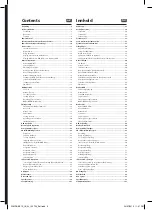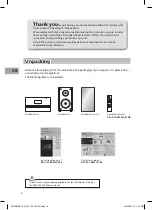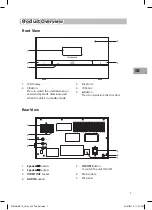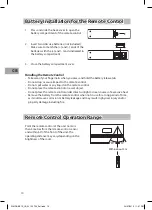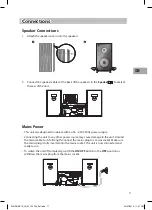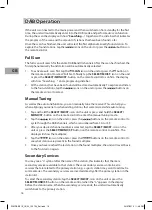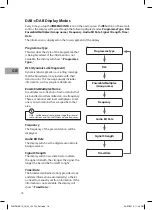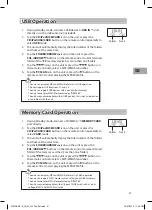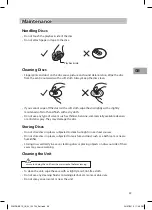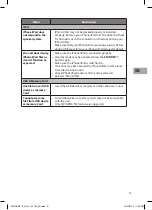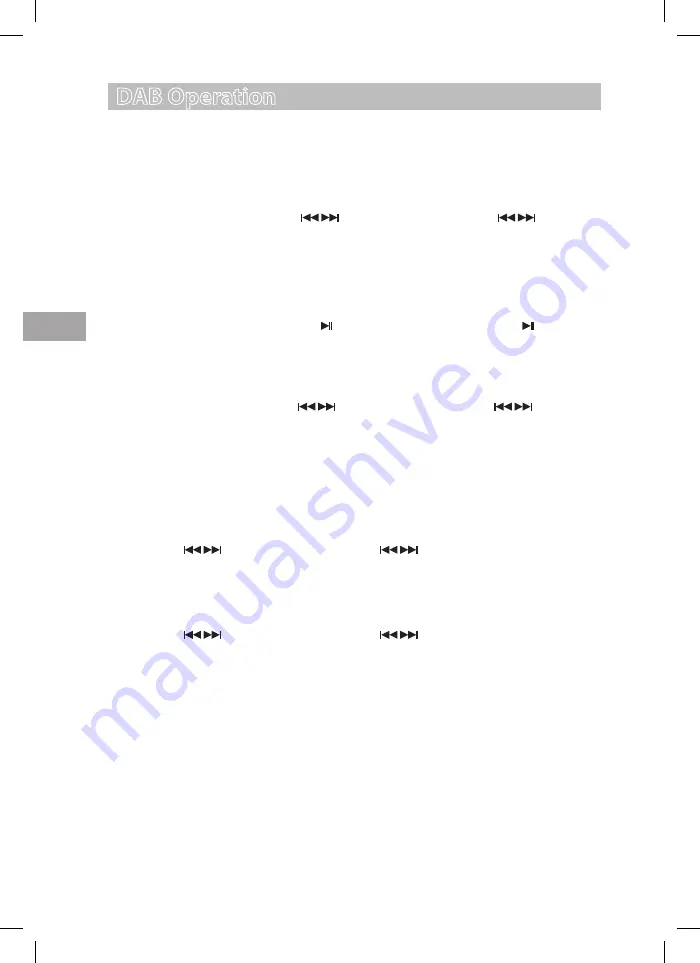
16
GB
DAB Operation
If the unit is connected to the mains power and then switched on from standby for the first
time, the unit will automatically enter into the DAB mode and perform auto scan function.
During the scan the display will show “
Searching…
” together with a slide bar that indicates
the progress of the scan and the amount of stations that have been found so far.
Once the scan has finished, the unit will select the first alphanumerically found station. To
explore the found stations, tap the
icons on the unit or press the
buttons on
the remote control.
Full Scan
The full scan will search for the entire DAB Band III channels. After the scan has finished, the
first alphanumerically found station will be automatically selected.
1. To activate auto scan, first tap the
/SCAN
icon on the unit or press the button on
the remote control to select “Full Scan”, finally tap the
SELECT/MO/ST.
icon on the unit
or press the
SELECT/MONO/ST.
button on the remote control to confirm, the display
will show “Searching …” and a progressing slide bar.
2. All the stations that have been found will be stored automatically. To explore and listen
to the found stations, tap the
icons on the unit or press the
buttons on
the remote control to select.
Manual Tuning
As well as the auto tune function, you can manually tune the receiver. This can help you
when aligning your aerial or when adding stations that were missed while auto tuning.
1. Tap and hold the
SELECT/MO/ST.
icon on the unit or press and hold the
SELECT/
MONO/ST.
button on the remote control to enter the manual tuning mode.
2. Tap the
icons on the unit or press the
buttons on the remote control to
cycle through the DAB channels, which are numbered from 5A to 13F.
3. After your desired channel number is selected, tap the
SELECT/MO/ST.
icon on the
unit or press the
SELECT/MONO/ST.
button on the remote control to confirm. The
display will show the multiplex.
4. Tap the
icons on the unit or press the
buttons on the remote control to
see what stations are present in the found multiplex.
5. Once you have reached the last station in the found multiplex, the unit will revert back
to the first station again.
Secondary Services
You may see a “
>
” symbol after the name of the station, this indicates that there are
secondary services available to that station. These secondary services contain extra
services that are related to the primary station. e.g. a sports station may want to add extra
commentaries. The secondary services are inserted directly after the primary station in the
station list.
To select the secondary station, tap the
SELECT/MO/ST.
icon on the unit or press the
SELECT/MONO/ST.
button on the remote control when the “
>
” appears in the display
before the station name. When the secondary service ends, the unit will automatically
switch back to the primary station.
S1MDABI11E_IB_5L_120724_Zell.indb 16
24/07/2012 11:48 PM