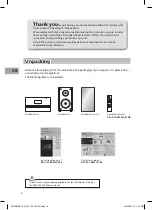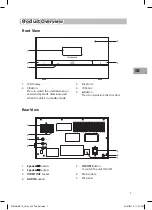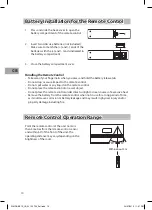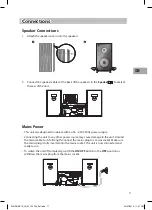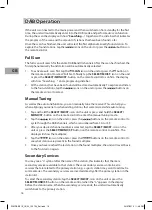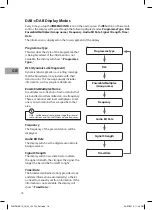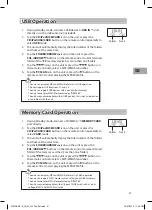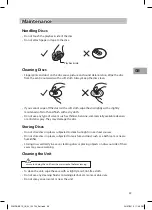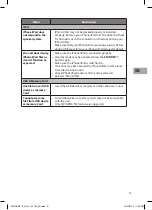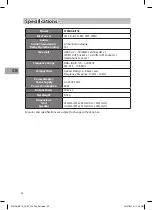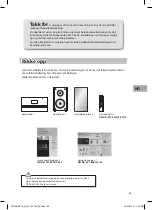19
GB
FM Operation
Switching from DAB to FM Mode
To switch the unit to
FM
mode, tap the
DAB/FM/AUX
icon on the unit or press the
DAB/
FM/AUX
button on the remote control repeatedly to select FM. The display will show
FM
and the frequency.
Auto Scan
To search for an FM station, tap and hold the
icons on the unit or press and hold
the
buttons on the remote control to start the auto scan. Once a station has been
found, the scanning will stop automatically.
Manual Scan
To search for FM stations manually, tap the
icons on the unit or press the
buttons on the remote control repeatedly until your desired frequency is reached.
With FM radio it may be necessary to fine tune each station by tapping the
icons on the unit or pressing the
buttons on the remote control repeatedly.
Each tap/press will adjust the frequency by 0.05MHz. If reception is still poor adjust
the position of the aerial or try moving the radio to another location.
Audio Mode
Tap the
SELECT/MO/ST.
icon on the unit or press the
SELECT/MONO/ST.
button on the
remote control to toggle between the Auto or Mono selection.
The unit will automatically switch between stereo and mono mode, but you can
override this and switch this function manually. This is helpful when receiving poor
signal reception.
Storing Stations
You can store up to 30 of your favourite stations to the memory. This will enable you to
access your favourite stations quickly and easily.
1. To store a preset, you must first be listening to the station that you would like to save,
tap and hold the
ID3/MEM/C-ADj.
icon on the unit or press and hold the
ID3/MEM/
C-ADj.
button on the remote control. The “
Preset Empty #
” will show on the display
and the preset number will flash.
2. Tap the
icons on the unit or press the
buttons on the remote control to
select your desired preset station number and then tap the
ID3/MEM/C-ADj.
icon on
the unit or press the
ID3/MEM/C-ADj.
button on the remote control to confirm.
3. The station will be stored and the screen will then show “
Preset # Stored
“.
S1MDABI11E_IB_5L_120724_Zell.indb 19
24/07/2012 11:48 PM