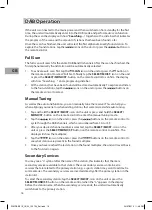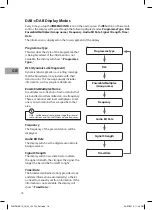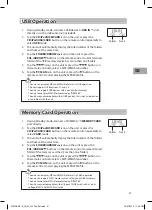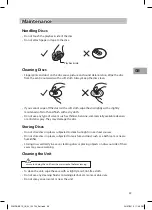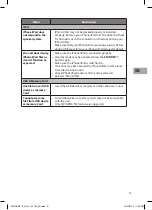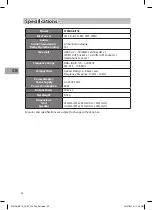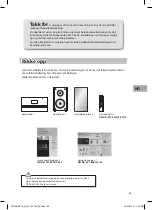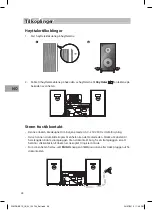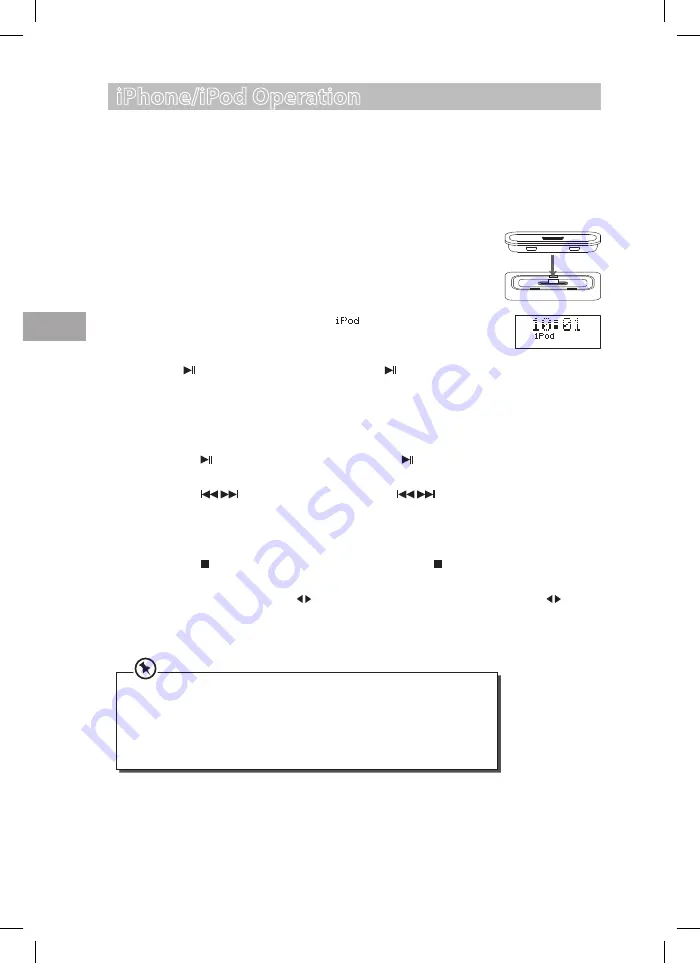
26
GB
5. If the iPhone/iPod is connected, the “
” indicator will show
on the display, it will take around 10 seconds to allow the unit to
identify the iPhone/iPod.
6. Tap the
/SCAN
icon on the unit or press the button on the
remote control to playback the current track.
7. Select your desired music, or videos, etc., and play the connected
iPhone/iPod as usual.
You can use either the iPhone/iPod or the remote control.
• Tap the
/SCAN
icon on the unit or press the button on the remote control to
start / pause playback.
• Tap the
icons on the unit or press the
buttons on the remote control
to select the previous or next music file.
• Tap the
/–
icons on the unit or press the
/–
buttons on the
remote control to adjust the volume.
• Tap the
/MENU/INFO
icon on the unit or press the button on the remote control
to go to the previous iPhone/iPod menu.
• Tap the
FOLDER/ARROW
icons on the unit or press the
FOL./ARROW
buttons on the remote control to select the iPhone/iPod menu and then tap the
SELECT/MO/ST.
icon on the unit or press the
SELECT/MONO/ST.
button on the
remote control to enter the selected menu.
• Your iPhone/iPod will automatically start charging once it is docked.
• Switch off your iPod while listening to the radio to prevent signal interference.
• While your iPhone/iPod is docked, you can control it from the main unit, the
remote control or from the iPod directly.
• Use your iPhone/iPod controls to manually select your iPhone/iPod’s music
menu, then proceed to the next operation.
iPhone/iPod Operation
Inserting the iPhone/iPod and Selecting iPhone/iPod Mode
1. Tap the
CD/iPod/USB/CARD
icon on the unit or press the
CD/
iPod/USB/CARD
button on the remote control repeatedly to
select the
iPhone/iPod
mode.
2. Open the iPhone/iPod dock cover.
3. Insert the Universal iPod dock adapter (not included) into the iPod
dock until it sits firmly in place.
4. Insert your iPhone/iPod into the iPhone/iPod dock.
S1MDABI11E_IB_5L_120724_Zell.indb 26
24/07/2012 11:48 PM