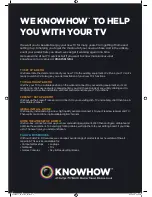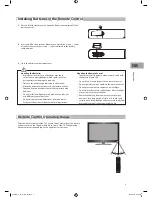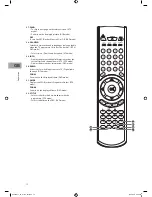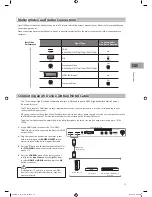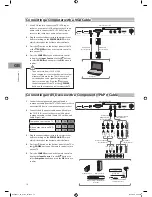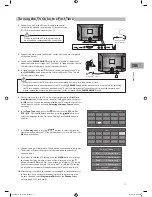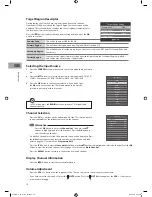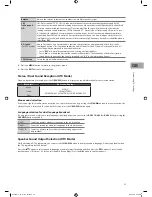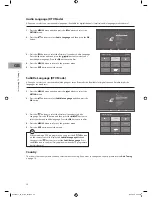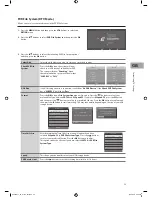15
Connec
tions
GB
Connecting an AV Device with Composite Cable
1.
Connect the A/V adapter cable and an AV cable to the
A/V IN socket to the external AV device’s component
audio sockets. (Audio Left = white, and Audio Right =
red)
2.
Plug the connected devices into the mains socket
before switching on the
POWER ON/OFF
switch
which is located at the bottom under the frame.
3.
Press the
button on the bottom panel of the TV or
the
POWER
button on the remote control to turn
on your TV.
4.
Press the
SOURCE
button on the remote control to
display the
Input Source
. Use the
buttons to
select
AV
and then press the
OK
button to confirm.
Connecting an AV Device with a SCART Cable
1.
Use a SCART cable to connect the TV’s SCART input socket to an
external AV device’s SCART output socket.
2.
Plug the connected devices into the mains socket before
switching on the
POWER ON/OFF
switch which is located at the
bottom under the frame.
3.
Press the
button on the bottom panel of the TV or the
POWER
button on the remote control to turn on your TV.
4.
The TV will change the input source to
SCART
automatically once
the AV device is switched on.
Rear View of TV
SCART Cable
(not included)
Satellite Receiver
VCR
DVD Player / Recorder
Set-top Box
Satellite Receiver
Rear Left side of TV
HDMI1
HDMI2
VGA
Y/Pb/Pr
A/V IN
HP
USB
Common Interface
PC
audio
Video Camera
VCR
DVD Player / Recorder
Set-top Box
Game Console
AV Cable
(not included)
A/V Adapter Cable
(not included)
Red (R)
Red (R)
Red (R)
Yello
w (
Video
)
Yello
w (
Video
)
Yello
w (
Video
)
W
hit
e (L)
W
hit
e (L)
W
hit
e (L)
S24LED11_IB_111014_Zell.indd 15
14/10/2011 3:36 PM