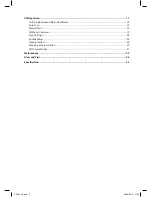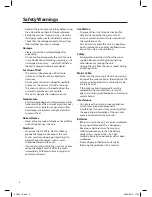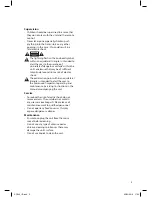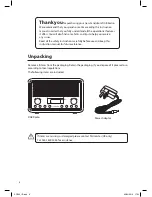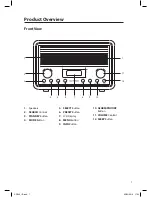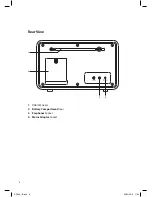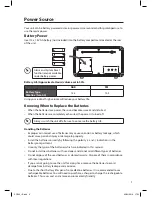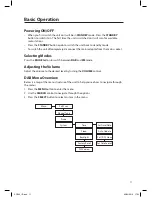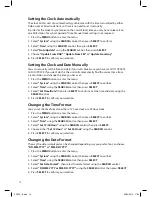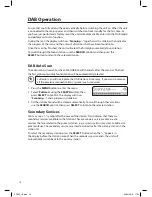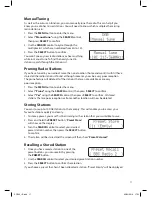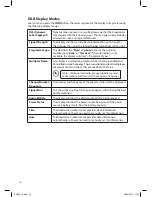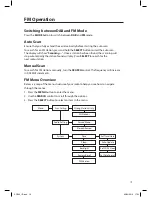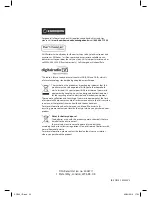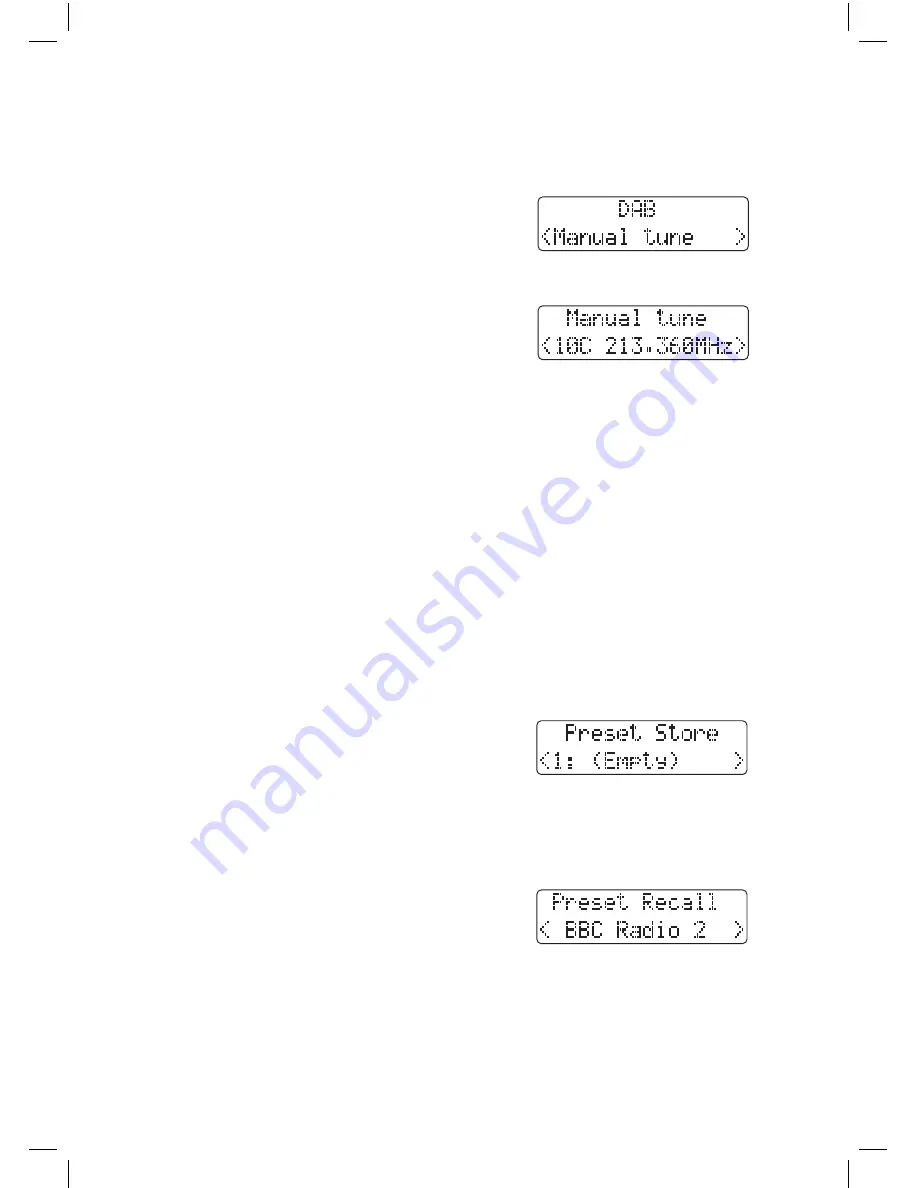
17
Manual Tuning
As well as the auto scan function, you can manually tune the radio. This can help if you
know your radio has missed stations. You will need to know which multiplex the missing
radio station is in.
1. Press the MENU button to enter the menu.
2. Select “Manual tune” using the SEARCH control,
then press SELECT to confirm.
3. Use the SEARCH control to cycle through the
multiplex list, which are numbered from 5A to 13F.
4. Press the SELECT button to confirm.
You won’t see any new radio stations or hear anything
while in manual tune. To find the newly tuned in
stations search through the Station List.
Pruning Radio Stations
If you have tuned in your radio at more than one location (home and work) it will still have
stored all the radio stations it found, although some may now be a very poor reception.
The prune feature will delete all of the stations that are not available or are very
poor reception.
1. Press the MENU button to enter the menu.
2. Select “Prune” using the SEARCH control, then press SELECT to confirm.
3. Select “Yes” using the SEARCH control, then press SELECT to confirm. All stored
stations that are poor reception or from another location will now be deleted.
Storing Stations
You can store up to 10 DAB stations to the memory. This will enable you to access your
favourite stations quickly and easily.
1. To store a preset, you must first be listening to the station that you would like to save.
2. Press and hold the PRESET button. “Preset Store”
will show on the display.
3. Turn the SEARCH control to select your desired
preset station number, then press the SELECT button
to confirm.
4. The station will be stored and the screen will then show “Preset # stored“.
Recalling a Stored Station
1. Once you have saved a station to one of the
preset buttons, you can recall it by pressing
the PRESET button.
2. Use the SEARCH control to select your desired preset station number.
3. Press the SELECT button to confirm the selection.
If you choose a preset that hasn’t been allocated a station, “Preset Empty“ will be displayed.
SDR15_IB.indd 17
02/02/2016 17:53