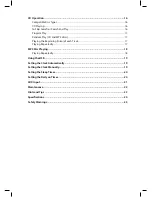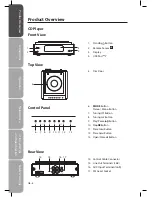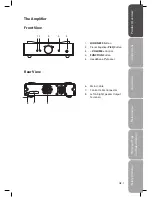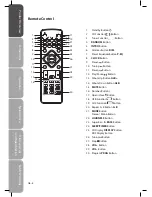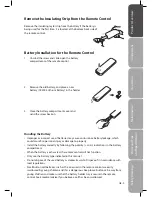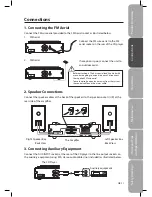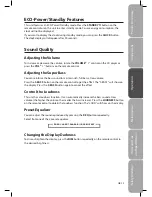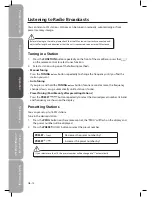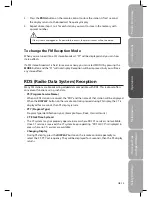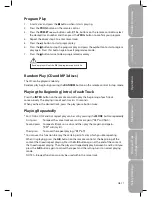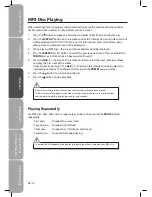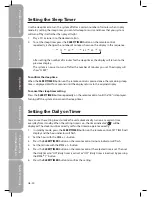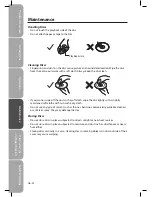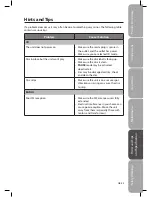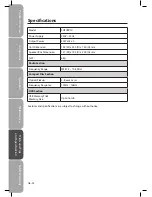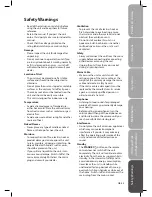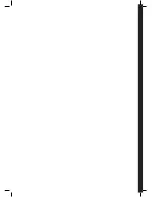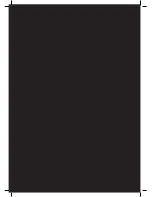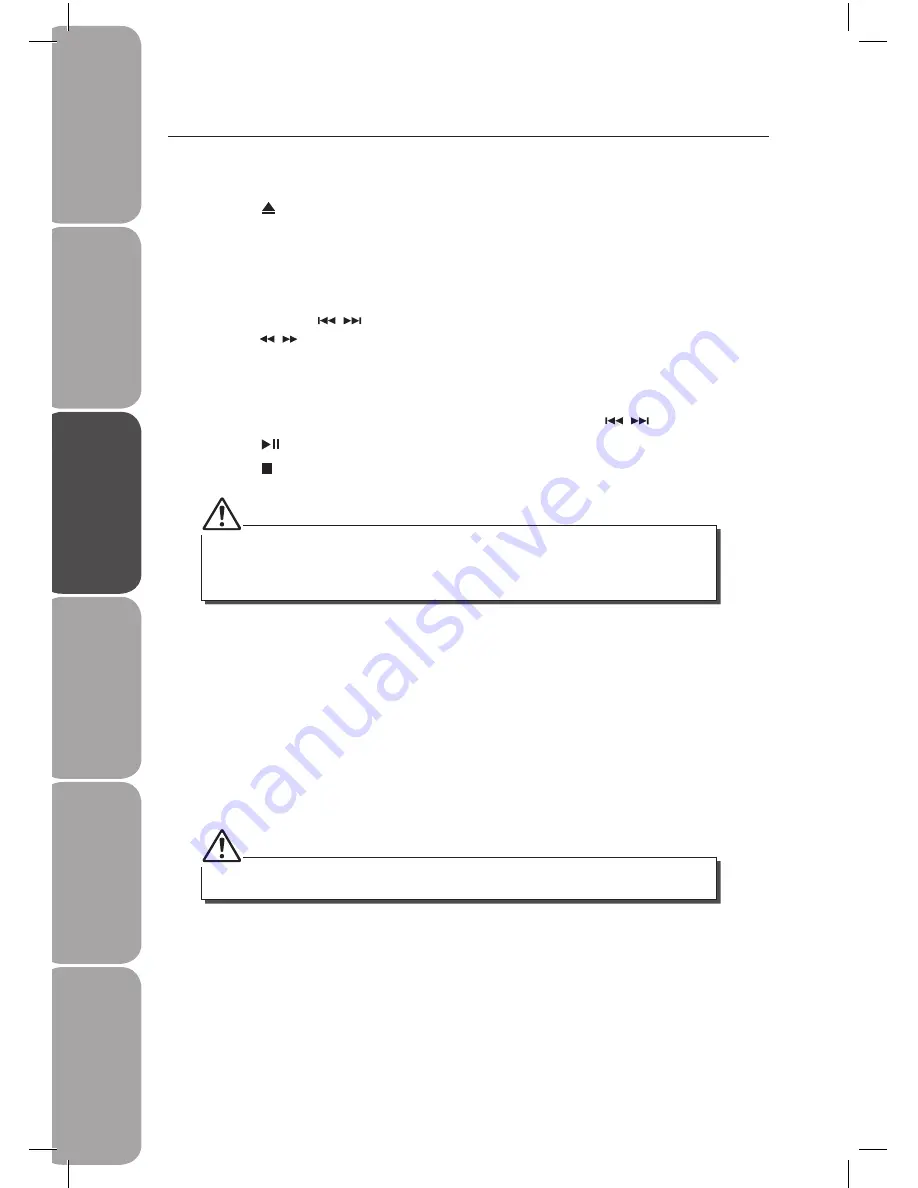
GB-18
Saf
et
y
W
ar
nings
Produc
t O
ver
view
Connec
tions
M
ain
tenanc
e
Oper
ation
H
in
ts
and
Tips
and
Specifica
tion
MP3 Disc Playing
When selecting tracks the player will automatically display the album and track number.
For example: track number 21 may be from album 3, track 7.
1. Press the button to open the disc door and place the MP3 disc on the disc tray.
2. Press the DISPLAY button on the remote control, ID3 information (song title and artist)
will be displayed or “NO ID3” if there is no ID3 information. Press this button again,
album, track and playing time will be displayed.
3. When playing MP3 discs, the current album and track will be displayed.
4. Press the PRESET
,
button to select the previous/next track. Press and hold the
TUNING , button to search backward or forward.
5. Press the ALB + / – button on the remote control to select the next /previous album,
and play the first track of the album.
If playing has ended, press the ALB + / – button on the remote control to select the
next/previous album. Then choose the track with the PRESET
,
button.
6. Press the button to start playing the disc.
7. Press the button to stop playback.
Play will continue to the final track when the selected tracks have been played.
The first 2 digits of the display is the album number, the next 3 digits is the track number
and the remaining digits display the minutes and seconds.
The word ALB will appear on the display to indicate the albums stored on your MP3 disc.
Playing Repeatedly
For MP3 disc, ONE, ALB and ALL repeat play can be set by pressing the MODE button
repeatedly.
- First press
: To repeat the same track.
- Second press : To repeat ALB (Album).
- Third press
: To repeat ALL (All albums and tracks).
- Fourth press : To cancel the repeat playing.