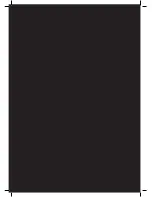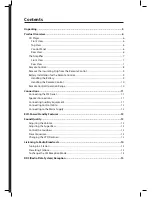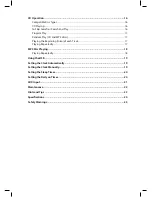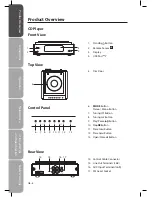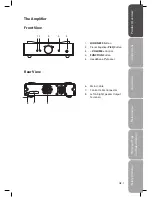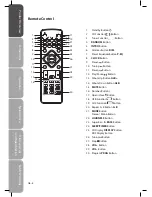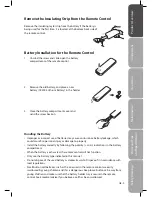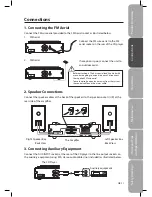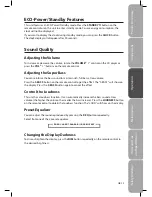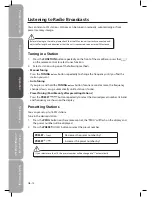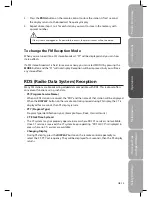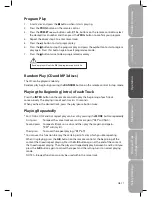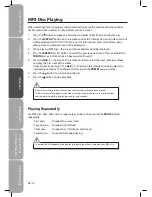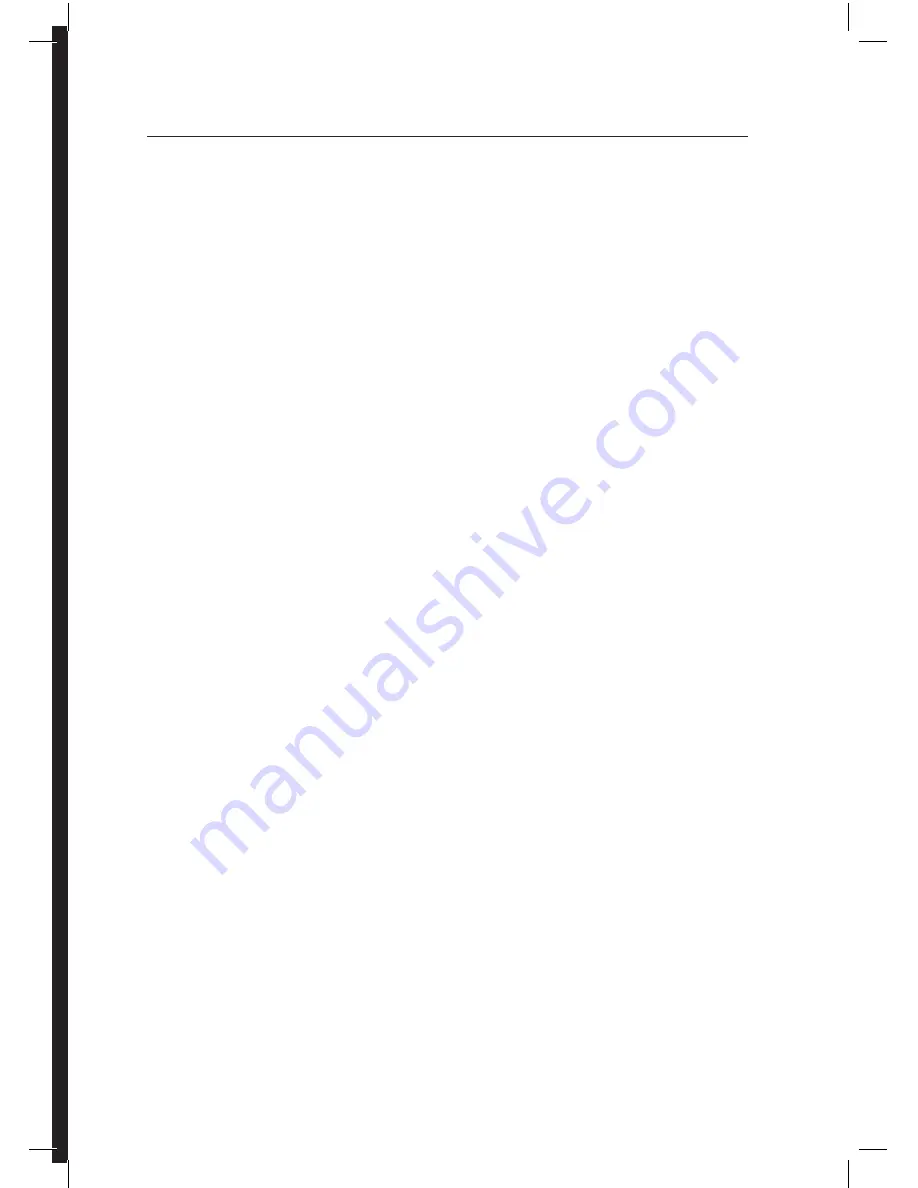
Contents
Unpacking .............................................................................................................................5
Product Overview .................................................................................................................6
CD Player .........................................................................................................................................................6
Front View ..................................................................................................................................................6
Top View ......................................................................................................................................................6
Control Panel .............................................................................................................................................6
Rear View ....................................................................................................................................................6
The Amplifier .................................................................................................................................................7
Front View ..................................................................................................................................................7
Rear View ....................................................................................................................................................7
Remote Control .............................................................................................................................................8
Remove the Insulating Strip from the Remote Control ..................................................................9
Battery Installation for the Remote Control........................................................................................9
Handling the Battery ..............................................................................................................................9
Handling the Remote Control .......................................................................................................... 10
Remote Control Operation Range....................................................................................................... 10
Connections ........................................................................................................................11
Connecting the FM Aerial....................................................................................................................... 11
Speaker Connections ............................................................................................................................... 11
Connecting Auxiliary Equipment ........................................................................................................ 11
Connecting Control Cable...................................................................................................................... 12
Connecting to the Mains Supply ......................................................................................................... 12
ECO-Power/Standby Features ...........................................................................................13
Sound Quality .....................................................................................................................13
Adjusting the Volume ............................................................................................................................. 13
Adjusting the Super Bass ........................................................................................................................ 13
Control the Loudness ............................................................................................................................... 13
Preset Equalizer .......................................................................................................................................... 13
Changing the VFD Darkness.................................................................................................................. 13
Listening to Radio Broadcasts ...........................................................................................14
Tuning in a Station .................................................................................................................................... 14
Presetting Stations .................................................................................................................................... 14
To change the FM Reception Mode .................................................................................................... 15
RDS (Radio Data System) Reception .................................................................................15