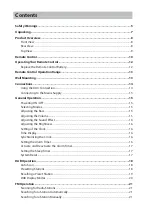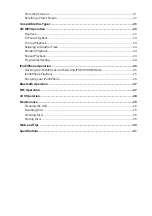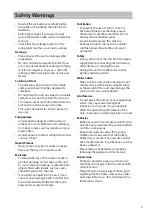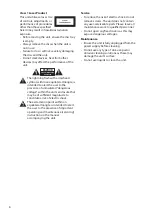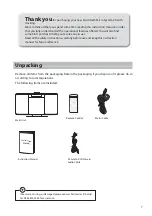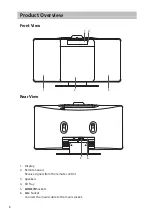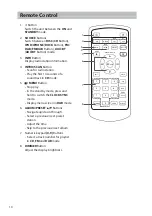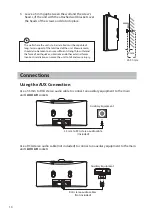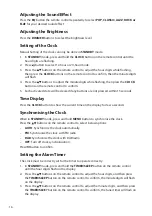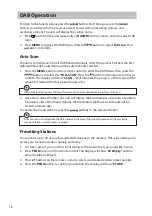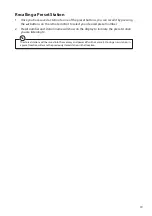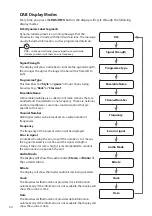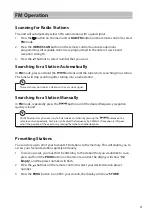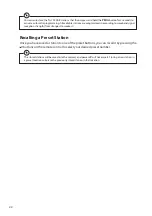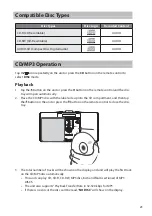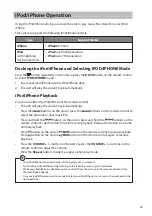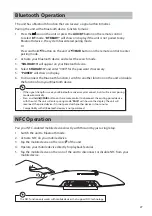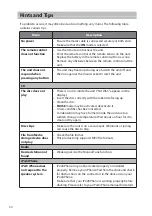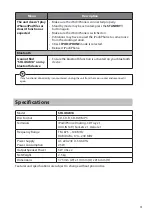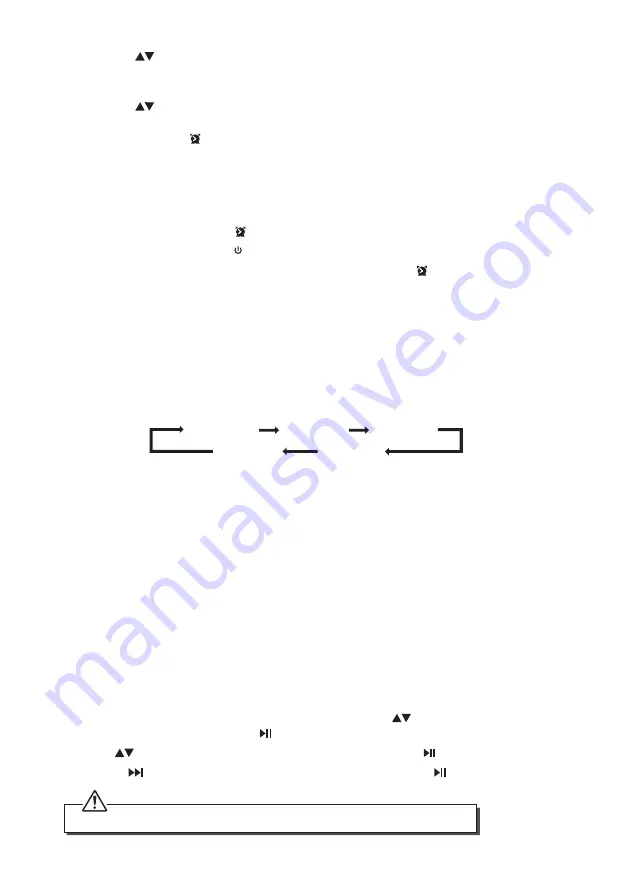
4. Press the
buttons on the remote control to select BUZZER, DISC, FM, DAB, or
IPOD/IPHONE mode, and then press the TIMER/SLEEP button on the remote control
to confirm, the display will show the volume level.
5. Press the
buttons on the remote control to adjust the volume, and then press
the TIMER/SLEEP button on the remote control to confirm, the display will show the
selected timer and “ ” will flash on the display.
Activate and Deactivate the Alarm Timer
• Press the TIMER/SLEEP button on the remote control to view the alarm settings or
activate the alarm.
• The alarms are active when “ ” both are shown in the display on the front of the unit.
• When the alarm rings, press button to turn off the alarm.
• To deactivate the alarms, press the TIMER/SLEEP button. The “ ” will disappear from
the display on the front of the unit.
Setting the Sleep Timer
Use the sleep timer to turn the system off after a certain number of minutes in play mode.
By setting the sleep timer, you can fall asleep to music and know that your system will turn
off by itself rather than play all night.
1. To set the sleep timer press the SLEEP button on the remote control repeatedly to view
the different timer settings. The number of minutes shown will display in this sequence:
SLEEP 90
SLEEP 60
SLEEP 00
SLEEP 15
SLEEP 30
2. The system is now set to turn off after the number of minutes you have set. The
display will show “SLEEP #”, e.g. “SLEEP 30” means the unit will switch itself off after 30
minutes, “SLEEP 10” means the unit will switch itself off after 10 minutes, and so on.
3. Press the SLEEP button to show the reminding time till the unit switches off minutes
and return back to previous screen.
4. To cancel the sleep timer press the SLEEP button repeatedly until “SLEEP 00” shows on
the display.
System Reset
There may be times when you need to reset your unit back to the factory settings especially
when you have moved house. If you experience reception problems you may want to
reset and try again. If you move to another part of the country and pick up the local and
national DAB/TUNER stations in that area, your previously tuned channels may no longer be
available.
1. Press the MENU button on the remote control, then press
buttons on the remote
control to select “SYSTEM”. Press button to confirm.
2. Press
buttons on the remote control to select “RESET”. Press button to confirm.
3. Press to select “Y” to reset. Otherwise select “N” to cancel. Press button to confirm.
After the system reset, all the tuned stations, DAB, & FM preset stations will be erased.
17