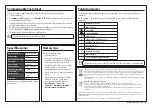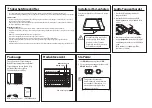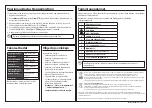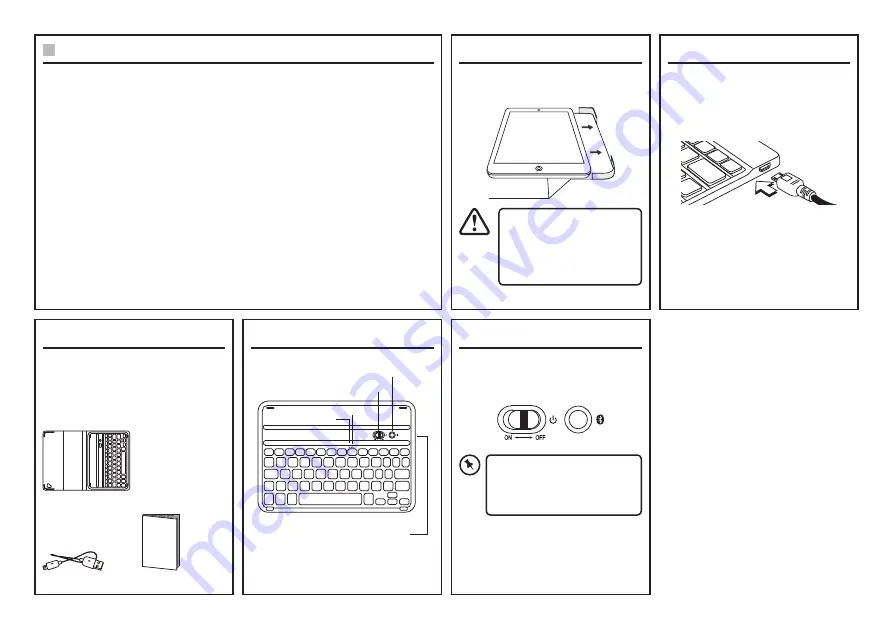
GB
Safety Warnings
• Read all the instructions carefully before using the unit and keep them for future reference.
• Retain the manual. If you pass the unit onto a third party, make sure to include this manual.
Wireless Devices:
• Before boarding any aircraft or packing a wireless device in luggage that will be checked in, remove the batteries
from the wireless device.
• Wireless devices can transmit radio frequency (RF) energy, whenever batteries are installed and the wireless
device is turned on (If it has an On/Off switch).
Battery-Powered Devices:
• Improper use of batteries may result in battery fluid leakage, overheating, or explosion.
• Released battery fluid is corrosive and may be toxic. It can cause skin and eye burns, and is harmful if swallowed.
• Do not disassemble the keyboard or remove any parts.
• Do not immerse the keyboard in water or any liquid.
• Do not use the keyboard close to heat sources or expose to high temperatures.
• Do not use the keyboard where strong electromagnetic waves are present. Strong electromagnetic waves will
cause damage to the keyboard.
• Keep the keyboard away from direct sunlight, moisture, dirt or abrasive chemical products (cleaning products
etc).
Unpacking
Remove all items from the packaging.
Retain the packaging. If you dispose
of it please do so according to local
regulations.
The following items are included:
Product Overview
Wireless Keyboard
USB Charging Cable Instruction Manual
Instruction
Manual
Installing the iPad
The case is ridged to hold and support
your iPad.
Charging the Keyboard
1. Connect the USB charging cable to the
keyboard.
2. Connect the other end of the USB
charging cable to a powered USB
device.
Switching On/Off
1. Slide ON/OFF to ON.
2. To switch the keyboard off, slide OFF/
ON to OFF.
The keyboard will automatically
power down when it is idled for
10 minutes. To wake it up press
any key.
3. If the battery power is getting low, the
Battery indicator will light up yellow.
Charge the keyboard as shown above.
(Red indicator = charging; Green
indicator = Fully charged)
Battery indicator
Bluetooth button
USB Charging Socket
Status indicator
ON/OFF switch
To avoid scratching or
causing damage to the iPad,
slide it into or out the case.
Do not snap into or pull out
forcefully from the case.