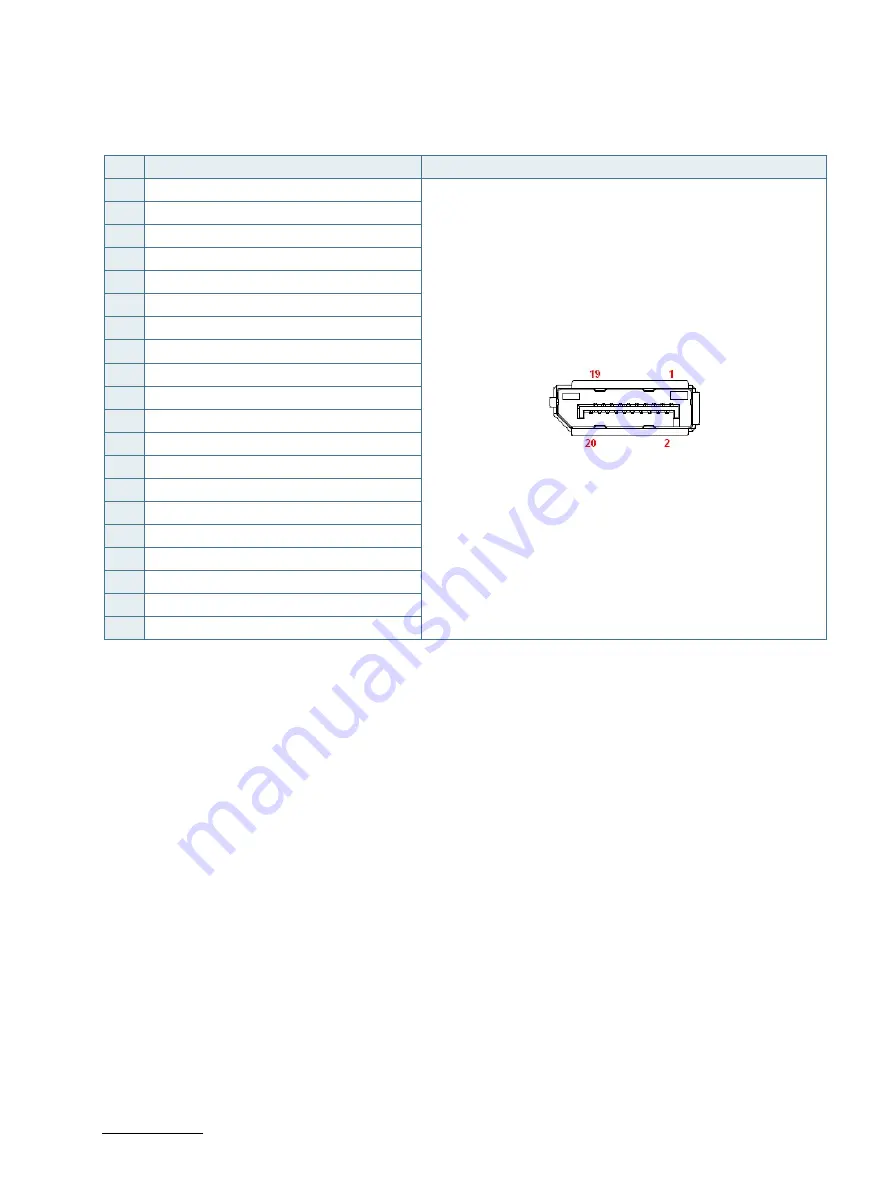Reviews:
No comments
Related manuals for Kontron KBox E-410-APL

DA241HL
Brand: Acer Pages: 4

Aspire Z5600 Series
Brand: Acer Pages: 11

Aspire T300
Brand: Acer Pages: 17

Aspire T671
Brand: Acer Pages: 7

Vehicle-Mount Computer 8515
Brand: Psion Teklogix Pages: 190

Literail Workstation 6 Person
Brand: Jason.L Pages: 4

ALE-AEWR2B
Brand: Alera Pages: 12

CQ2000 - Desktop PC
Brand: Compaq Pages: 12

7012 300 Series
Brand: IBM Pages: 148

GT3022b
Brand: Gateway Pages: 1

Inspiron 7500
Brand: Dell Pages: 165

PowerEdge 1600SC
Brand: Dell Pages: 56

VAIO Digital Studio computer
Brand: Sony Pages: 23

Vaio VGN-S63PZ
Brand: Sony Pages: 25

Qosmio G50 Series
Brand: Toshiba Pages: 446

STAND-SIT1D
Brand: Vivo Pages: 8

BIS-6564
Brand: Habey Pages: 4

Foresight HIPAA Validator
Brand: TIBCO Pages: 62